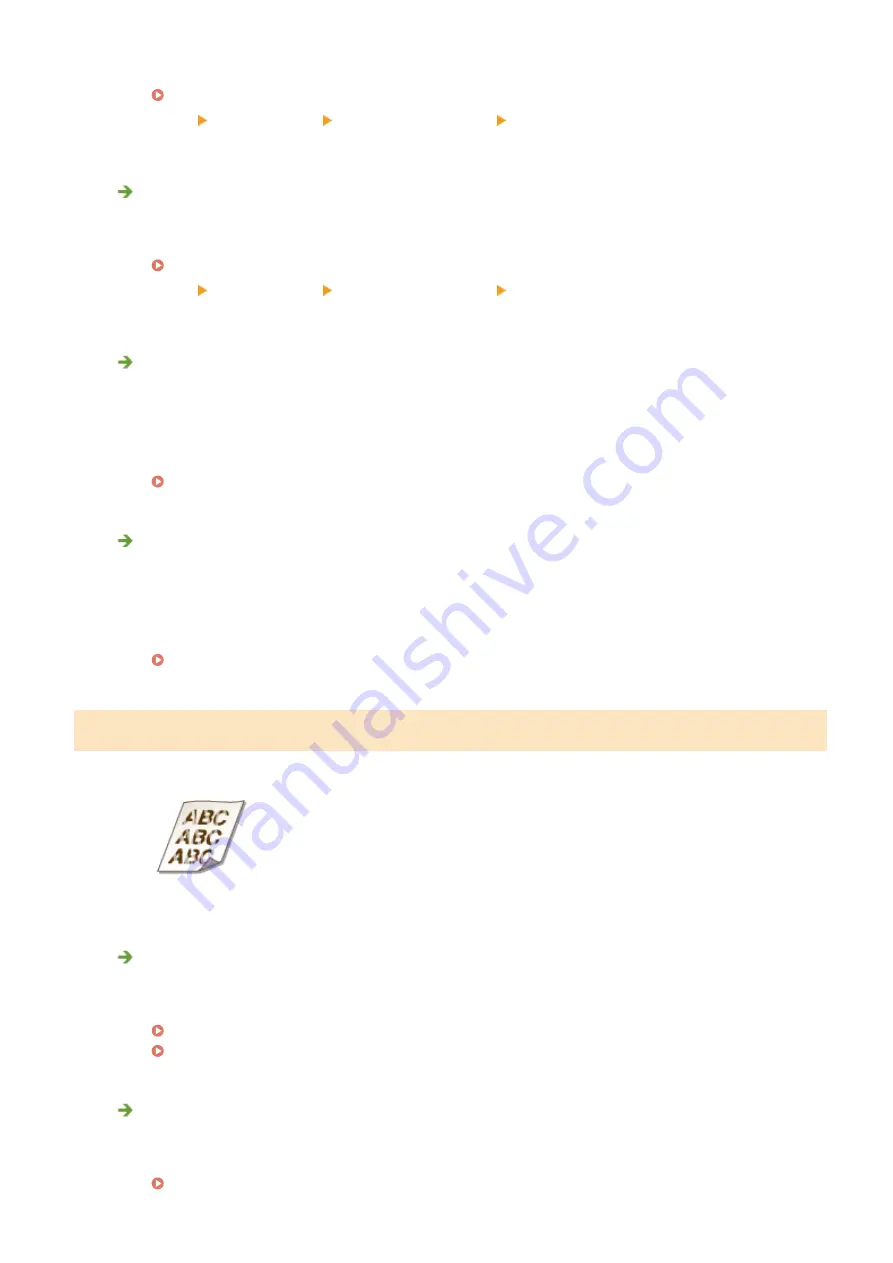
●
Setting [Use Special Print Adjustment U] to on in the Printer Status Window may solve the problem.
Displaying the Printer Status Window(P. 27)
[Options] [Device Settings] [Assisting Print Settings] Select the [Use Special Print Adjustment U] check
box
Are you using paper containing much paper dust or other dust particles?
●
Smudges may appear in a printout when the paper has a lot of paper dust or other dust particles. Setting
[Use Special Print Adjustment L] to on in the Printer Status Window may solve the problem.
Displaying the Printer Status Window(P. 27)
[Options] [Device Settings] [Assisting Print Settings] Select the [Use Special Print Adjustment L] check
box
Is the amount remaining in the toner cartridge running low?
●
Check how much the amount remaining in the toner cartridge is left, and replace the toner cartridge as
necessary.
●
Regardless of the amount remaining in the toner cartridge, the toner cartridge may reach the end of its
lifetime depending on the use environment or the deterioration of materials inside the toner cartridge.
Replacing the Toner Cartridge(P. 59)
Is the amount remaining in the drum cartridge running low?
●
Check how much the amount remaining in the drum cartridge is left, and replace the drum cartridge as
necessary.
●
Regardless of the amount remaining in the drum cartridge, the drum cartridge may reach the end of its
lifetime depending on the use environment or the deterioration of materials inside the drum cartridge.
Replacing the Drum Cartridge(P. 64)
Printouts Are Faded
Are you using appropriate paper?
●
Check usable paper, and replace with appropriate paper. Also, specify the paper size and type settings
properly.
Available Paper(P. 122)
Loading Paper(P. 32)
Are you using paper containing much paper dust?
●
Using paper containing much paper dust may result in a faded or streaky printout. Setting [Use Special
Print Adjustment G] to on in the Printer Status Window may solve the problem.
Displaying the Printer Status Window(P. 27)
Troubleshooting
89
Содержание LBP112
Страница 1: ...LBP112 User s Guide USRMA 2506 00 2018 08 en Copyright CANON INC 2018...
Страница 21: ...Printing from a Computer P 44 Setting Up 18...
Страница 51: ...LINKS Basic Printing Operations P 44 Checking the Printing Status P 49 Printing 48...
Страница 53: ...Managing the Machine Managing the Machine 51 Updating the Firmware 52 Managing the Machine 50...
Страница 66: ...8 Replace the output cover LINKS Consumables P 75 Maintenance 63...
Страница 71: ...8 Close the toner cover 9 Replace the output cover LINKS Consumables P 75 Maintenance 68...
Страница 73: ...Consumables P 75 Maintenance 70...
Страница 80: ...When replacing drum cartridges see Replacing the Drum Cartridge P 64 Maintenance 77...
Страница 83: ...Troubleshooting 80...
Страница 109: ...Troubleshooting 106...
Страница 114: ...Troubleshooting 111...
Страница 118: ...Third Party Software 2754 026 For information related to third party software click the following icon s Appendix 115...
















































