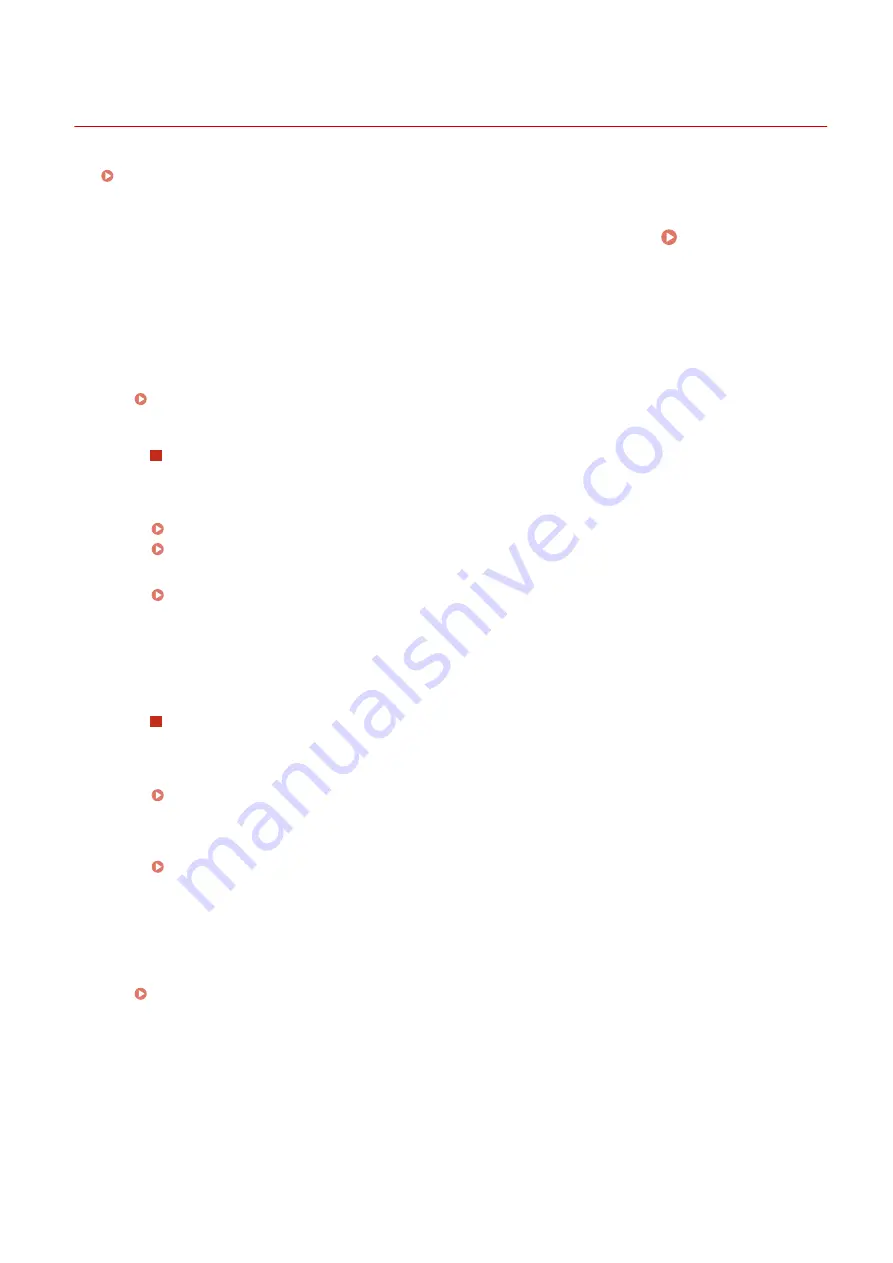
Printing Problems
2754-01U
See Common Problems(P. 81) also.
Printing results are not satisfactory. Paper creases or curls.
You cannot print.
●
Can you print a Windows test page? If you can print a Windows test page, there is no problem with the
machine or the printer driver. Check the print settings of your application.
Printing a Test Page in Windows(P. 134)
If you cannot print a test page, check the following according to your environment.
USB connection
●
Have you selected the correct port? If there is no port to use or you are not sure, reinstall the printer
driver. When you reinstall the printer driver, the correct port is created automatically.
Checking the Printer Port(P. 136)
Installing Drivers(P. 15)
●
Is bidirectional communication enabled? Enable bidirectional communication, and restart the computer.
Checking Bidirectional Communication(P. 137)
●
Disable security software and other resident software.
●
Connect to another USB port on the computer.
●
Can you print from a USB connection to another computer? If you also cannot print from other computers,
contact your local authorized Canon dealer or the Canon help line.
Via print server
●
Can you print from the print server? If you can print from the print server, check the connection between
the print server and your computer.
Problem with the Print Server(P. 82)
●
Disable security software and other resident software.
●
Reinstall the printer driver.
●
Can you print from other computers via the print server? If you also cannot print from other computers,
contact your local authorized Canon dealer or the Canon help line.
●
Has an error occurred? Check the job status.
Checking the Printing Status(P. 49)
Printing seems to be slow.
*
●
Print or delete data in memory.
*
When the free space in memory is running low, the processing speed of the machine becomes slow, just as a computer
does. There is nothing abnormal.
Troubleshooting
83
Содержание LBP112
Страница 1: ...LBP112 User s Guide USRMA 2506 00 2018 08 en Copyright CANON INC 2018...
Страница 21: ...Printing from a Computer P 44 Setting Up 18...
Страница 51: ...LINKS Basic Printing Operations P 44 Checking the Printing Status P 49 Printing 48...
Страница 53: ...Managing the Machine Managing the Machine 51 Updating the Firmware 52 Managing the Machine 50...
Страница 66: ...8 Replace the output cover LINKS Consumables P 75 Maintenance 63...
Страница 71: ...8 Close the toner cover 9 Replace the output cover LINKS Consumables P 75 Maintenance 68...
Страница 73: ...Consumables P 75 Maintenance 70...
Страница 80: ...When replacing drum cartridges see Replacing the Drum Cartridge P 64 Maintenance 77...
Страница 83: ...Troubleshooting 80...
Страница 109: ...Troubleshooting 106...
Страница 114: ...Troubleshooting 111...
Страница 118: ...Third Party Software 2754 026 For information related to third party software click the following icon s Appendix 115...
















































