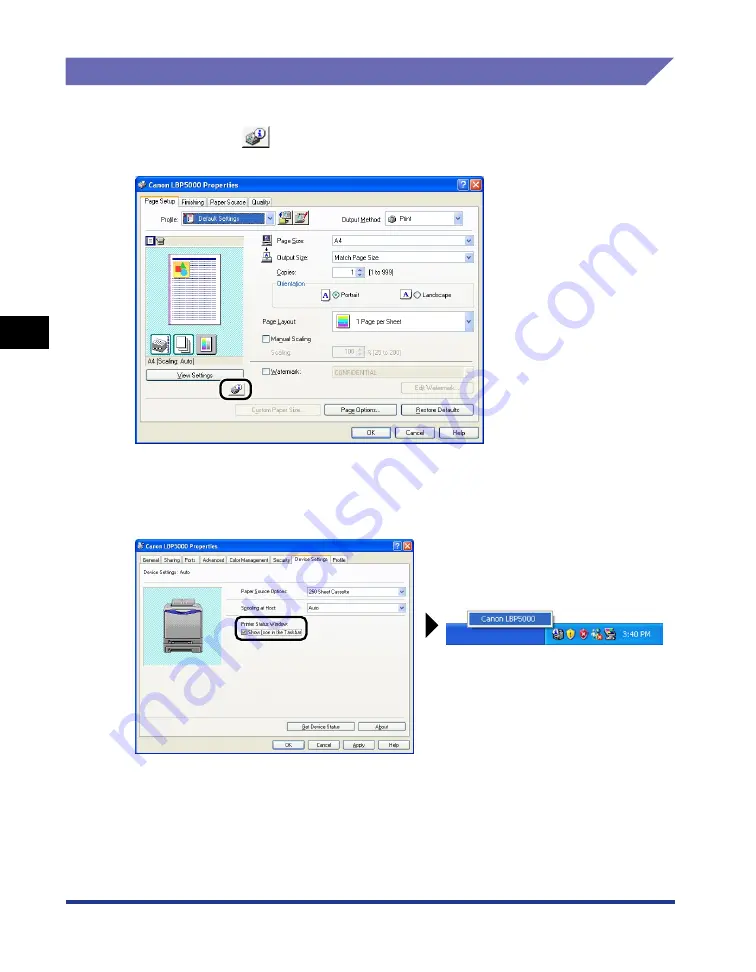
4-88
Pr
inting a Document
Printer Status Window
4
Displaying the Printer Status Window
There are the following two ways to display the Printer Status Window:
•
Run by clicking [
] (Display Printer Status Window) in locations such as in the
[Page Setup] sheet in the [Document Properties] dialog box.
•
Display the [Printer Properties] dialog box and display the [Configuration]/[Device
Settings] sheet, and then select the [Show Icon in the Taskbar] check box. The
icon for the Printer Status Window is displayed in the Windows taskbar. Click the
icon, then click [Canon LBP5000] to run it.
Содержание Laser Shot LBP5000
Страница 2: ...LBP5000 Laser Printer User s Guide ...
Страница 25: ...xxii ...
Страница 107: ...Setting Up the Printer Driver and Printing 2 64 Loading and Outputting Paper 2 7 Click OK to start printing ...
Страница 298: ...5 21 Routine Maintenance 5 Calibrating the Printer 4 Click OK ...
Страница 391: ...7 44 Troubleshooting 7 Confirming the Printer Features ...
Страница 397: ...8 6 Appendix 8 Dimensions of Each Part Paper Feeder Unit PF 92 410 407 125 118 mm ...
Страница 417: ...8 26 Appendix 8 Location of the Serial Number ...
Страница 418: ...R IE 695AA CANON INC 2005 ...






























