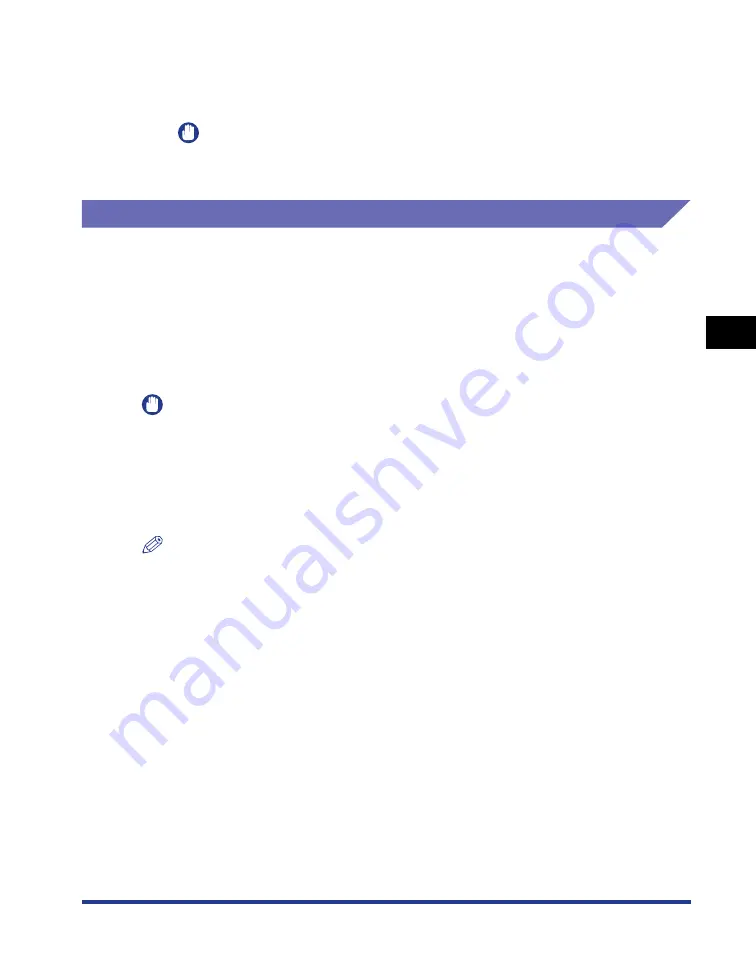
4-69
Pr
inting a Document
4
Using the Various Printing Functions
4
Click [OK] or [Print].
The color sample is printed.
IMPORTANT
When you are finished with printing color samples, clear the [Print Color Sample]
check box.
Specifying "Profiles"
You can save or import all the printing preferences specified in the [Page Setup],
[Finishing], [Paper Source], and [Quality] sheets at once. You can also add, edit or
select the settings.
Save the printing preferences as a "Profile" using the following procedure.
Make sure that any one of the [Page Setup], [Finishing], [Paper Source] and
[Quality] sheets is displayed, then perform the following procedure.
IMPORTANT
The settings using the following options in the [Quality] sheet - [Custom Settings] dialog
box cannot be added as a "Profile".
- [Color Halftones]
- [B & W Halftones]
- [Use Pure Black]
- [Prioritize Printing of Colored Lines and Text]
NOTE
•
For Windows 98/Me, up to 50 "Profiles" can be added. To make it possible to add up to 50
"Profiles" for each user account, double-click [My Computer]
➞
[Control Panel]
➞
[Passwords] to display the [User Profiles] sheet, and then select [Users can customize
their preferences and desktop settings.].
•
For Windows 2000/XP/Server 2003, up to 50 "Profiles" for each user account can be
added.
•
If the printer name has been changed, any saved "Profiles" cannot be imported. To
import the saved "Profiles", change the printer name to its previous one.
•
The "Profile" information file saved on Windows 98/Me cannot be used on Windows
2000/XP/Server 2003 and vice versa.
Содержание Laser Shot LBP5000
Страница 2: ...LBP5000 Laser Printer User s Guide ...
Страница 25: ...xxii ...
Страница 107: ...Setting Up the Printer Driver and Printing 2 64 Loading and Outputting Paper 2 7 Click OK to start printing ...
Страница 298: ...5 21 Routine Maintenance 5 Calibrating the Printer 4 Click OK ...
Страница 391: ...7 44 Troubleshooting 7 Confirming the Printer Features ...
Страница 397: ...8 6 Appendix 8 Dimensions of Each Part Paper Feeder Unit PF 92 410 407 125 118 mm ...
Страница 417: ...8 26 Appendix 8 Location of the Serial Number ...
Страница 418: ...R IE 695AA CANON INC 2005 ...






























