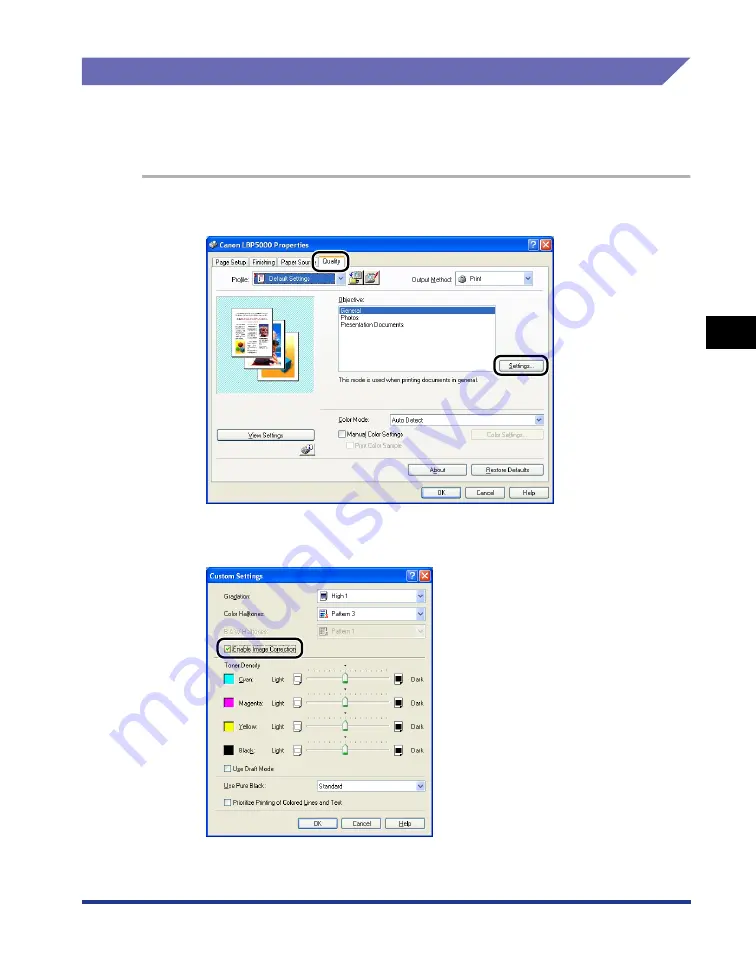
4-61
Pr
inting a Document
4
Using the Various Printing Functions
Smoothing Out Rough-Textured Images
When image data such as photographic images are enlarged in size in an
application and printed, the printed images can look rough or jagged. You can print
this kind of low-resolution image data with smoothing it out.
1
Display the [Quality] sheet, then click [Settings].
2
Select the [Enable Image Correction] check box.
Содержание Laser Shot LBP5000
Страница 2: ...LBP5000 Laser Printer User s Guide ...
Страница 25: ...xxii ...
Страница 107: ...Setting Up the Printer Driver and Printing 2 64 Loading and Outputting Paper 2 7 Click OK to start printing ...
Страница 298: ...5 21 Routine Maintenance 5 Calibrating the Printer 4 Click OK ...
Страница 391: ...7 44 Troubleshooting 7 Confirming the Printer Features ...
Страница 397: ...8 6 Appendix 8 Dimensions of Each Part Paper Feeder Unit PF 92 410 407 125 118 mm ...
Страница 417: ...8 26 Appendix 8 Location of the Serial Number ...
Страница 418: ...R IE 695AA CANON INC 2005 ...






























