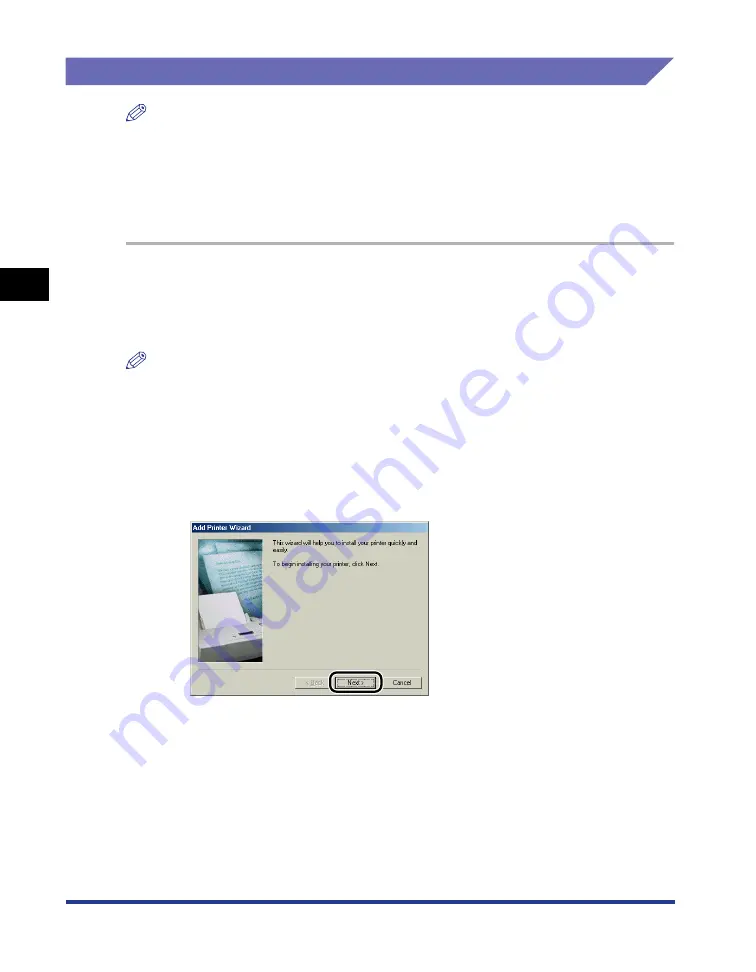
3-32
Installing the CAPT Software
Setting Up the Pr
inting En
vironment
3
Installing from [Add Printer Wizard]
NOTE
When installing the CAPT software from [Add Printer Wizard], the USB port for
connecting this printer has to have already been registered.
For Windows 98/Me
The screen shots used in this section are from Windows Me.
1
From the [Start] menu, select [Settings]
➞
[Printers] to open
the [Printers] folder. Then, double-click [Add Printer].
The [Add Printer Wizard] dialog box is displayed.
NOTE
The [Add Printer Wizard] dialog box can also be displayed using the following
procedure:
- Double-click [My Computer]
➞
[Control Panel]
➞
[Printers]
➞
[Add Printer] (For
Windows Me).
- Double-click [My Computer]
➞
[Printers]
➞
[Add Printer] (For Windows 98).
2
Click [Next].
Содержание Laser Shot LBP5000
Страница 2: ...LBP5000 Laser Printer User s Guide ...
Страница 25: ...xxii ...
Страница 107: ...Setting Up the Printer Driver and Printing 2 64 Loading and Outputting Paper 2 7 Click OK to start printing ...
Страница 298: ...5 21 Routine Maintenance 5 Calibrating the Printer 4 Click OK ...
Страница 391: ...7 44 Troubleshooting 7 Confirming the Printer Features ...
Страница 397: ...8 6 Appendix 8 Dimensions of Each Part Paper Feeder Unit PF 92 410 407 125 118 mm ...
Страница 417: ...8 26 Appendix 8 Location of the Serial Number ...
Страница 418: ...R IE 695AA CANON INC 2005 ...






























