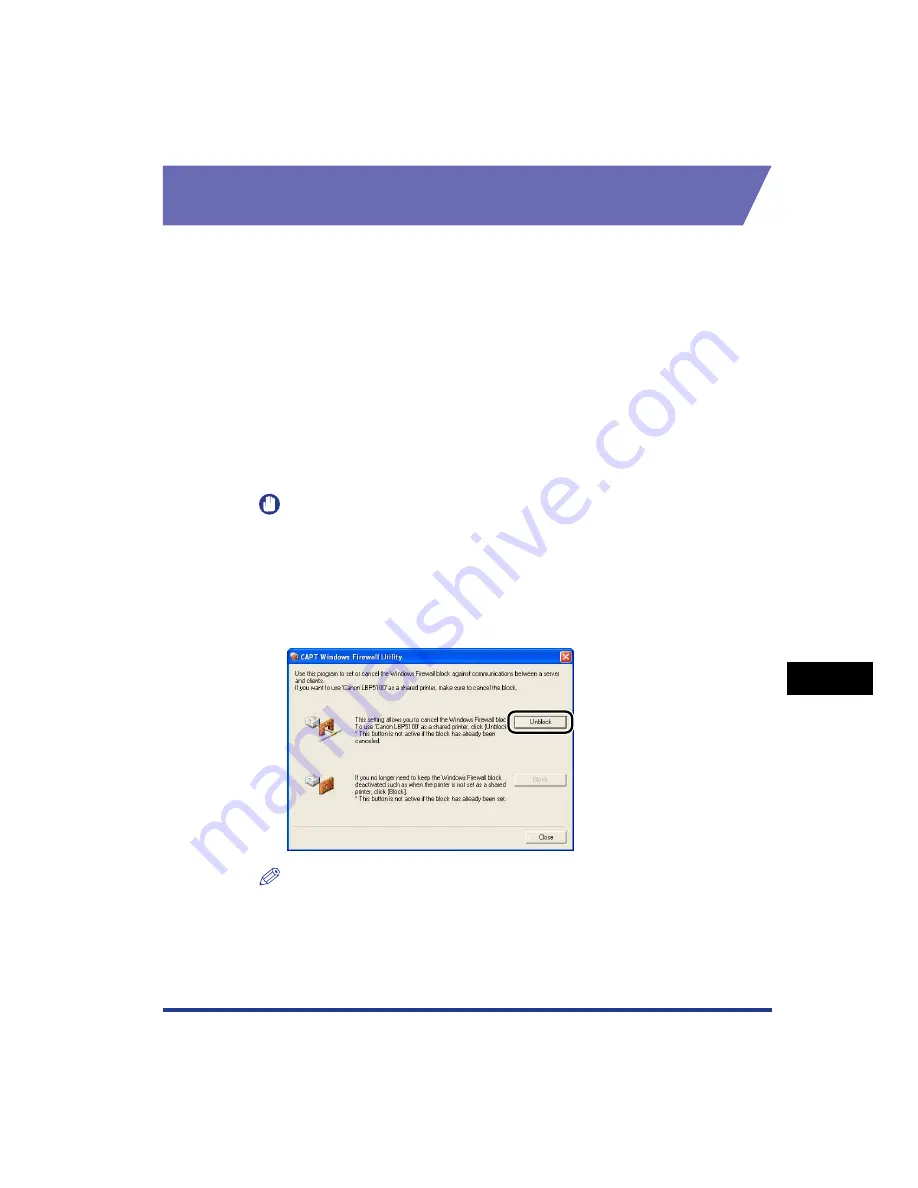
9-15
Appendix
9
Windows Firewall
Configuring Windows Firewall to Unblock Communication
with the Client Computers
1
Insert the supplied "LBP5100 User Software" CD-ROM into
the CD-ROM drive.
If CD-ROM Setup appears, click [Exit].
2
From the [Start] menu, select [My Computer], right-click the
CD-ROM icon, and then select [Open] from the pop-up menu.
3
Double-click [English]
➞
[WF_UTIL]
➞
[CNAC6FW.EXE].
[CAPT Windows Firewall Utility] runs.
IMPORTANT
You can also run the utility by selecting [Run] from the [Start] menu, entering
"D:\English\WF_UTIL\CNAC6FW.EXE", and then clicking [OK]. (The CD-ROM
drive name is indicated as "D:" in this manual. The CD-ROM drive name may differ
depending on the computer you are using.)
4
Click [Unblock].
NOTE
You cannot click [Unblock] if the firewall is already configured to unblock
communication with client computers.
Содержание Laser Shot LBP-5100
Страница 2: ...LBP5100 Laser Printer User s Guide ...
Страница 79: ...Turning the Printer ON OFF 2 40 Installing the Printer 2 ...
Страница 159: ...3 80 2 sided Printing Loading and Outputting Paper 3 ...
Страница 337: ...5 100 Printing a Document 5 Printer Status Window ...
Страница 377: ...6 40 Routine Maintenance 6 Handling the Printer ...
Страница 435: ...7 58 Troubleshooting 7 Confirming the Printer Features ...
Страница 473: ...9 6 Appendix 9 Dimensions of Each Part PAPER FEEDER PF 92 410 407 mm 125 118 Front Surface ...
Страница 493: ...9 26 Appendix 9 Location of the Serial Number ...



























