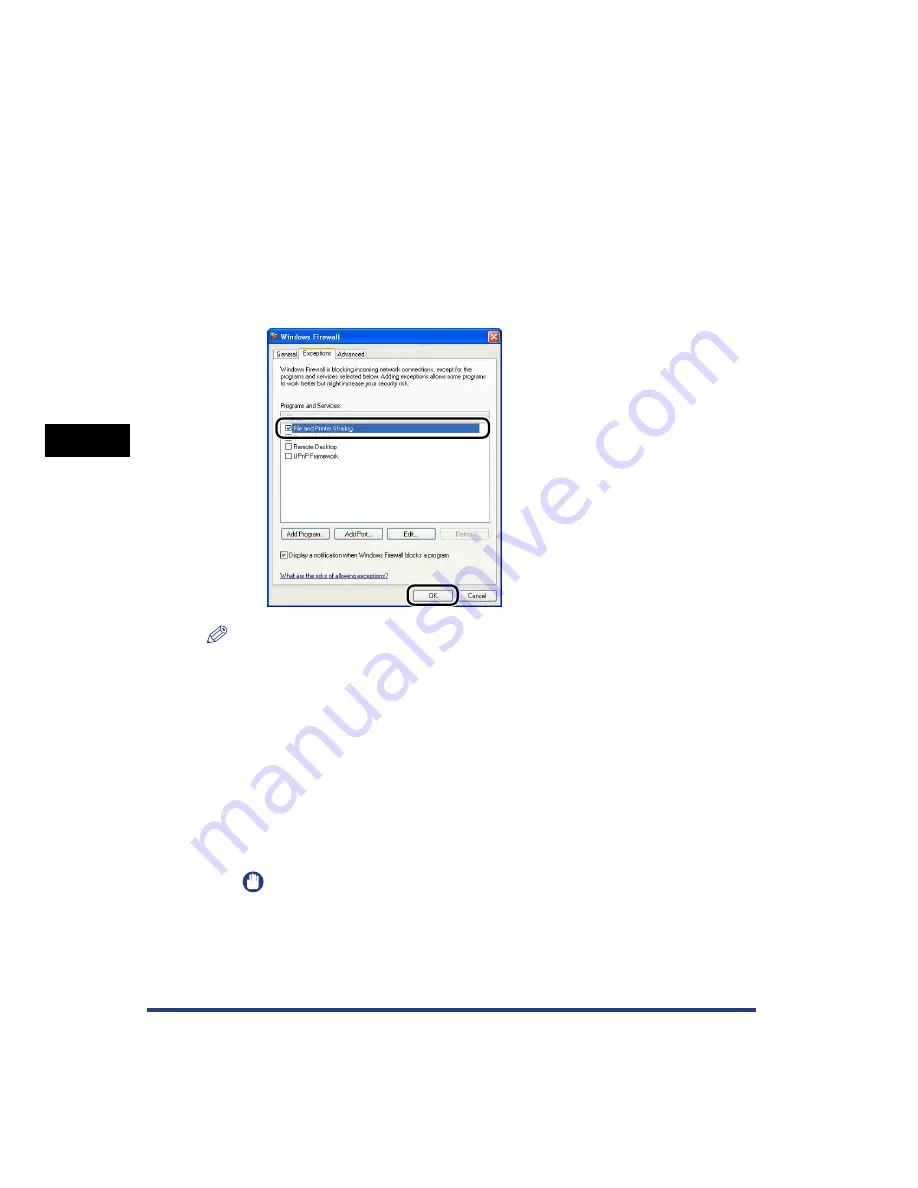
4-64
Setting Up the Pr
inting En
vironment
Printing from a Network Computer by Sharing the Printer on a Network
4
•
If you are using Windows XP Service Pack 2 or another operating system equipped with
Windows Firewall on a client computer, configure the following settings. If you do not
perform the following settings on the client computers, the printer status may not be
displayed properly in the Printer Status Window, and some of the printer functions may
not operate properly.
1.
From the [Start] menu, select [Control Panel], and then click [Network and Internet
Connections]
➞
[Windows Firewall].
2.
In the [Exceptions] sheet in the [Windows Firewall] dialog box, select the [File and
Printer Sharing] check box, and then click [OK].
NOTE
•
Clients can use either Windows 98/Me or Windows 2000/XP/Server 2003.
•
If your print server is Windows 98/Me, you cannot download and install the driver on
Windows 2000/XP/Server 2003.
•
The screen shots used in this section are from Windows XP Professional.
Installing from CD-ROM Setup
1
Insert the supplied "LBP5100 User Software" CD-ROM into
the CD-ROM drive.
If the CD-ROM is already in the drive, eject the disk and re-insert it into the drive.
IMPORTANT
If CD-ROM Setup does not appear, select [Run] from the [Start] menu, enter
"D:\English\MInst.exe", and then click [OK]. (The CD-ROM drive name is indicated
as "D:" in this manual. The CD-ROM drive name may differ depending on the
computer you are using.)
Содержание Laser Shot LBP-5100
Страница 2: ...LBP5100 Laser Printer User s Guide ...
Страница 79: ...Turning the Printer ON OFF 2 40 Installing the Printer 2 ...
Страница 159: ...3 80 2 sided Printing Loading and Outputting Paper 3 ...
Страница 337: ...5 100 Printing a Document 5 Printer Status Window ...
Страница 377: ...6 40 Routine Maintenance 6 Handling the Printer ...
Страница 435: ...7 58 Troubleshooting 7 Confirming the Printer Features ...
Страница 473: ...9 6 Appendix 9 Dimensions of Each Part PAPER FEEDER PF 92 410 407 mm 125 118 Front Surface ...
Страница 493: ...9 26 Appendix 9 Location of the Serial Number ...
















































