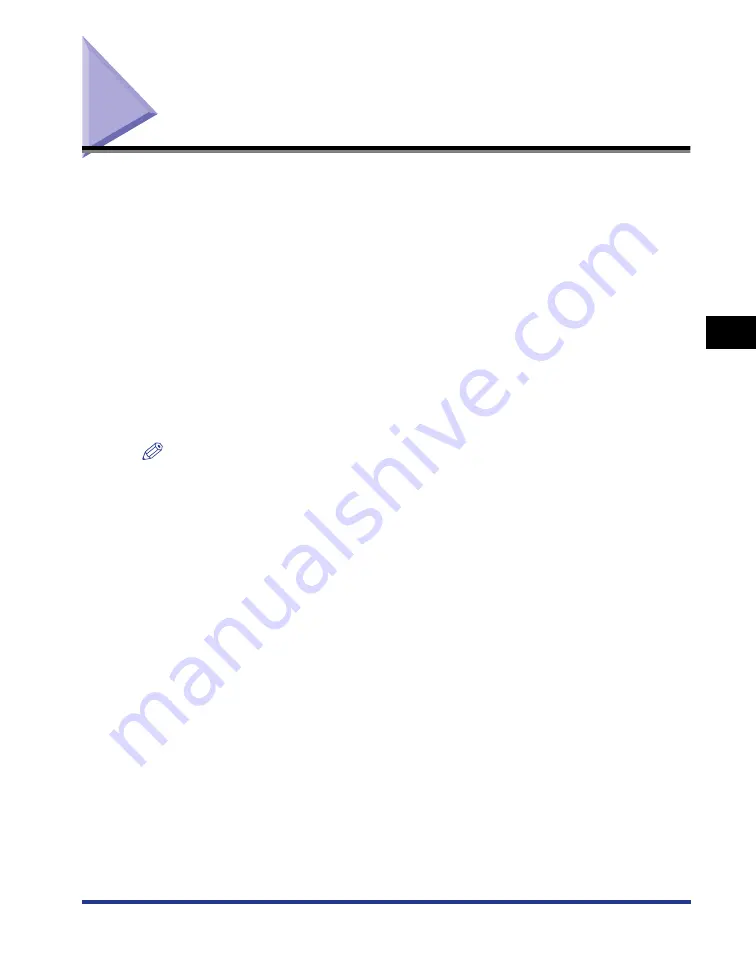
Specifying Printing Preferences
4-7
Pr
inting a Document
4
Specifying Printing Preferences
The CAPT software allows you to configure various printing preferences for the
LBP2900.
You can configure various printer functions on each of the pages of the [Printer
Properties] dialog box and [Document Properties] dialog box. Depending on your
OS, use the following procedures to open these property dialog boxes.
If you open the [Document Properties] dialog box from within an application, the
settings are only applicable to that particular print job.
If you open the [Document Properties] dialog box from the [Printers and Faxes] or
[Printers] folder, you can specify the default settings used by all print jobs.
If you open the [Printer Properties] dialog box from the [Printers and Faxes] or
[Printers] folder, you can configure printer options and create "Profiles" of frequently
used options.
NOTE
To change settings in the [Printers and Faxes] or [Printers] folders you need to have Full
Access Permissions. If you are unable to open the [Document Properties] dialog box
from within the [Printers and Faxes] or [Printers] folder, open it from within the
application.
Содержание Laser Shot LBP-2900
Страница 2: ...LBP2900 Laser Printer User s Guide ...
Страница 23: ...xx ...
Страница 71: ...Printing on Index Card 2 32 Loading and Delivering Paper 2 5 Click OK to start printing ...
Страница 82: ...Printing on Envelopes 2 43 Loading and Delivering Paper 2 5 Click OK to start printing ...
Страница 165: ...Uninstalling the CAPT software 3 70 Setting Up the Printing Environment 3 ...
Страница 259: ...Handling the Printer 5 28 Routine Maintenance 5 ...
Страница 297: ...Miscellaneous Problems 6 38 Troubleshooting 6 ...
Страница 316: ... CANON INC 2009 R IE 670AF ...






























