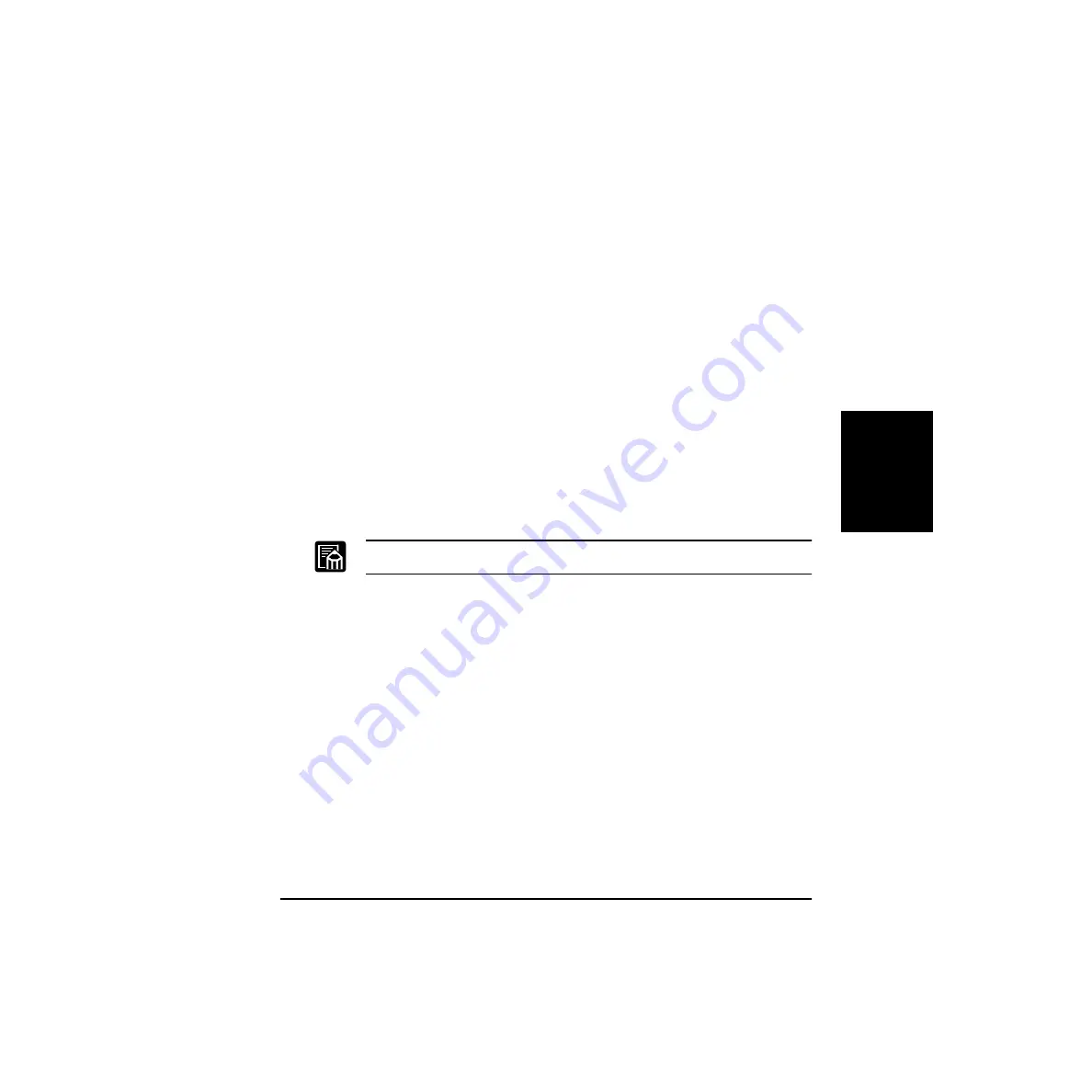
Using the Canon
Advanced Printing
Technology
Chapter 3
Using the Canon Advanced Printing Technology
63
8.
Click
OK
and then restart Windows.
Printer Settings
Share-level Access Control
1.
Open the
Canon LBP-810 Properties
window, then check “Shared
As” in the Sharing tab.
2.
Enter the Share name, Comments, and Password as needed.
3.
Click
OK
.
User-level Access Control
1.
Open the
Canon LBP-810 Properties
window, then check “Shared
As” in the Sharing tab.
2.
Enter the Share Name and Comments, as needed.
3.
Click
Add
, and select the users allowed to access the printer.
4.
Click
OK
when you are done adding users.
5.
Click
OK
again.
Do not enter space or special character in the Share Name.
Windows NT 4.0/2000/XP Server Settings
Add Server Service (Windows NT 4.0)
1.
Double-click the Network icon from the Control Panel.
2.
Select the Services tab, and if the Server is not shown, click
Add
.
3.
Select the Server, and click
OK
.
4.
Restart Windows.
Add Server Service (Windows 2000)
1.
From the
Start
menu, select
Settings
, them
Network and Dial-up
Connections
.
The
Network and Dial-up Connections
folder appears.
2.
Right-click the
Local Area Connection
icon, then select
Properties
form the menu.
The
Local Area Connection Properties
dialog box appears.
Содержание Laser Shot LBP-1110
Страница 1: ...Laser Beam Printer User s Guide User s Guide Premium ...
Страница 21: ...6 Introduction Chapter 1 ...
Страница 41: ...26 Paper Handling Chapter 2 ...
Страница 127: ...112 Using the Canon Advanced Printing Technology Chapter 3 ...
Страница 157: ...142 Troubleshooting Chapter 4 ...
Страница 165: ...150 Maintenance Chapter 5 ...






























