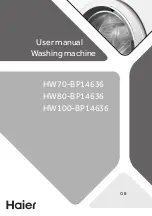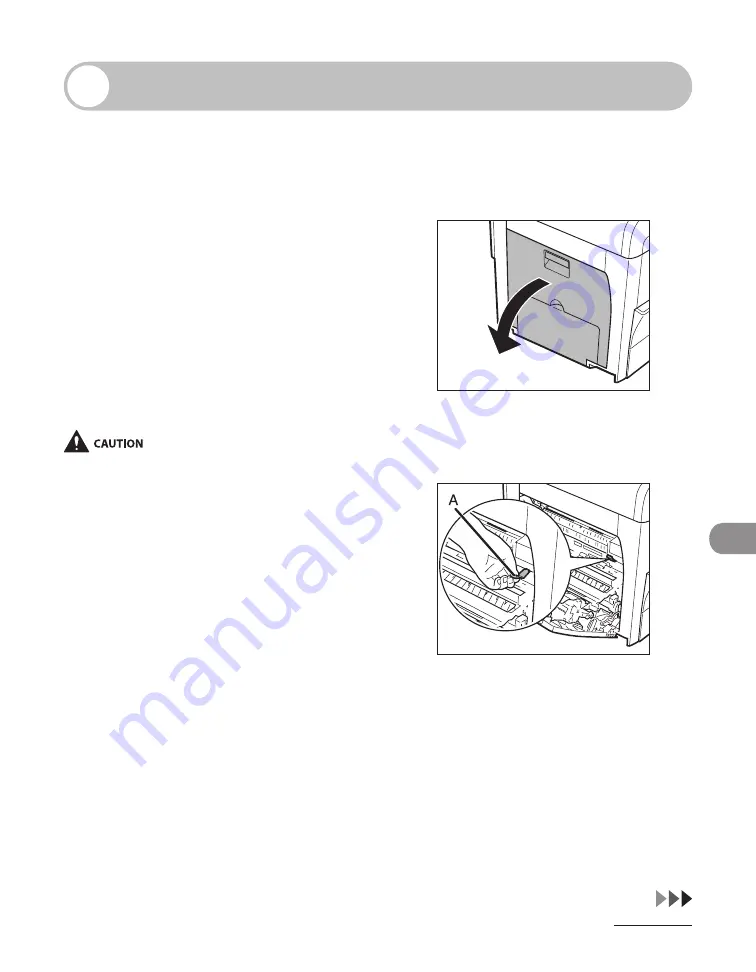
10-11
Ma
ntenance
Replacing the Toner Cartridge
When the LCD displays <TONER LOW/
PREPARE NEW TONER>, the machine will
not print and stores all documents in
memory if it receives data. In this case,
redistribute toner in the toner cartridge.
If the message persists, replace the toner
cartridge.
If you want to print out the documents
without replacing the toner cartridge, set
<CONT. PRINTING> to <KEEP PRINTING>
in <RX SETTINGS> of <TX/RX COMMON
SET.> in <TX/RX SETTINGS>. (See “Setting
Menu,” on p. 12-5.)
When <CONT. PRINTING> s set to <KEEP
PRINTING>, the prnted documents may be lght or
blurred because of lack of toner. The data s erased
when the documents are prnted out, so you can
not prnt the same documents agan.
Do not touch the rollers and parts whch have
labels “CAUTION! Hot surface avod contact” on.
They become very hot durng use.
–
–
Redistributing Toner
1
Open the left cover.
2
Grasp the blue plastic pull tab (A)
on the toner cartridge.
Содержание Laser Class 810
Страница 2: ......
Страница 42: ...Before Using the Machine 1 6 LASER CLASS 810 K K Copy Fax key Press to switch to the Copy Fax mode ...
Страница 48: ...Before Using the Machine 1 12 Procedure after Using the Machine 1 Be sure to press Log In Out ID ...
Страница 96: ...Copying 3 22 ...
Страница 184: ...Sending Documents 4 88 ...
Страница 210: ...Receiving Documents 5 26 6 Press or to select ON then press OK 7 Press Stop to return to the standby mode ...
Страница 216: ...Receiving Documents 5 32 ...
Страница 217: ...Printing 6 Printing Printing Documents 6 2 Checking and Deleting Jobs 6 4 Checking and Deleting Print Jobs 6 4 ...
Страница 222: ...Printing 6 6 ...
Страница 223: ...PC Faxing 7 PC Faxing PC Faxing 7 2 ...
Страница 226: ...PC Faxing 7 4 ...
Страница 227: ...Remote UI 8 Remote UI Remote UI 8 2 ...
Страница 230: ...Remote UI 8 4 ...
Страница 241: ...9 11 System Manager Settings 16 Press Stop to return to the standby mode ...
Страница 290: ...Maintenance 10 28 ...
Страница 410: ...Appendix 13 16 ...
Страница 411: ......