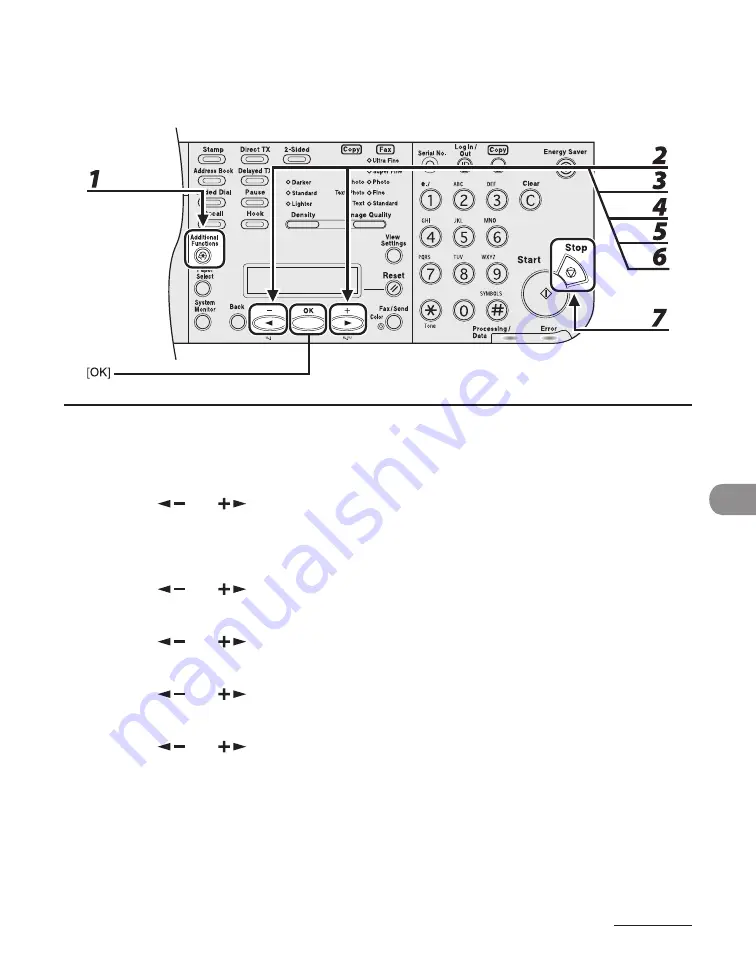
9-19
System Manager Sett
ngs
Accepting Print Jobs with Unknown IDs
You can specfy whether to accept or reject prnt jobs from computers that do not
correspond wth a regstered Department ID.
1
Press [Additional Functions].
2
Press [
] or [
] to select <SYSTEM SETTINGS>, then press [OK].
If the System Manager ID and System Password have been set, enter the System Manager ID and System
Password usng the numerc keys, then press [Log In/Out (ID)].
3
Press [
] or [
] to select <MANAGE DEPT. ID>, then press [OK].
4
Press [
] or [
] to select <ON>, then press [OK].
5
Press [
] or [
] to select <PDL JOBS W/OUT ID>, then press [OK].
6
Press [
] or [
] to select <ON> or <OFF>, then press [OK].
<ON>: The machne accepts prnt jobs from computers that do not correspond wth a regstered
Department ID.
<OFF>: The machne does not accept prnt jobs from computers that do not correspond wth a
regstered Department ID.
7
Press [Stop] to return to the standby mode.
Содержание Laser Class 810
Страница 2: ......
Страница 42: ...Before Using the Machine 1 6 LASER CLASS 810 K K Copy Fax key Press to switch to the Copy Fax mode ...
Страница 48: ...Before Using the Machine 1 12 Procedure after Using the Machine 1 Be sure to press Log In Out ID ...
Страница 96: ...Copying 3 22 ...
Страница 184: ...Sending Documents 4 88 ...
Страница 210: ...Receiving Documents 5 26 6 Press or to select ON then press OK 7 Press Stop to return to the standby mode ...
Страница 216: ...Receiving Documents 5 32 ...
Страница 217: ...Printing 6 Printing Printing Documents 6 2 Checking and Deleting Jobs 6 4 Checking and Deleting Print Jobs 6 4 ...
Страница 222: ...Printing 6 6 ...
Страница 223: ...PC Faxing 7 PC Faxing PC Faxing 7 2 ...
Страница 226: ...PC Faxing 7 4 ...
Страница 227: ...Remote UI 8 Remote UI Remote UI 8 2 ...
Страница 230: ...Remote UI 8 4 ...
Страница 241: ...9 11 System Manager Settings 16 Press Stop to return to the standby mode ...
Страница 290: ...Maintenance 10 28 ...
Страница 410: ...Appendix 13 16 ...
Страница 411: ......






























