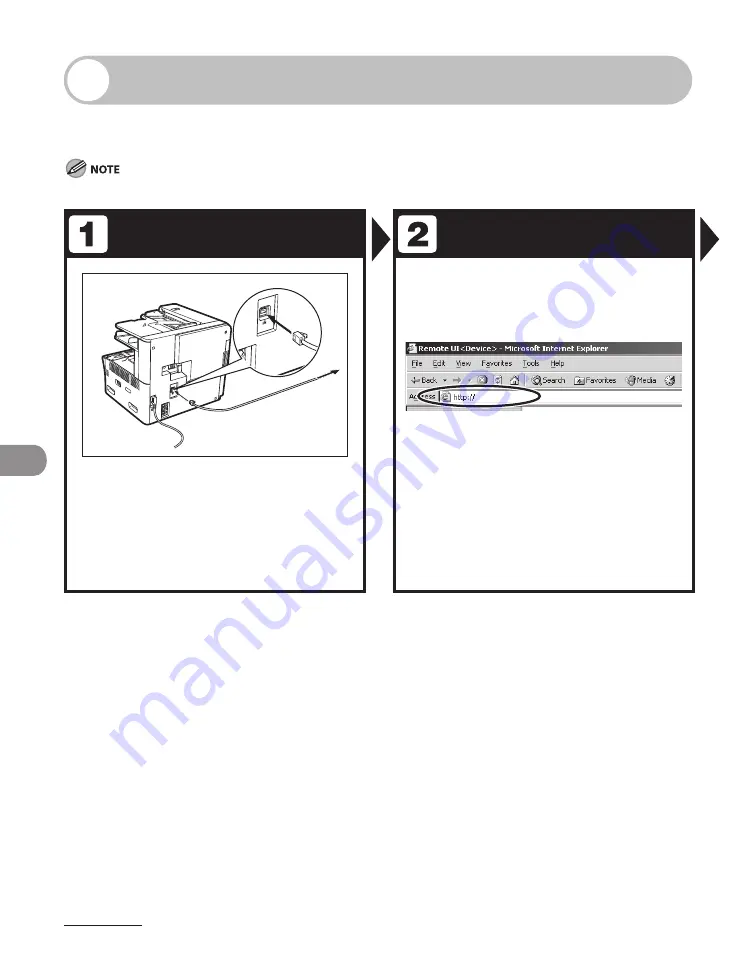
Remote UI
8-2
Remote UI
Follow this procedure for Remote UI management.
For details, see Reference Guide > Settings/Management from a PC.
To use the Remote UI on the LASER CLASS 810, an optonal network prnter kt s requred.
Prepare the Network
Startup
Set up the machine for use in a
network, then connect the machine
and the PC to your network router or
a hub.
For detals, see “Set the Machne for Network Usage,” n
the Starter Gude.
Start the web browser, enter the IP
address of the machine, then press
[Enter] on the keyboard.
Содержание Laser Class 810
Страница 2: ......
Страница 42: ...Before Using the Machine 1 6 LASER CLASS 810 K K Copy Fax key Press to switch to the Copy Fax mode ...
Страница 48: ...Before Using the Machine 1 12 Procedure after Using the Machine 1 Be sure to press Log In Out ID ...
Страница 96: ...Copying 3 22 ...
Страница 184: ...Sending Documents 4 88 ...
Страница 210: ...Receiving Documents 5 26 6 Press or to select ON then press OK 7 Press Stop to return to the standby mode ...
Страница 216: ...Receiving Documents 5 32 ...
Страница 217: ...Printing 6 Printing Printing Documents 6 2 Checking and Deleting Jobs 6 4 Checking and Deleting Print Jobs 6 4 ...
Страница 222: ...Printing 6 6 ...
Страница 223: ...PC Faxing 7 PC Faxing PC Faxing 7 2 ...
Страница 226: ...PC Faxing 7 4 ...
Страница 227: ...Remote UI 8 Remote UI Remote UI 8 2 ...
Страница 230: ...Remote UI 8 4 ...
Страница 241: ...9 11 System Manager Settings 16 Press Stop to return to the standby mode ...
Страница 290: ...Maintenance 10 28 ...
Страница 410: ...Appendix 13 16 ...
Страница 411: ......






























