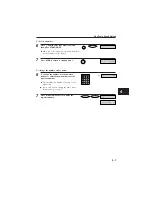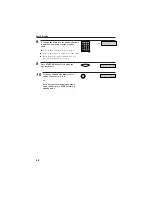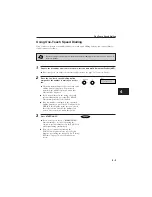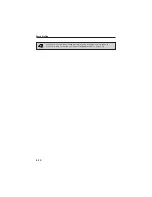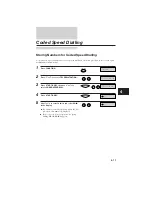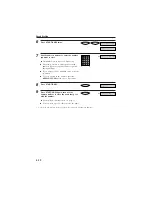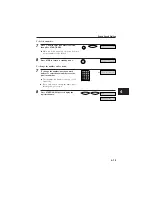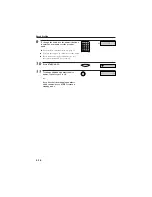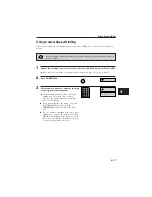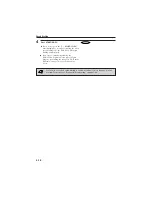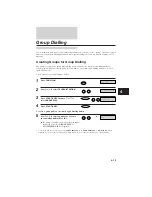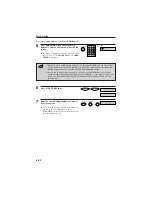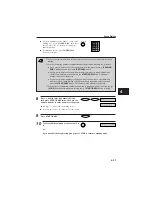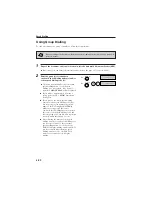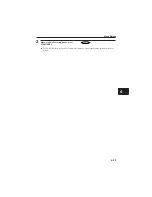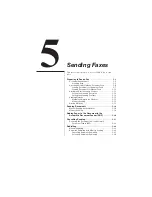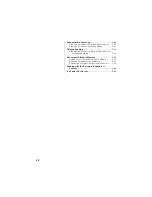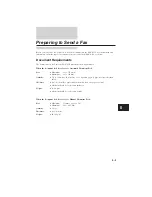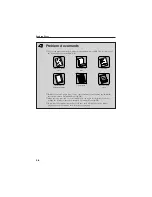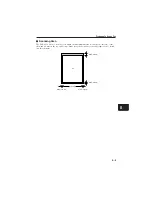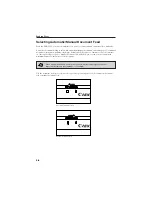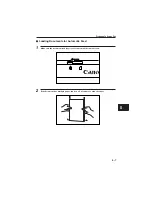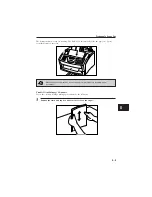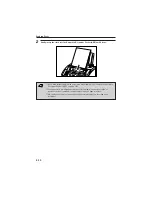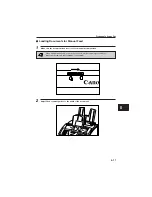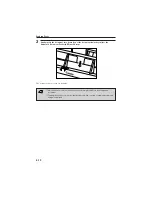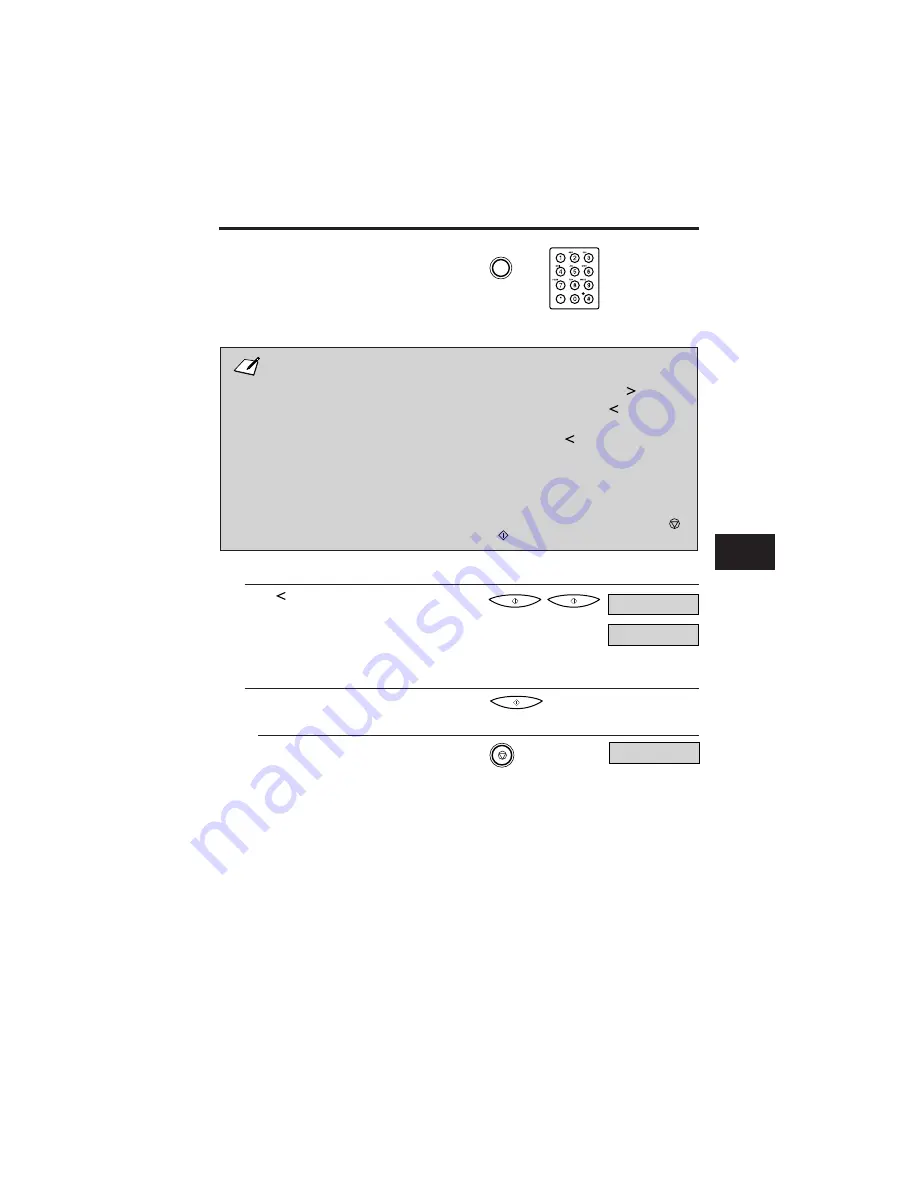
¶
To enter a number stored under a coded speed
dialling code, press CODED DIAL, then enter
the two-digit code for the number using the
numeric buttons.
¶
For multiple entries, press CODED DIAL
between each entry.
■
You cannot register numbers in the groups that have not been registered for speed
dialling.
■
You can review the numbers registered under the group by pressing the
button.
+
If you want to delete one of these numbers from the group, press
(ERASING
END is displayed) and then the START/COPYbutton.
+
If you want to delete all the numbers in the group, press
repeatedly until all
numbers are deleted, and then press the START/COPY button. Deleting all
numbers will cancel the group.
+
If you want to add a number to the group, press the one-touch speed dialling
button or coded speed dialling code the number is registered under, and then
press the START/COPYbutton. The number will be added to the group.
■
You can cancel registering numbers and return to standby mode by pressing the
( STOP) button anytime before pressing the
( START/COPY) button in step 8.
8
Press
until the whole number is deleted,
then press START/COPY twice, then use the
numeric buttons to enter a name for the group.
¶
See page 3-3 for details on entering letters.
¶
You can enter up to 16 characters for the name.
9
Press START/COPY.
10
To enter additional groups, repeat steps 5 to
9.
-or-
If you have finished registering groups press STOP to return to standby mode.
CODED DIAL
NAME
Canon GROUP _1 :1
14:30
FaxOnly
Group Dialling
4
4
4
4
4
4
4
4
4
4
4
4
4
4
4
4
4
4
4
4
4
4
4
4
4
4
4
4
4
4
4
4
4
4
4
4
4
4
4
4
4
4
4
4
4
4
4
4-21
Содержание L250
Страница 1: ...FAX L250 User s Guide...
Страница 14: ...This page is intentionally blank...
Страница 26: ...This page is intentionally blank...
Страница 102: ...This page is intentionally blank...
Страница 146: ...This page is intentionally blank...
Страница 166: ...This page is intentionally blank...
Страница 180: ...This page is intentionally blank...
Страница 181: ...8 Making Copies This chapter describes how to make copies with your FAX L250 Making Copies 8 2...
Страница 196: ...This page is intentionally blank...
Страница 240: ...This page is intentionally blank...
Страница 256: ...This page is intentionally blank...
Страница 282: ......