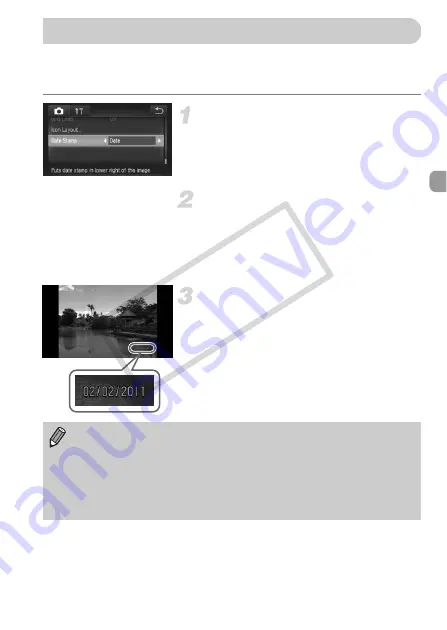
57
You can insert the shooting date and time in the lower right corner of an
image. Once inserted, however, they cannot be deleted. Be sure to check
beforehand that the date and time are correctly set (p. 20).
Choose [Date Stamp].
z
Touch
ø
, then touch
n
.
z
Touch the
4
tab.
z
Drag up or down the screen to choose
[Date Stamp].
Choose the setting.
z
Touch
qr
to choose [Date] or [Date &
Time].
z
Touching
Ú
restores the settings screen.
X
Once set, [DATE] will appear on the
screen.
Shoot.
X
The shooting date or time will be recorded
in the image’s lower right corner.
z
To restore to the original setting, choose
[Off] in Step 2.
Inserting the Date and Time
You can insert and print the shooting date in images which do not have an
embedded date and time as follows. However, if you do this for images with
an embedded date and time, the date and time may be printed twice.
•
Use the DPOF print settings (p. 159) to print.
•
Use the included software to print.
Refer to the
Software Guide
for details.
•
Print using printer functions (p. 151).
COP
Y
Содержание IXUS 310 HS
Страница 62: ...62 COPY ...
Страница 82: ...82 COPY ...
Страница 106: ...106 COPY ...
Страница 107: ...107 Getting More Out of Your Camera This chapter explains how to shoot in M and B modes 6 COPY ...
Страница 193: ...Functions Available in Each Shooting Mode 193 4 T Y w O P t 2 Selectable or set automatically Not selectable COPY ...
Страница 197: ...Menus 197 4 T Y w O P t Selectable or set automatically Not selectable COPY ...
Страница 208: ...208 MEMO COPY ...
Страница 209: ...209 MEMO COPY ...
Страница 210: ...210 MEMO COPY ...
Страница 211: ...211 MEMO COPY ...






























