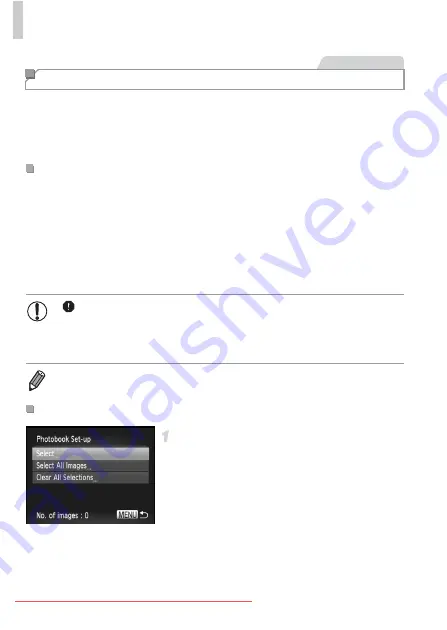
Printing Images
192
Photobooks can be set up on the camera by choosing up to 998 images on a
memory card and importing them into the included software on your
computer, where they are stored in their own folder. This is convenient when
ordering printed photobooks online or printing photobooks with your own
printer.
Press the
button, choose [Photobook
Set-up] on the
tab, and then choose how
you will select images.
Choose [Select].
Following the previous procedure, choose
[Select] and press the
button.
Adding Images to a Photobook
Choosing a Selection Method
Still Images
•
may be displayed on the camera to warn you that the memory
card has print settings that were configured on another camera.
Changing the print settings using this camera may overwrite all
previous settings.
•
After importing images to your computer, also refer to the
and the printer manual for further information.
Adding Images Individually
Содержание IXUS 125 HS
Страница 1: ...Downloaded From camera usermanual com ...
Страница 9: ...Downloaded From camera usermanual com ...
Страница 12: ...Downloaded From camera usermanual com ...
Страница 16: ...Downloaded From camera usermanual com ...
Страница 23: ...Downloaded From camera usermanual com ...
Страница 35: ...Downloaded From camera usermanual com ...
Страница 36: ...36 Downloaded From camera usermanual com ...
Страница 37: ...37 Camera Basics Basic camera operations and features Downloaded From camera usermanual com ...
Страница 44: ...44 Downloaded From camera usermanual com ...
Страница 55: ...Downloaded From camera usermanual com ...
Страница 57: ...Downloaded From camera usermanual com ...
Страница 79: ...Downloaded From camera usermanual com ...
Страница 85: ...Downloaded From camera usermanual com ...
Страница 86: ...Downloaded From camera usermanual com ...
Страница 113: ...Downloaded From camera usermanual com ...
Страница 123: ...Downloaded From camera usermanual com ...
Страница 127: ...Downloaded From camera usermanual com ...
Страница 128: ...Downloaded From camera usermanual com ...
Страница 130: ...Downloaded From camera usermanual com ...
Страница 136: ...Downloaded From camera usermanual com ...
Страница 142: ...Downloaded From camera usermanual com ...
Страница 151: ...Downloaded From camera usermanual com ...
Страница 154: ...Downloaded From camera usermanual com ...
Страница 157: ...Downloaded From camera usermanual com ...
Страница 158: ...Downloaded From camera usermanual com ...
Страница 165: ...Downloaded From camera usermanual com ...
Страница 168: ...Downloaded From camera usermanual com ...
Страница 171: ...Downloaded From camera usermanual com ...
Страница 178: ...Downloaded From camera usermanual com ...
Страница 182: ...Downloaded From camera usermanual com ...
Страница 196: ...Downloaded From camera usermanual com ...
Страница 197: ...197 Appendix Helpful information when using the camera Downloaded From camera usermanual com ...
Страница 199: ...Downloaded From camera usermanual com ...
Страница 201: ...Downloaded From camera usermanual com ...
Страница 205: ...Downloaded From camera usermanual com ...
Страница 209: ...Downloaded From camera usermanual com ...
Страница 219: ...Downloaded From camera usermanual com ...






























