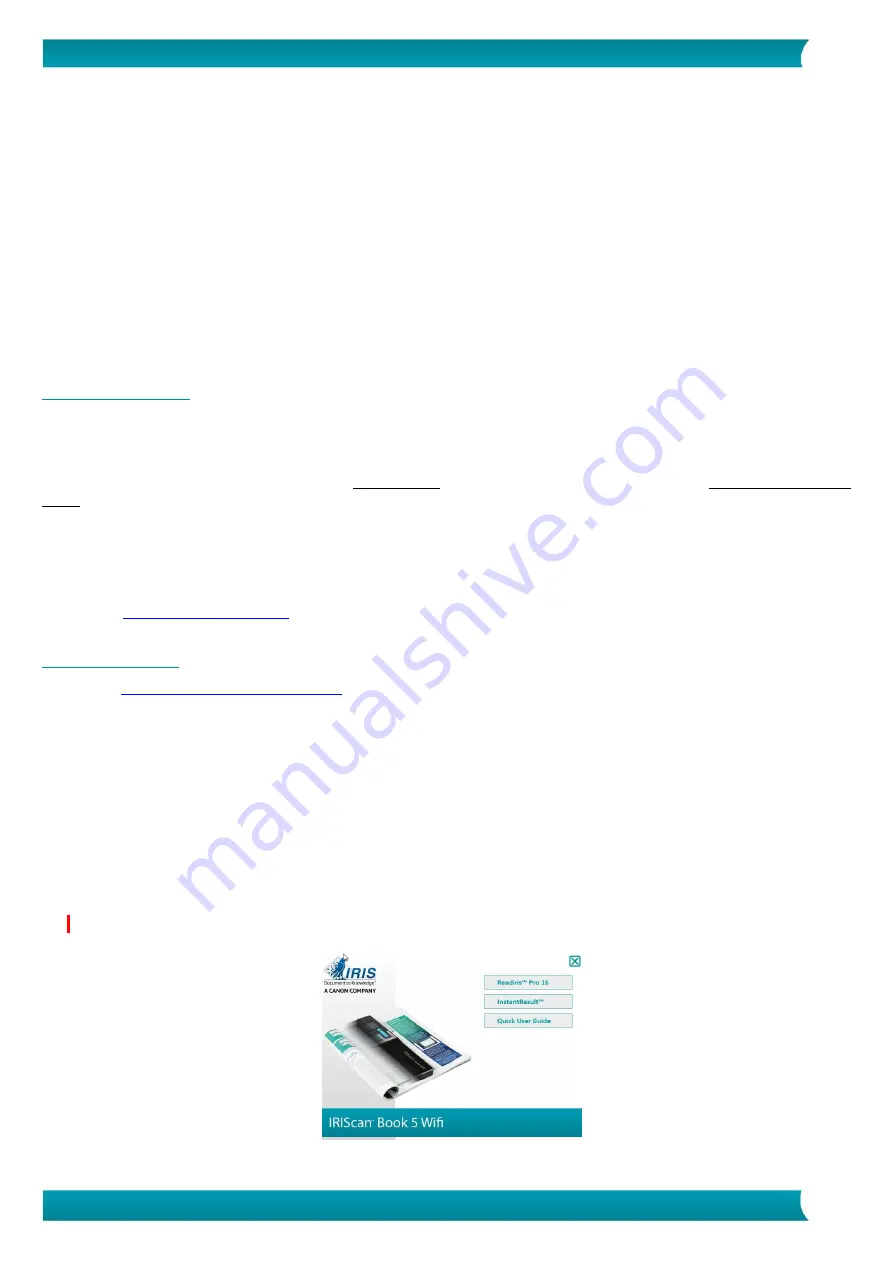
4
Quick User Guide
–
IRIScan
TM
Book 5 Wifi
1. Introduction
The
IRIScan™ Book 5 Wifi
is designed to be used on its own, disconnected from any computer. The
documents you scan are stored on the scanner's microSD card. From there they can be loaded into
Readiris
TM
, and accessed via Wifi through any Internet browser, and via the
IRIScan™ Boo
k app
for iOS
and Android.
Note that the
IRIScan™ Book 5 Wifi
is not a Twain-based scanner that can be used from within any
application to scan documents. Instead, think of it as an external storage device that is able to scan
independently. Via the
IRISca
n™ Book app
, however, it can be used to scan directly to your mobile
devices.
2. Software installation
2.1 Added value
You can use
Readiris™
to load the scans from the removable disk and convert them into compressed and
text-searchable output formats (PDF searchable).
Readiris™
offers numerous features of text edition for
scanned images (thanks to the I.R.I.S OCR technology).
InstantResult™
allows you to perform, in real time, some actions on a scanned page (one page at a time
only!)
•
convert your scanned documents into editable text;
•
perform editing actions such as image rotation, cropping, etc.;
•
save them as non-editable (image files) or editable files (Word, PDF, etc.).
to make sure your system is compatible.
2.2 Installation
1.
2.
Scroll down to
IRIScan™
Book 5 Wifi
.
3.
Select the version you acquired and click
Getting Started
.
4.
Then click
Start now
.
5.
Complete the form and click
Register now
.
6.
Select the required Operating System.
7.
Click
Download
to download the software.
8.
Go to the location where you downloaded the software, and run the installation file.
9.
The following setup screen is displayed:
WARNING
: install the different software applications in the order indicated below.



















