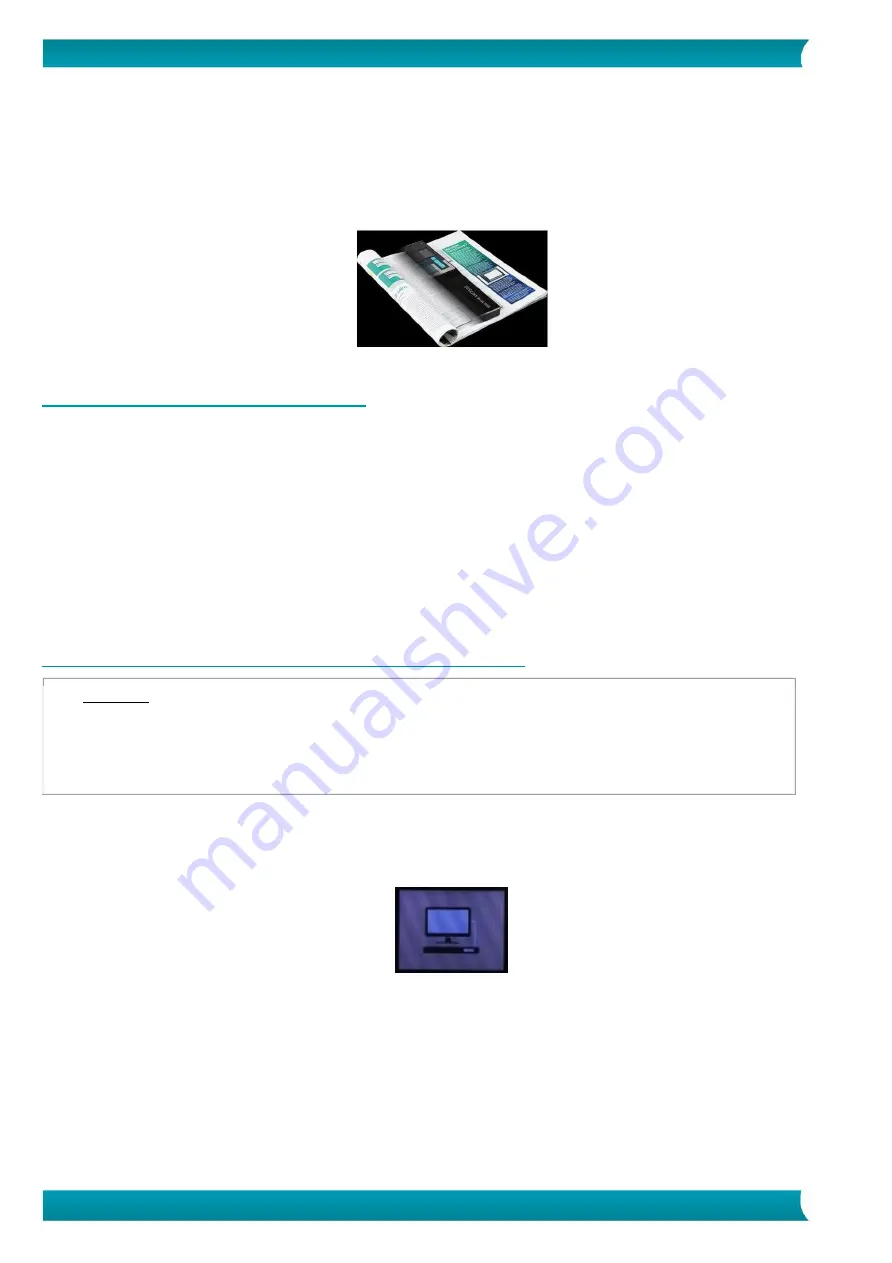
12
Quick User Guide
–
IRIScan
TM
Book 5 Wifi
Scanning TIP:
When you are scanning a small, thick book it may occur that the margin is too narrow and you are not able
to scan the entire text.
To solve this problem, place the scanner at the bottom of the page, turn it upside down and scan upwards.
You will notice that the scanner's right margin is smaller than the left.
6.3 Check your scanned documents
1.
Press the
Playback
button.
2.
Press the
Up/DPI
and
JPG/PDF/Multi-PDF/Down
arrows to find the scanned image you want to
check.
3.
Press the Scan/Power/
Enter
button to confirm your choice and zoom the scanned image.
4.
To navigate through the zoomed image, use the
Up/DPI
and
JPG/PDF/Multi-PDF/Down
arrows
and the
Right
button.
Note that each time you press the Scan/Power/
Enter
button, you increase the zoom levels (up to
x8).
5.
To go back to the menu, press the Scan/Power/
Enter
button.
6.4 Scan documents while using the micro USB cable
The provided micro USB cable can be used to
•
Charge your scanner
•
Transfer your scans to your computer/tablet
•
Use the
InstantResult
™
software (
Windows only
)
Scanning documents is possible even when your scanner battery is empty and you charge it with the
provided micro USB cable.
When you connect the micro USB cable to your computer, your scanner enters into the PC mode.



























