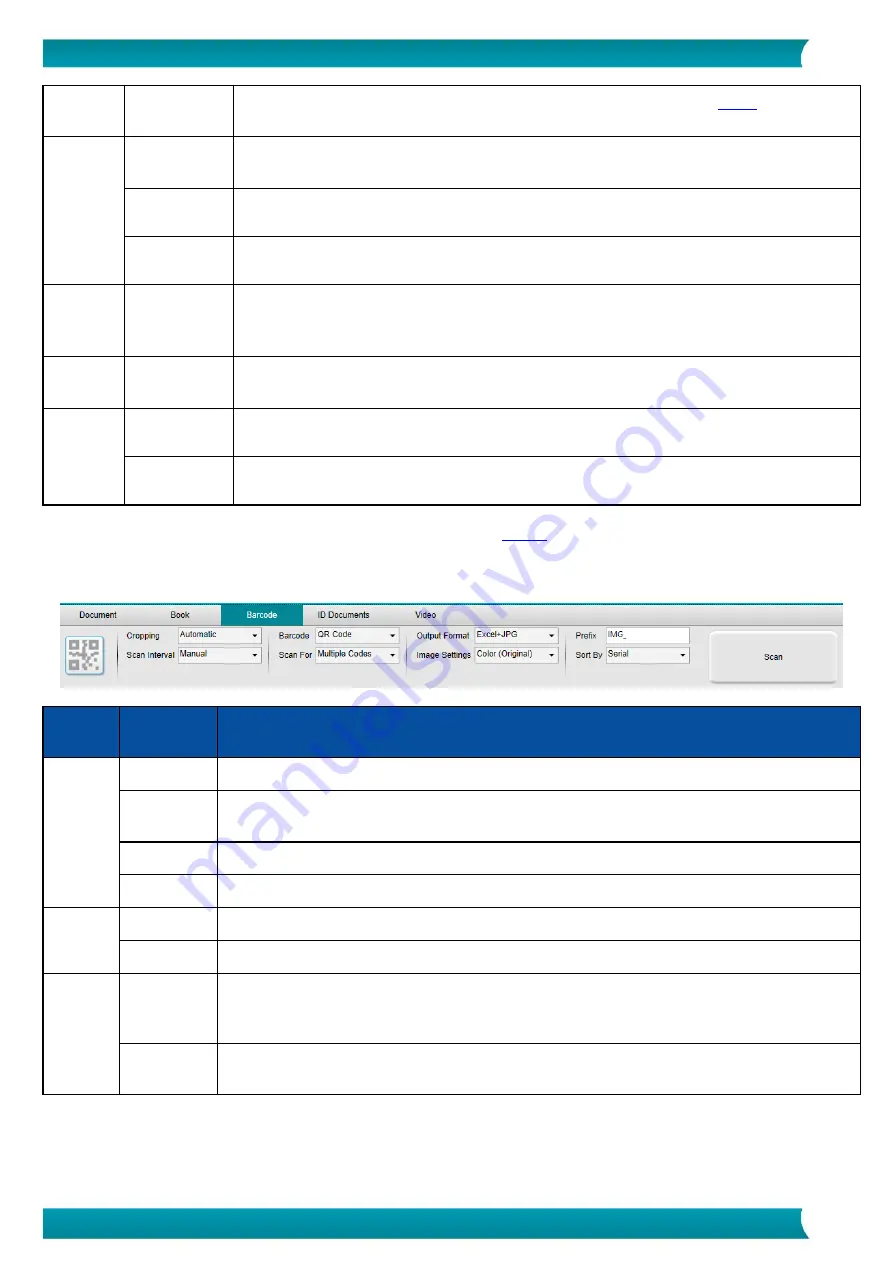
17
User Guide
–
IRIScan
™
Desk 5 / Pro 5
PDF
(Searchable)
Scan Image, run OCR to extract text, save result in PDF searchable format. See
Image
Settings
B&W
(Document)
Output image in Black & White
Color (Original) Output image in original color style
GrayScale
Output image in gray style
Language
list of many
languages
Available languages for OCR.
Selection is enabled if the output format is PDF searchable.
Prefix
Book_ (by
default)
Edit a prefix for the file name
Sort by
Serial
Sort the saved file by serial number
Date & Time
Sort the saved file by date and time
For a more detailed description of how to scan a book, you can refer to the
4.2.3 Barcode
(Pro 5)
Feature
Settings
Options
Explanations
Cropping
Automatic
Auto-cropping. Resulting in one single output file (even if multiple barcodes are scanned)
Automatic
(Multiple)
Auto-cropping. Resulting in multiple output files (one per barcode recognized) if the position of each
barcode is well delimited on the Soft Mat. Green frames are displayed to help.
No cropping
No cropping
Self-Defined
Manual cropping/selecting
Scan
interval
Manual
You manually trigger the capture by pressing
Scan
Automatic
The system automatically detects the page turning and triggers the
Scan
button
Barcode
Barcodes
"One dimensional" or linear barcodes (first generation). (i.e. EAN-13, EAN8, MSI Plessey, MSI Pharma,
UPC-A, UPC-E, Codabar,Interleaved 2 of 5, Code 39, Code 39 extended, Code 39 HIBC, Code 9, Code
128, Postnet, Postnet 32, Postnet 52, Postnet 6, Patchcode, UCC 128)
QR
Matrix codes that are a t
wo-dimensional way of representing information. (i.e. QR codes, PDF417,
DataMatrix)






























