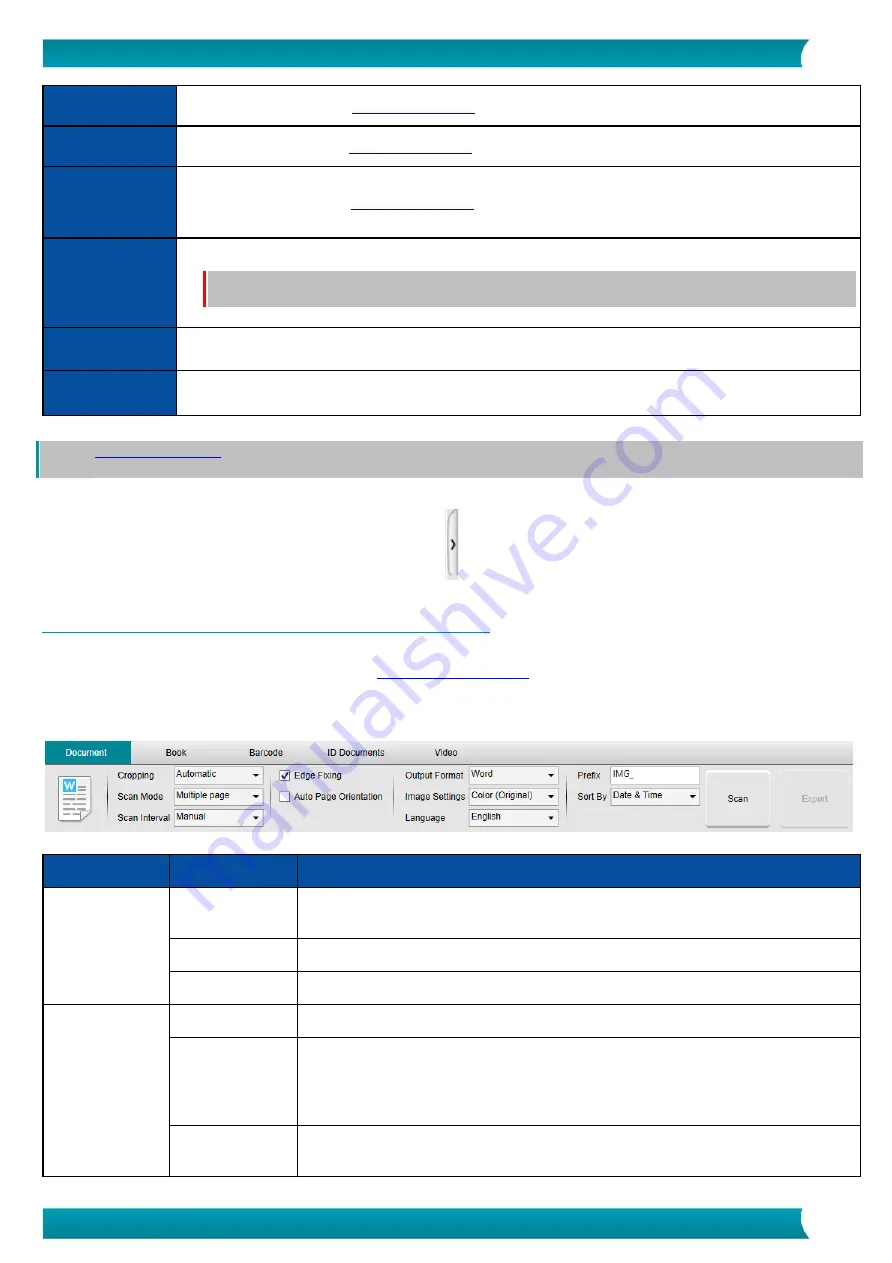
13
User Guide
–
IRIScan
™
Desk 5 / Pro 5
Convert into Word
opens.
Convert into Excel
Convert into EPUB
Convert file into EPUB. The
Opens your e-mail client to send the file as an e-mail attachment (.zip format)
WARNING
: To use the
function, make sure your computer have installed an e-mail software client,
such as Microsoft Outlook.
Prints an image file by using a printer (a printer must be configured)
Properties
Opens the properties window of the file
TIP
function can work on one or more image files at the same time. You can press the 'shift key' or 'Ctrl key'
on the keyboard to help select multiple image files.
You can hide this panel by clicking on the hide button
Hide button
4.2 Discovering the main functions and their Settings Options
Each function offers
Settings
that are described and explained below.
For more full description of use cases, refer to chapter
4.2.1 Document
Feature
Settings Options
Explanations
Cropping
Automatic
Auto-cropping based on the contrast between the black ScanPad and the document
placed on it.
No cropping
No cropping
Self-Defined
Manual cropping
Scan Mode
Single page
Scan one page at a time. The export is done after each page. One image = one document.
Multiple page
2-step procedure: first, scan multiple pages. You can see the scanned pages in the
'thumbnails Preview'. Then, export/save all at once when you are ready. The export
results in one single document if the output format supports multipage. If not, it
generates one file per page (e.g. JPEG output).
Merge
horizontally
Scan 2 pages: A and B. A and B are merged side by side. The 'thumbnails Preview' shows
you the expected result. If needed, you can use the
Rotate
option on the thumbnail.




























