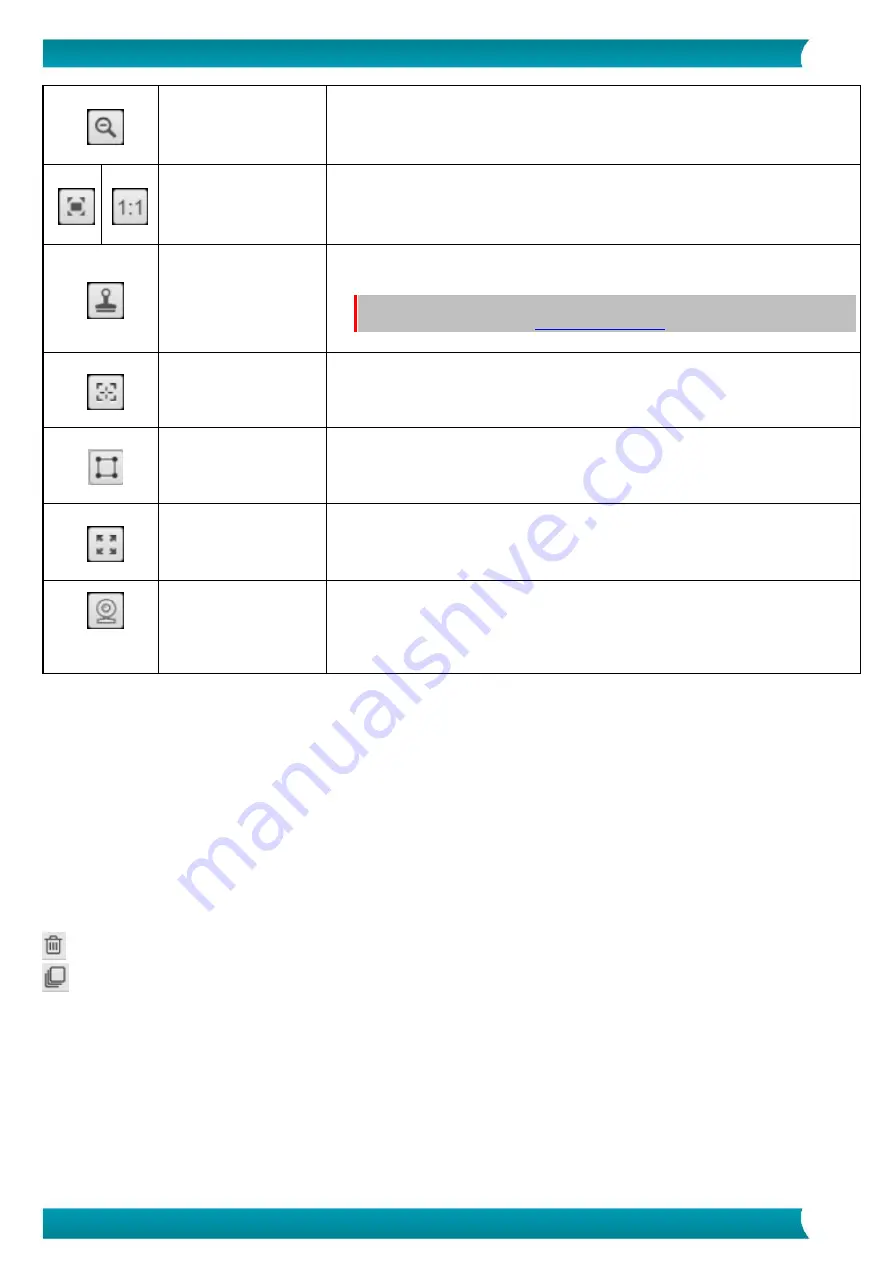
10
User Guide
–
IRIScan
™
Desk 5 / Pro 5
Zoom Out
Zoom out by stage of 10%
Fit Screen / 1:1 Display
1:1 Display: the zoom value is 100%
Fit screen: the real zoom value is calculated and set, e.g. 32%.
Watermark
(Add watermark on
images)
A pop-up window opens to define the settings of the watermark.
Not Available for
Video.
WARNING
: If your output format is one that runs OCR, make sure to set the
watermark outside the text.
Focus
(Triggers the Auto-Focus
action)
Can be needed if the light on your original paper is changing.
Manual Cropping
Full Screen
(Enter Visual Presenter
mode)
Only available in the
Video
tab
At the bottom of
the toolbar
Webcam
Available for
ID Documents
and
Video
(if your computer is equipped with a
webcam).
Allows you to add facial expression coming along with the narration in the video
(
Facecam recorder
). Very useful for tutorial makers.
4.1.4 The preview window
In the middle part of the screen, you see the
Preview
from the scanner.
If you don't see the preview from the scanner, you can double check the following items:
1.
Make sure your IRIScan
™
Desk is connected to your PC via a USB cable;
2.
Make sure you have lift up the horizontal arm of your scanner, which is supposed to be 90 degrees from its vertical stand. (If
the scanner arm is closed, you will likely see a complete black background even if the scanner is working correctly.)
The Preview thumbnails
The
thumbnails
give you a
preview
of all your pages before the
Export
. On each thumbnail, some actions are also possible: you can
rotate 90° left, rotate 90° right, move a page up or move a page down, or delete a page.
The bin at the bottom of the screen deletes all the pages. A confirmation message is displayed.
This icon allows you to unselect all or select all the thumbnails.

























