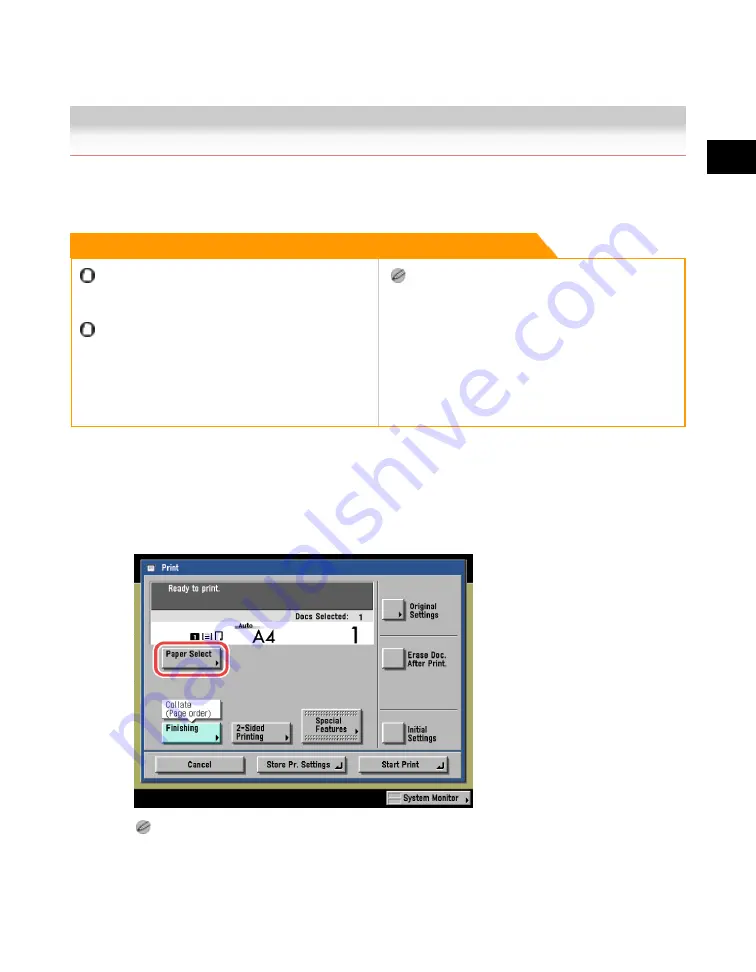
2
Introduction
to
the
Box
Functions
Paper Selection
2-31
Paper Selection
You can specify the paper size when printing out documents stored in User Inboxes.
Remark
You cannot change the print settings when printing
documents stored in the Memory RX Inbox or
Confidential Fax Inboxes.
When printing on special types of paper, such as
heavy paper or transparencies, be sure to correctly set
the paper type, especially if you are using heavy paper.
If the type of paper is not set correctly, it could
adversely affect the quality of the image. Moreover, the
fixing unit may become dirty, or the paper could jam,
and a service repair may be needed.
For information on paper types, see the Reference
Guide.
1. Select the desired User Inbox number and the document to print
→
press [Print]
→
[Change Pr. Settings]
→
[Paper Select].
If you press [Original Settings], the settings for documents stored in inboxes from a computer or using the
Store In User Inbox mode of the Copy function are returned to the settings specified at the computer, and
the settings for documents scanned and recorded at the machine are returned to the Standard Local Print
Settings. (See the Reference Guide.)
Acesst 1.0 6251194
Содержание iR3245
Страница 2: ......
Страница 13: ...chapter 1 Introduction to the Copy Functions ...
Страница 43: ...1 Introduction to the Copy Functions Cancelling a Copy Job 1 31 Cancelling a Copy Job ...
Страница 67: ...chapter 2 Introduction to the Mail Box Functions ...
Страница 68: ...2 Introduction to the Mail Box Functions 2 2 Various Mail Box Functions Various Mail Box Functions ...
Страница 70: ...2 Introduction to the Mail Box Functions 2 4 Various Mail Box Functions ...
Страница 102: ...2 Introduction to the Mail Box Functions 2 36 Paper Selection Press OK 3 Press Done 4 Press Start Print ...
Страница 104: ...2 Introduction to the Mail Box Functions 2 38 While Scanning While Scanning ...
Страница 107: ...2 Introduction to the Mail Box Functions While Printing 2 41 While Printing ...
Страница 135: ...2 Introduction to the Mail Box Functions Erasing a Document 2 69 3 Press Done ...
Страница 146: ...2 Introduction to the Mail Box Functions 2 80 Inserting a Document into Another Document 5 Press Done ...
Страница 150: ...2 Introduction to the Mail Box Functions 2 84 Erasing Part of a Document ...
Страница 151: ...chapter 3 Basic Copying and Mail Box Features ...
Страница 162: ...3 Basic Copying and Mail Box Features 3 12 Zoom by Percentage 2 Press or to set a copy ratio press Done 3 Press ...
Страница 166: ...3 Basic Copying and Mail Box Features 3 16 Entire Image 2 Press Entire Image Done 3 Press ...
Страница 216: ...3 Basic Copying and Mail Box Features 3 66 Zoom by Percentage 2 Press or to set a zoom ratio press Done 3 Press ...
Страница 225: ...3 Basic Copying and Mail Box Features Scanning with Different XY Zoom Ratios XY Zoom 3 75 5 Press ...
Страница 255: ...chapter 4 Special Copying and Mail Box Features ...
Страница 261: ...4 Special Copying and Mail Box Features 2 Page Separation 4 7 3 When scanning is complete press Done ...
Страница 307: ...4 Special Copying and Mail Box Features Image Repeat 4 53 6 Press OK ...
Страница 428: ...4 Special Copying and Mail Box Features 4 174 Date Printing ...
Страница 429: ...chapter 5 Memory Features ...
Страница 439: ...5 Memory Features Storing Scan Print Settings 5 11 Storing Scan Print Settings ...
Страница 444: ...5 Memory Features 5 16 Naming a Memory Key Naming a Memory Key ...
Страница 447: ...5 Memory Features Recalling Scan Print Settings 5 19 Recalling Scan Print Settings ...
Страница 450: ...5 Memory Features 5 22 Erasing Scan Print Settings Erasing Scan Print Settings ...
Страница 453: ...chapter 6 Sending and Receiving Documents Using the Inboxes ...
Страница 469: ...chapter 7 Using the Express Copy Basic Features Screen ...
Страница 475: ...7 Using the Express Copy Basic Features Screen Operating the Express Copy Basic Features Screen 7 7 ...
Страница 522: ...7 Using the Express Copy Basic Features Screen 7 54 Copying Separately Set Originals Job Build 3 Press Done ...
Страница 580: ...7 Using the Express Copy Basic Features Screen 7 112 Selecting an Output Device Select Output Device 3 Press Done ...
Страница 581: ...chapter 8 Customizing Settings ...
Страница 585: ...8 Customizing Settings Customizing Copy Settings 8 5 Customizing Copy Settings ...
Страница 590: ...8 Customizing Settings 8 10 Setting the Standard Keys for the Regular Copy Basic Features Screen shown below ...
Страница 609: ...8 Customizing Settings Customizing Mail Box Settings 8 29 Customizing Mail Box Settings ...
Страница 621: ...chapter 9 Appendix ...
Страница 633: ......






























