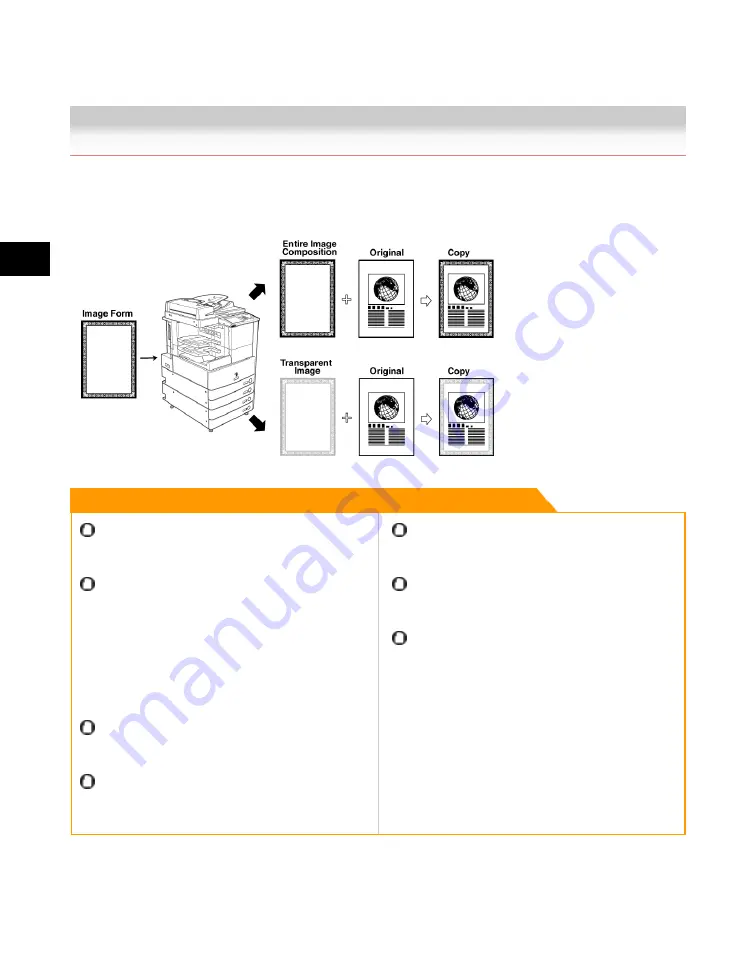
4
Special
Copying
and
Box
Features
4-60
Composing Images
Composing Images
The Form Composition mode enables you to superimpose a previously scanned image which has
been stored in the memory of the machine (image form) on the output.
Remark
For information on the modes which cannot be set in
combination with this mode, see "Combination of
Functions Chart(p.9-2)."
If you specify the Form Composition mode with the
Cascade Copy mode, it is necessary to assign the
same name to the stored image form in both this
machine and the remote copy printer beforehand. If the
assigned image form name in this machine is not set in
the remote copy printer, the job is cancelled. If multiple
image forms with the same assigned name are stored
in the remote copy printer, different images may be
used for Form Composition.
To use the Form Composition mode, the image form
must be stored in the machine beforehand. (See the
Reference Guide.)
Form composition can be used with other copy modes
to process images. However, copy modes other than
the Shift or Mirror Image mode can only be used for
copying images, and not for stored image forms.
Up to 100 image forms can be stored. However, this
number varies depending on the free space of the hard
disk.
For the Mail Box function, the Form Composition mode
cannot be used with documents whose resolution is
other than 600 x 600 dpi.
Printing performance may not be optimal in the Form
Composition mode, depending on the selected
document and image form.
Acesst 1.0 6251194
Содержание iR3245
Страница 2: ......
Страница 13: ...chapter 1 Introduction to the Copy Functions ...
Страница 43: ...1 Introduction to the Copy Functions Cancelling a Copy Job 1 31 Cancelling a Copy Job ...
Страница 67: ...chapter 2 Introduction to the Mail Box Functions ...
Страница 68: ...2 Introduction to the Mail Box Functions 2 2 Various Mail Box Functions Various Mail Box Functions ...
Страница 70: ...2 Introduction to the Mail Box Functions 2 4 Various Mail Box Functions ...
Страница 102: ...2 Introduction to the Mail Box Functions 2 36 Paper Selection Press OK 3 Press Done 4 Press Start Print ...
Страница 104: ...2 Introduction to the Mail Box Functions 2 38 While Scanning While Scanning ...
Страница 107: ...2 Introduction to the Mail Box Functions While Printing 2 41 While Printing ...
Страница 135: ...2 Introduction to the Mail Box Functions Erasing a Document 2 69 3 Press Done ...
Страница 146: ...2 Introduction to the Mail Box Functions 2 80 Inserting a Document into Another Document 5 Press Done ...
Страница 150: ...2 Introduction to the Mail Box Functions 2 84 Erasing Part of a Document ...
Страница 151: ...chapter 3 Basic Copying and Mail Box Features ...
Страница 162: ...3 Basic Copying and Mail Box Features 3 12 Zoom by Percentage 2 Press or to set a copy ratio press Done 3 Press ...
Страница 166: ...3 Basic Copying and Mail Box Features 3 16 Entire Image 2 Press Entire Image Done 3 Press ...
Страница 216: ...3 Basic Copying and Mail Box Features 3 66 Zoom by Percentage 2 Press or to set a zoom ratio press Done 3 Press ...
Страница 225: ...3 Basic Copying and Mail Box Features Scanning with Different XY Zoom Ratios XY Zoom 3 75 5 Press ...
Страница 255: ...chapter 4 Special Copying and Mail Box Features ...
Страница 261: ...4 Special Copying and Mail Box Features 2 Page Separation 4 7 3 When scanning is complete press Done ...
Страница 307: ...4 Special Copying and Mail Box Features Image Repeat 4 53 6 Press OK ...
Страница 428: ...4 Special Copying and Mail Box Features 4 174 Date Printing ...
Страница 429: ...chapter 5 Memory Features ...
Страница 439: ...5 Memory Features Storing Scan Print Settings 5 11 Storing Scan Print Settings ...
Страница 444: ...5 Memory Features 5 16 Naming a Memory Key Naming a Memory Key ...
Страница 447: ...5 Memory Features Recalling Scan Print Settings 5 19 Recalling Scan Print Settings ...
Страница 450: ...5 Memory Features 5 22 Erasing Scan Print Settings Erasing Scan Print Settings ...
Страница 453: ...chapter 6 Sending and Receiving Documents Using the Inboxes ...
Страница 469: ...chapter 7 Using the Express Copy Basic Features Screen ...
Страница 475: ...7 Using the Express Copy Basic Features Screen Operating the Express Copy Basic Features Screen 7 7 ...
Страница 522: ...7 Using the Express Copy Basic Features Screen 7 54 Copying Separately Set Originals Job Build 3 Press Done ...
Страница 580: ...7 Using the Express Copy Basic Features Screen 7 112 Selecting an Output Device Select Output Device 3 Press Done ...
Страница 581: ...chapter 8 Customizing Settings ...
Страница 585: ...8 Customizing Settings Customizing Copy Settings 8 5 Customizing Copy Settings ...
Страница 590: ...8 Customizing Settings 8 10 Setting the Standard Keys for the Regular Copy Basic Features Screen shown below ...
Страница 609: ...8 Customizing Settings Customizing Mail Box Settings 8 29 Customizing Mail Box Settings ...
Страница 621: ...chapter 9 Appendix ...
Страница 633: ......






























