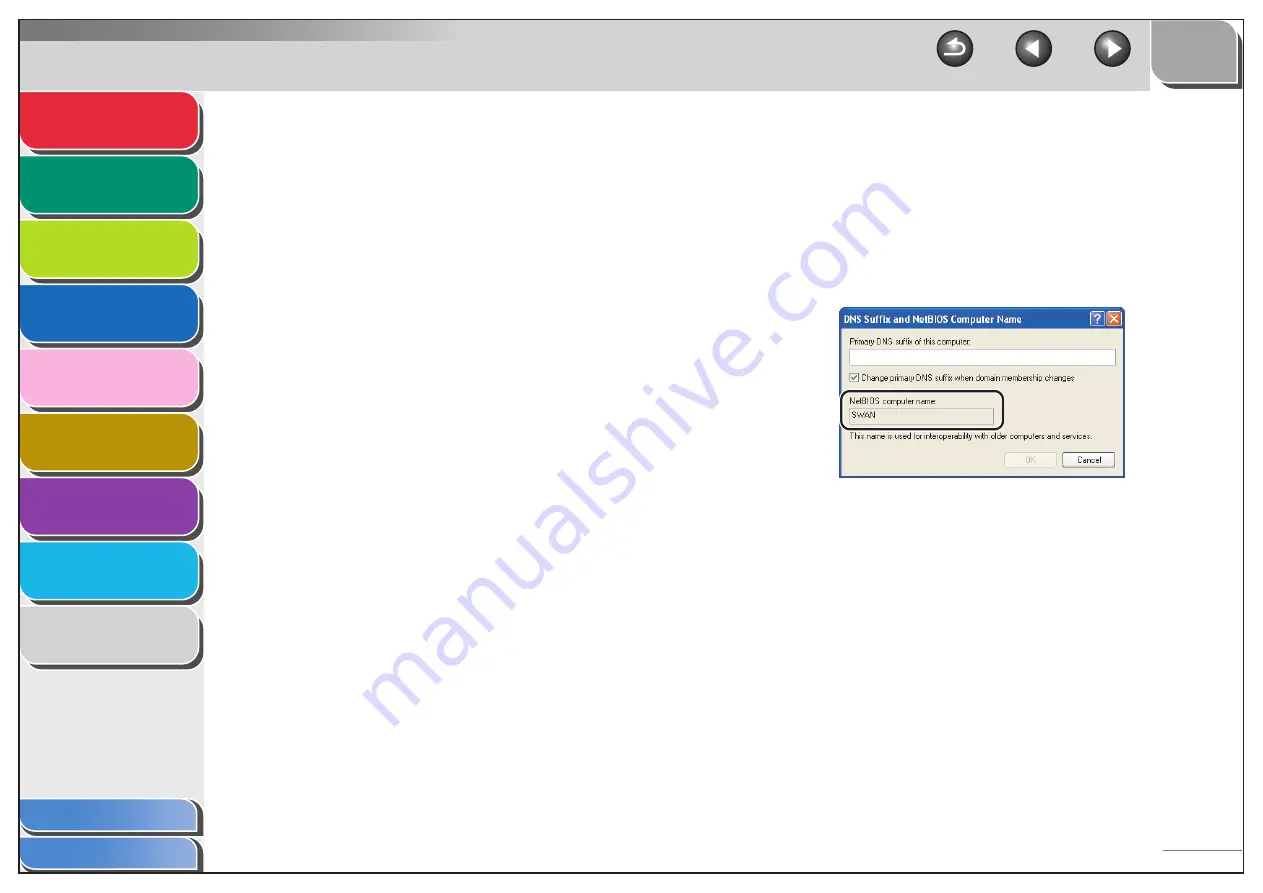
1
2
3
4
5
7
8
9
6
3-47
3.
Confirm the computer name.
●
For Windows 2000:
– Right-click the [My Computer] icon on the desktop
→
click
[Properties].
– Click the [Network Identification] tab to display the [Network
Identification] sheet.
– Click [Properties]
→
[More] in the [Identification Changes]
dialog box.
– In the [DNS Suffix and NetBIOS Computer Name] dialog box,
confirm [NetBIOS computer name].
– Click [Cancel] until all the dialog boxes are closed.
●
For Windows XP/Server 2003:
– Click [start] or [Start] on the Windows taskbar
→
right-click
[My Computer]
→
click [Properties].
– Click the [Computer Name] tab to display the [Computer
Name] sheet.
– Click [Change]
→
[More] in the [Computer Name Changes]
dialog box.
– In the [DNS Suffix and NetBIOS Computer Name] dialog box,
confirm [NetBIOS computer name].
– Click [Cancel] until all the dialog boxes are closed.






























