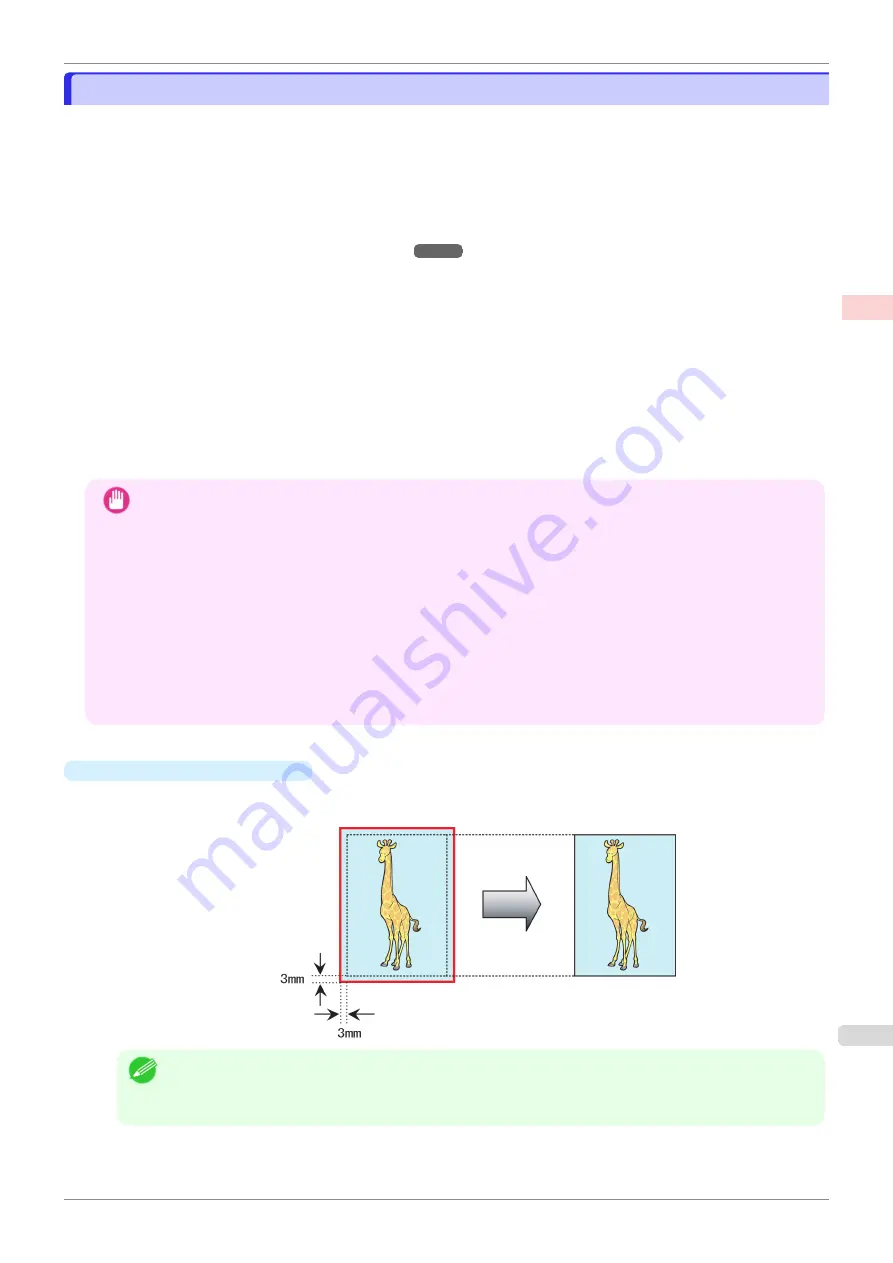
Borderless Printing at Actual Size
Borderless Printing at Actual Size
Take advantage of borderless printing to print documents such as posters (made up mainly of photos or images)
without a surrounding margin, or border.
In regular printing, a margin required by the printer is added around the original. With borderless printing, you can
print documents without the margin, so that the printed image covers the entire surface of the paper.
•
Borderless printing is only available with rolls.
•
Paper you can use for borderless printing is restricted to particular types of paper and rolls of particular widths.
Displaying the Paper Reference Guide
•
Although it normally prints borderless on the top, bottom, left, and right (4-edge borderless), in the following
cases, it becomes borderless only on the left and right (2-edge borderless) because the top and bottom of the
printed image are not automatically cut.
•
When paper where the borderless printing is described as two edges only in the
Paper Reference Guide
(paper where printed image areas cannot be cut cleanly) is selected
•
When the following settings are made in the printer control panel
•
Cutting Mode
is
Manual
•
CutDustReduct.
is
On
•
When auto cut is configured as not performed in the printer driver
Important
•
Borderless printing is not possible if details such as crop marks and margins are included as data on the periph-
ery of the original.
•
If the length of the image to print is short, then since the roll paper is fed out to a prescribed length before cutting
in order to prevent cutting problems and ejection problems, the trailing edge of the roll paper might not be printed
borderless.
•
These features cannot be used in combination with borderless printing: special page layouts, centering originals,
and printing cut lines on rolls.
•
If
Fit Paper Size
or
Print Image with Actual Size
(Windows only) is selected while performing borderless print-
ing,
Rotate Page 90 degrees (Conserve Paper)
cannot be selected. Note that if borderless printing is possible,
then even if the original is rotated 90 degrees, it will be printed by automatically rotating the page by 90 degrees.
•
Do not perform borderless printing when using the stacker. Doing so may cause a paper jam.
Choose the method of borderless printing that suits the original, as desired.
•
Print Image with Actual Size
Prints originals at actual size, without enlarging or reducing them. We recommend when focusing on image
quality. You should create the original at a size larger by 3 mm on each side than the paper size.
Note
•
Not all page sizes are available.
•
When performing borderless printing without using
Print Image with Actual Size
, the image deteriorates
slightly because the image is automatically enlarged.
For instructions on borderless printing of photos and images at actual size, refer to the following topics, as ap-
propriate for your operating system.
iPF850
Borderless Printing at Actual Size
Enhanced Printing Options
Printing at full size
87
Содержание IPF850
Страница 14: ...14 ...
Страница 28: ...iPF850 User s Guide 28 ...
Страница 156: ...iPF850 User s Guide 156 ...
Страница 330: ...iPF850 User s Guide 330 ...
Страница 480: ...iPF850 User s Guide 480 ...
Страница 500: ...iPF850 User s Guide 500 ...
Страница 572: ...iPF850 User s Guide 572 ...
Страница 616: ...iPF850 User s Guide 616 ...
Страница 650: ...iPF850 User s Guide 650 ...
Страница 692: ...iPF850 User s Guide 692 ...
Страница 694: ...iPF850 User s Guide ENG CANON INC 2015 ...
















































