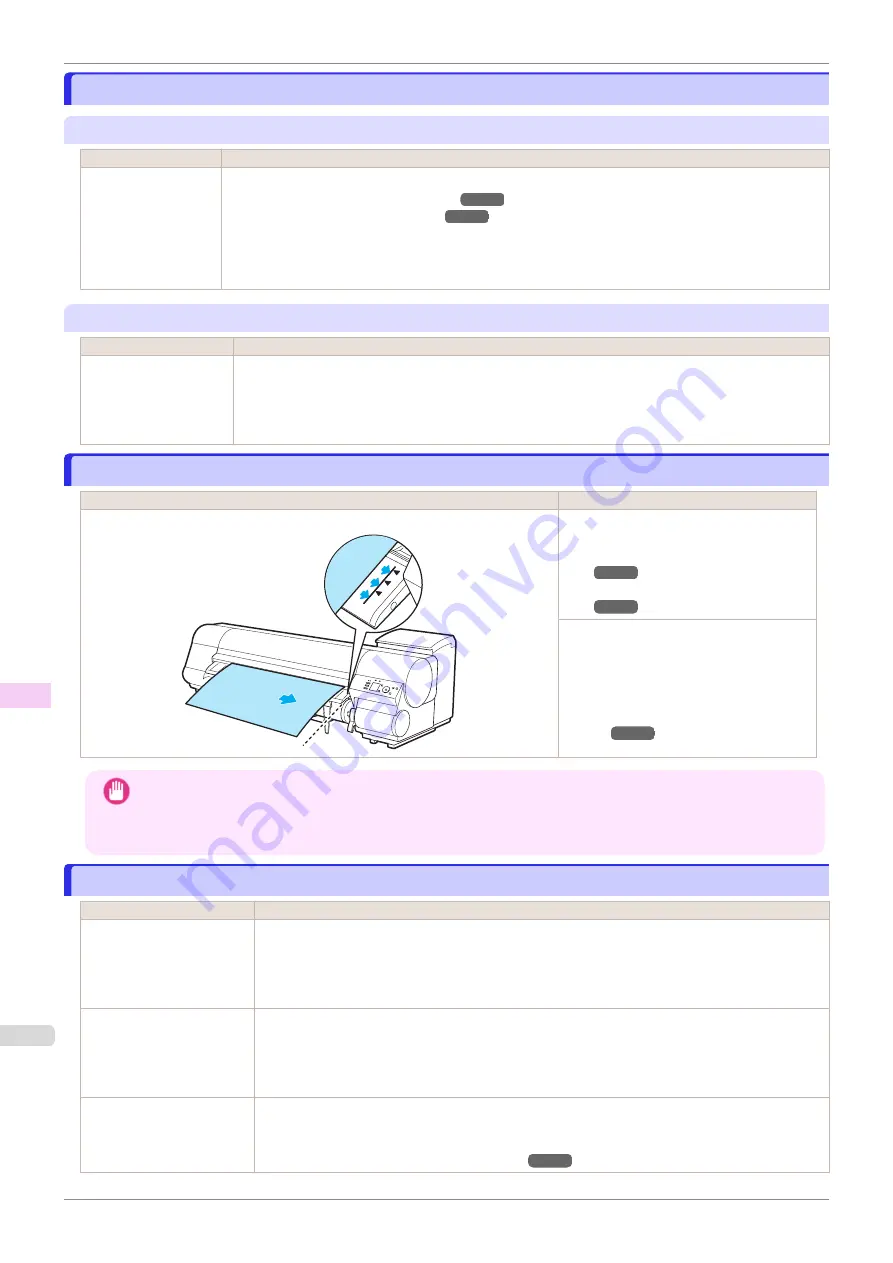
Roll x jam (x is 1 (Upper) or 2 (Lower))
Roll x jam (x is 1 (Upper) or 2 (Lower))
"
Lift the release lever.
"
Cause
Corrective Action
A paper jam occurred
in the printer during
printing.
1.
Lift the Release Lever and remove the jammed paper.
2.
If "
Not finished printing. Finish printing remaining jobs?
" is shown on the Display Screen, press the
OK
button.
Printing will resume, starting from the page on which the error occurred.
"
Manually rewind the roll all the way and press OK.
"
Cause
Corrective Action
A paper jam occurred
when advancing the pa-
per.
1.
Rewind paper on the Roll Holder manually, all the way, and then press the
OK
button.
2.
If "
Not finished printing. Finish printing remaining jobs?
" is shown on the Display Screen, press
the
OK
button.
Printing will resume, starting from the page on which the error occurred.
Paper loaded askew.
Paper loaded askew.
Cause
Corrective Action
Paper loaded crooked was detected when the paper was advanced.
Lift up the Release Lever and reload the
paper.
If this error recurs after you reload the roll,
remove the Roll Holder from the printer,
push the roll firmly in until it touches the
Roll Holder flange, and reload the Roll
Holder in the printer.
Important
•
To disable this message (if it is displayed repeatedly despite reloading paper, for example), choose
Off
or
Loose
in the
Skew Check Lv.
setting of the printer menu. However, this may cause jams and printing problems because
paper may be askew when printed. Also, the Platen may become soiled, which may soil the back of the next
document when it is printed.
Paper cutting failed.
Paper cutting failed.
Cause
Corrective Action
There are sheets left on the
Ejection Guide.
1.
Lift the Release Lever and remove the paper.
2.
If "
Not finished printing. Finish printing remaining jobs?
" is shown on the Display Screen,
press the
OK
button.
Printing will resume, starting from the page on which the error occurred.
There is a foreign object by
the Output Tray, obstructing
the Cutter Unit.
1.
Lift the Top Cover and remove the foreign object.
2.
If "
Not finished printing. Finish printing remaining jobs?
" is shown on the Display Screen,
press the
OK
button.
Printing will resume, starting from the page on which the error occurred.
You are not using the printer
under the recommended en-
vironmental conditions for
the paper.
Use the printer only where the recommended environmental conditions for the paper are met. Note
that various environmental conditions are recommended for various types of paper. For details on the
recommended environmental conditions for paper, see the
Paper Reference Guide
.
Displaying the Paper Reference Guide
Roll x jam (x is 1 (Upper) or 2 (Lower))
iPF850
Error Message
Messages regarding paper
660
Содержание IPF850
Страница 14: ...14 ...
Страница 28: ...iPF850 User s Guide 28 ...
Страница 156: ...iPF850 User s Guide 156 ...
Страница 330: ...iPF850 User s Guide 330 ...
Страница 480: ...iPF850 User s Guide 480 ...
Страница 500: ...iPF850 User s Guide 500 ...
Страница 572: ...iPF850 User s Guide 572 ...
Страница 616: ...iPF850 User s Guide 616 ...
Страница 650: ...iPF850 User s Guide 650 ...
Страница 692: ...iPF850 User s Guide 692 ...
Страница 694: ...iPF850 User s Guide ENG CANON INC 2015 ...
















































