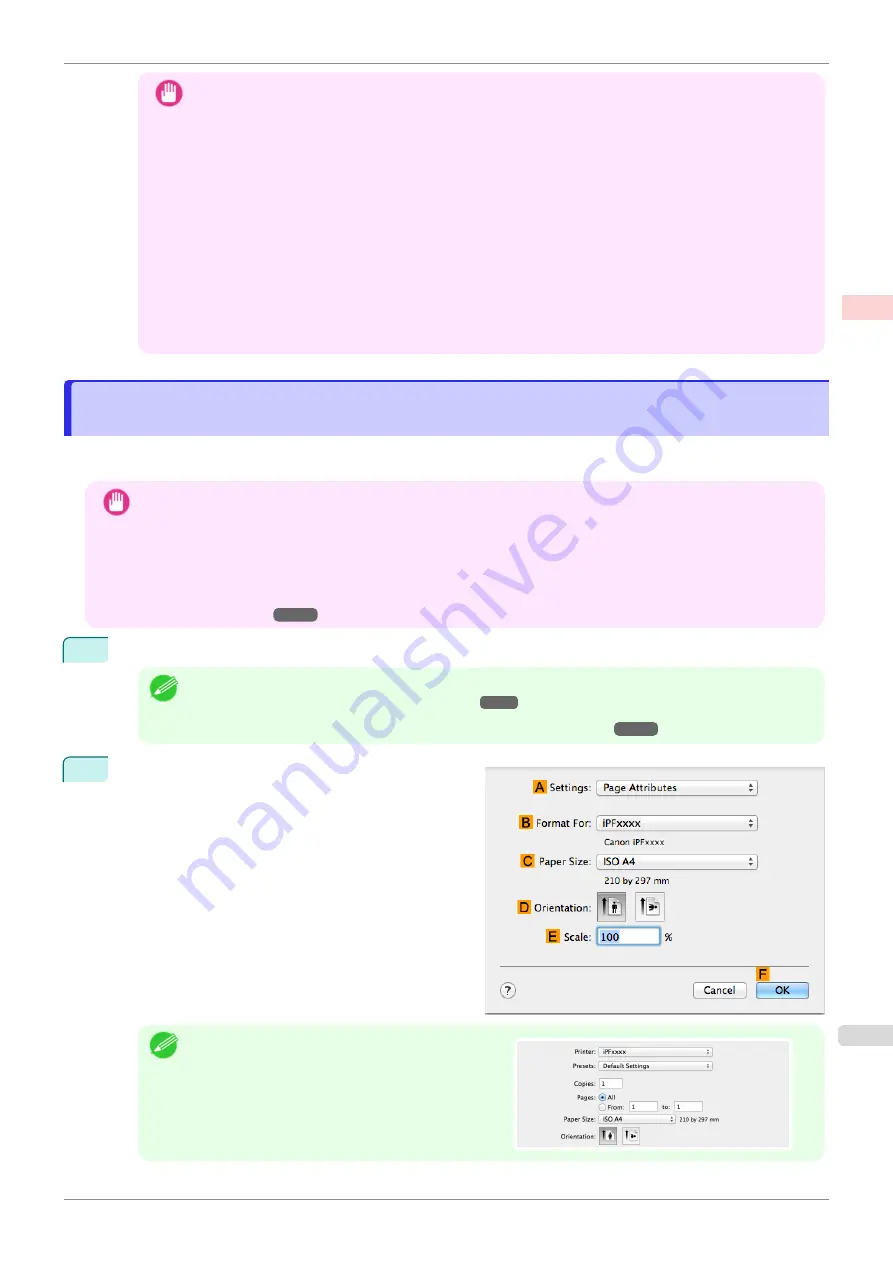
Important
•
If the same width and same media type of roll paper is loaded in the upper and lower rolls and
Automat-
ically switch paper sources (paper size priority)
is enabled, printing is always performed on roll pa-
per 1 (upper roll paper). If you want to load roll paper of the same width and media type in the upper and
lower rolls and automatically switch between them, clear the
Automatically switch paper sources (pa-
per size priority)
check box.
•
If
Fit Roll Paper Width
is selected in
Enlarged/Reduced Printing
and
Roll Paper (Auto)
is selected in
Paper Source
on the
Page Setup
sheet while you are performing enlarged/reduced printing with
Auto-
matically switch paper sources (paper size priority)
enabled, printing is always performed from roll
paper 1 (the upper roll paper).
•
If you are performing borderless printing with
Automatically switch paper sources (paper size priori-
ty)
enabled, only
Scale to fit Roll Paper Width
can be selected in
Borderless Printing Method
on the
Page Setup
sheet. In this case, printing is always performed from roll paper 1 (the upper roll paper). If a
paper size or media type that does not support borderless printing is loaded in roll paper 1, you cannot
perform borderless printing.
Printing by Automatically Switching Between Upper and Lower Roll Paper (Mac
Printing by Automatically Switching Between Upper and Lower Roll Paper (Mac
OS)
OS)
This section describes how to print by automatically switching between roll paper 1 and roll paper 2 depending on
the print job.
Important
•
If you set
Set./Adj. Menu
>
System Setup
>
Roll Switching
to
No RollSwitching
in the control panel, printing
may be performed on the unintended roll paper. It is recommended that you set this setting to
Use Optimal Size
in advance.
•
Double-roll switching cannot function if roll paper of a media type that cannot be automatically cut is fed to the
platen.
For information on support for automatic cutting, refer to
Paper Reference Guide
.
1
Load roll paper in the upper and lower printer rolls.
Note
•
Load roll paper of width and media type that suits your purpose in the printer by referring to
Paper in the Printer Depending on the Purpose
•
For details on how to load roll paper in the printer,
2
Choose
Page Setup
from the application menu to
display the
Page Attributes
dialog box.
Note
•
Page Setup
might not be displayed in the menu de-
pending on the OS you are using and the applica-
tion software.
In this case, select
from the menu in the appli-
cation software, and configure the settings in the up-
per part of the printer driver screen that is displayed.
iPF850
Printing by Automatically Switching Between Upper and Lower Roll Paper (Mac OS)
Enhanced Printing Options
Using double-roll printing
37
Содержание IPF850
Страница 14: ...14 ...
Страница 28: ...iPF850 User s Guide 28 ...
Страница 156: ...iPF850 User s Guide 156 ...
Страница 330: ...iPF850 User s Guide 330 ...
Страница 480: ...iPF850 User s Guide 480 ...
Страница 500: ...iPF850 User s Guide 500 ...
Страница 572: ...iPF850 User s Guide 572 ...
Страница 616: ...iPF850 User s Guide 616 ...
Страница 650: ...iPF850 User s Guide 650 ...
Страница 692: ...iPF850 User s Guide 692 ...
Страница 694: ...iPF850 User s Guide ENG CANON INC 2015 ...






























