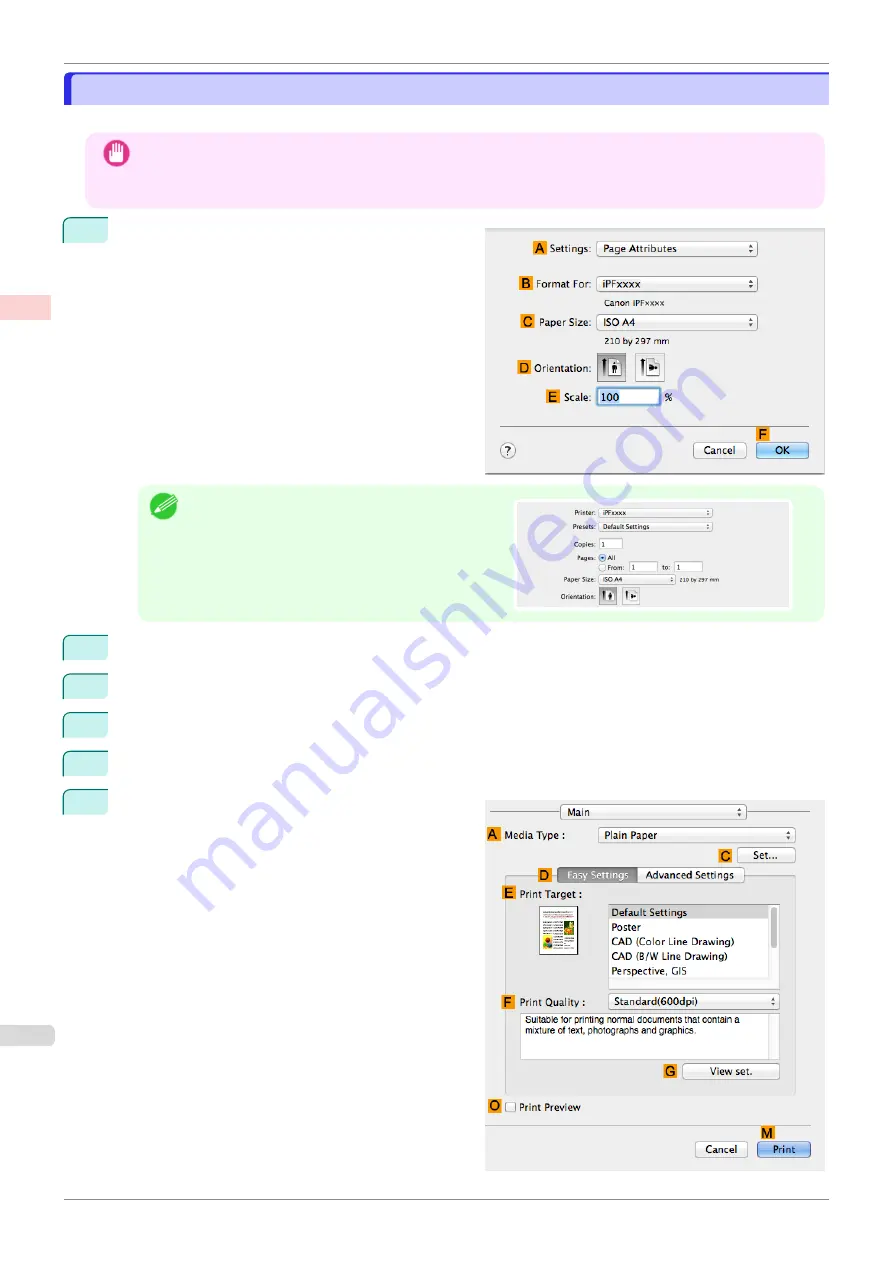
Printing Multiple Pages Continuously (Mac OS)
Printing Multiple Pages Continuously (Mac OS)
This topic describes how to print multiple pages as a single continuous image, without margins between pages.
Important
•
This feature is only available with rolls. It cannot be used when printing on sheets.
•
When using Banner Printing, some of the settings are disabled, including Borderless Printing, Enlarge/Reduce
Printing, and Layout.
1
Choose
Page Setup
from the application menu to
display the
Page Attributes
dialog box.
Note
•
Page Setup
might not be displayed in the menu de-
pending on the OS you are using and the applica-
tion software.
In this case, select
from the menu in the appli-
cation software, and configure the settings in the up-
per part of the printer driver screen that is displayed.
2
Select the printer in the
B
Format for
list.
3
Choose the original size in the
C
Paper Size
list.
4
Click
F
OK
to close the dialog box.
5
Choose
in the application menu.
6
Access the
Main
pane.
Printing Multiple Pages Continuously (Mac OS)
iPF850
Enhanced Printing Options
Tiling and multiple pages per sheet
120
Содержание IPF850
Страница 14: ...14 ...
Страница 28: ...iPF850 User s Guide 28 ...
Страница 156: ...iPF850 User s Guide 156 ...
Страница 330: ...iPF850 User s Guide 330 ...
Страница 480: ...iPF850 User s Guide 480 ...
Страница 500: ...iPF850 User s Guide 500 ...
Страница 572: ...iPF850 User s Guide 572 ...
Страница 616: ...iPF850 User s Guide 616 ...
Страница 650: ...iPF850 User s Guide 650 ...
Страница 692: ...iPF850 User s Guide 692 ...
Страница 694: ...iPF850 User s Guide ENG CANON INC 2015 ...






























