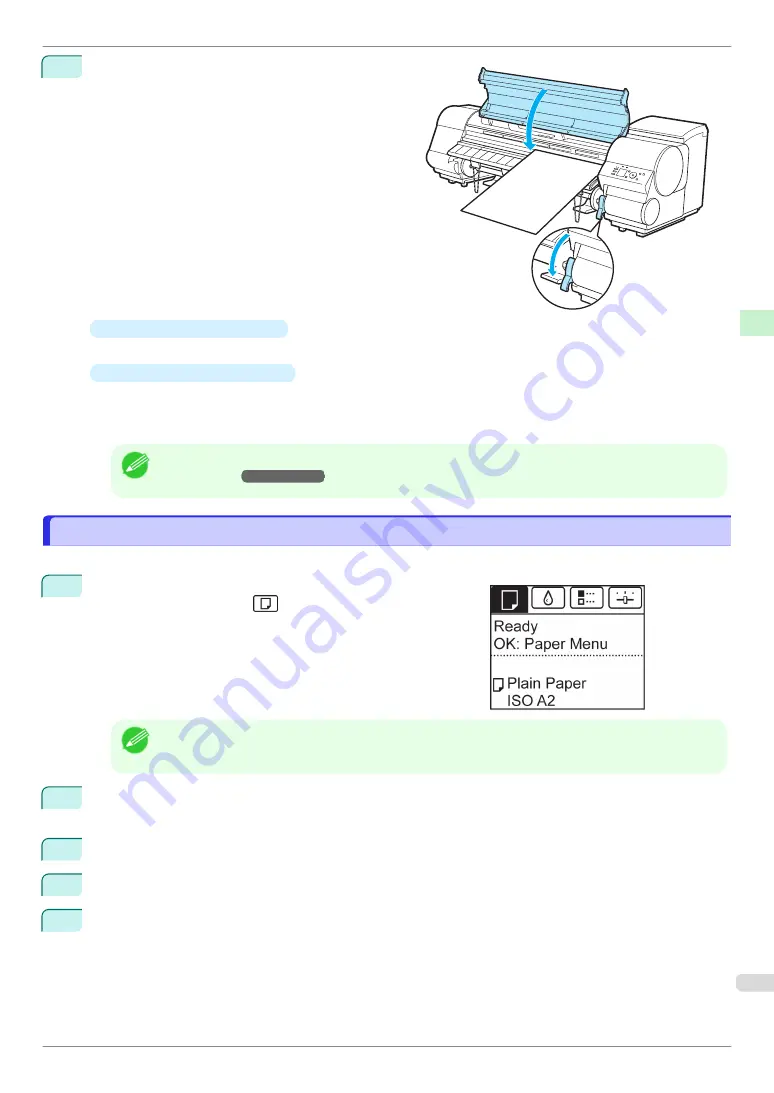
4
Lower the Release Lever and close the Top Cover.
•
If a print job was received
Pressing the
OK
button will advance the paper, and then printing will begin.
•
If no print job was received
A menu for selection of the type of paper is shown on the Display Screen.
Press
▲
or
▼
to select the type of paper, and then press the
OK
button.
The printer now starts feeding the paper.
Note
•
Refer to
Paper Reference Guide
for details on type of paper to select. (See "Displaying the Paper Refer-
ence Guide.")
➔
User's Guide
Removing Sheets
Removing Sheets
Remove sheets from the printer as follows.
1
On the
Tab Selection screen
of the Control Panel, press
◀
or
▶
to select the Paper tab (
).
Note
•
If the
Tab Selection screen
is not displayed, press the
Menu
button.
2
Press the
OK
button.
The
Paper Menu
is displayed.
3
Press
▲
or
▼
to select
Eject Paper
, and then press the
OK
button.
4
Press
▲
or
▼
to select
Cut Sheet
, and then press the
OK
button.
5
Press
▲
or
▼
to select
Yes
, and then press the
OK
button.
The paper is ejected from the front of the printer.
iPF830 Series
Removing Sheets
Handling Paper
Handling sheets
23
Содержание iPF830 Series
Страница 146: ...iPF830 Series Basic Guide ENG CANON INC 2014 ...






























