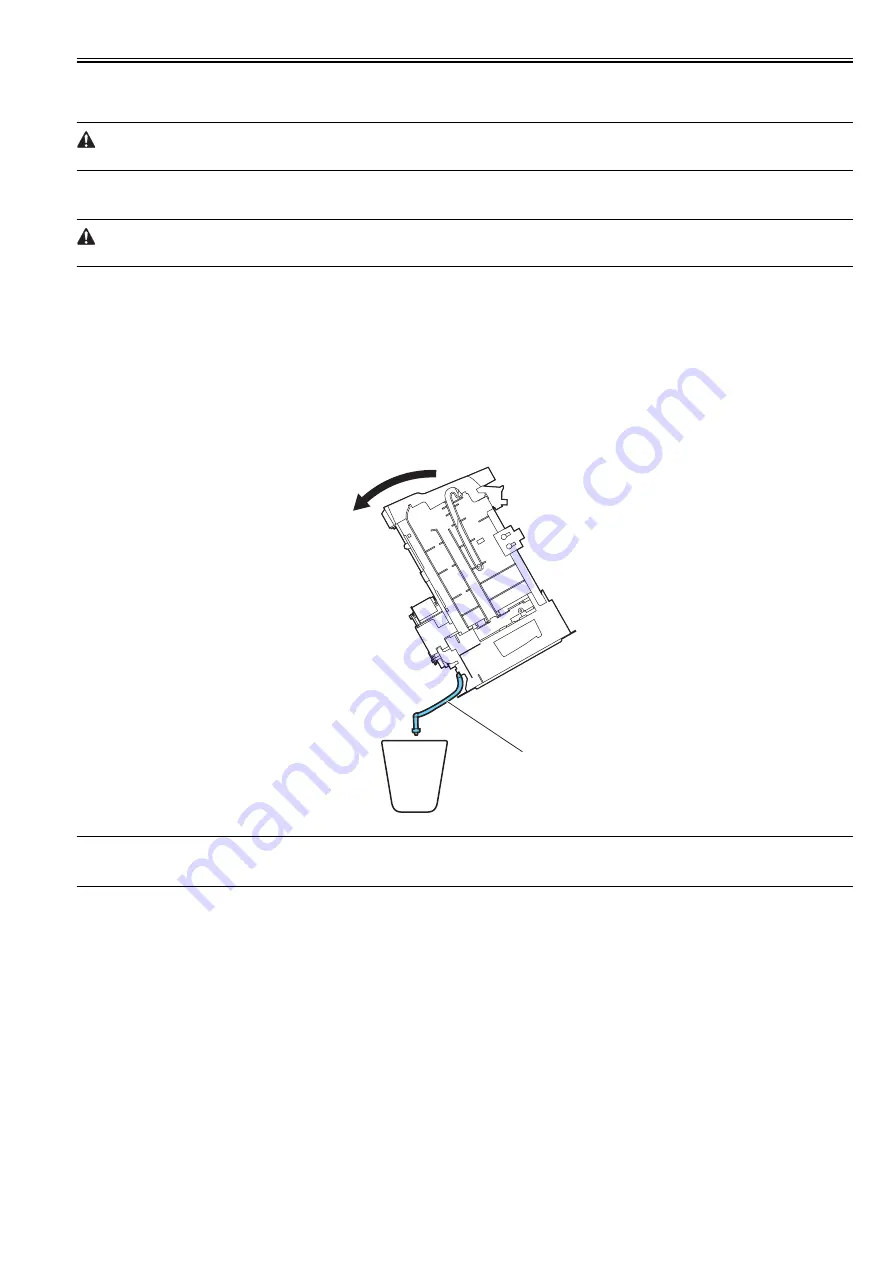
Chapter 4
4-53
4.3.19 Draining the ink
0020-5710
There are two ways to drain the ink passage of inks: automatic and manual.
Be sure to drain the ink from the ink passage to prevent ink leakage before disassembling any component of the ink passage or reshipping the printer.
1. Automatic Ink Drain
Execute Automatic Ink Drain by selecting Maintenance > Move Printer from the main menu.
Execute Automatic Ink Drain once again if the printer shuts down due to a power failure or any other trouble before the operation completes.
2. Manual ink drainage
Drain the ink passage of inks manually if any electrical component in the printer fails or firmware malfunctions or if the printer fails to be powered on.
1) Remove right circle cover (L), right circle cover (S), right side covers, left/ right the ink tank cover units. See Disassembly/Reassembly > Points to Note on
Disassembly/Reassembly > External Covers.
2) Remove the ink tanks.
3) Move the carriage to above the platen. See Disassembly/Reassembly > Points to Note on Disassembly/Reassembly > Opening the caps and moving the wiper unit.
4) Release the printhead fixer lever.
5) Open the ink supply valves to allow the inks to flow into the subtanks.
3. Draining the ink in subtanks
1) Remove the ink tank units. See Disassembly/Reassembly > Points to Note on Disassembly/Reassembly > Ink Tank Unit.
2) Open the ink supply valve. See Disassembly/Reassembly > Points to Note on Disassembly/Reassembly > Opening and closing ink supply valves.
3) Drain the ink in the subtank from the ink tube [1] to the container while inclining the ink tank unit to the rear slowly.
F-4-115
MEMO:
When supplying the ink to the printer after the manual ink drainage, return the printer to the normal condition, and then turn ON the power supply without the
printhead installed. And according to the message, execute the installation of the printhead.
[1]
Содержание iPF825
Страница 2: ......
Страница 6: ......
Страница 11: ...Chapter 1 PRODUCT DESCRIPTION...
Страница 12: ......
Страница 14: ......
Страница 67: ...Chapter 2 TECHNICAL REFERENCE...
Страница 68: ......
Страница 78: ...Chapter 2 2 8 Printing Modes...
Страница 79: ...Chapter 2 2 9...
Страница 121: ...Chapter 3 INSTALLATION...
Страница 122: ......
Страница 124: ......
Страница 138: ...Chapter 3 3 14...
Страница 139: ...Chapter 4 DISASSEMBLY REASSEMBLY...
Страница 140: ......
Страница 142: ......
Страница 200: ......
Страница 201: ...Chapter 5 MAINTENANCE...
Страница 202: ......
Страница 204: ......
Страница 208: ...Chapter 5 5 4 5 Close upper cover 1 F 5 6 1...
Страница 209: ...Chapter 5 5 5...
Страница 210: ......
Страница 211: ...Chapter 6 TROUBLESHOOTING...
Страница 212: ......
Страница 214: ......
Страница 241: ...Chapter 7 SERVICE MODE...
Страница 242: ......
Страница 244: ......
Страница 265: ...Chapter 7 7 21...
Страница 266: ......
Страница 267: ...Chapter 8 ERROR CODE...
Страница 268: ......
Страница 269: ...Contents Contents 8 1 Outline 8 1 8 1 1 Outline 8 1 8 2 Warning Error Service Call Error 8 2 8 2 1 Code Table 8 2...
Страница 270: ......
Страница 305: ...Appendix...
Страница 306: ......
Страница 314: ......
Страница 315: ...Feb 27 2017...
Страница 316: ......






























