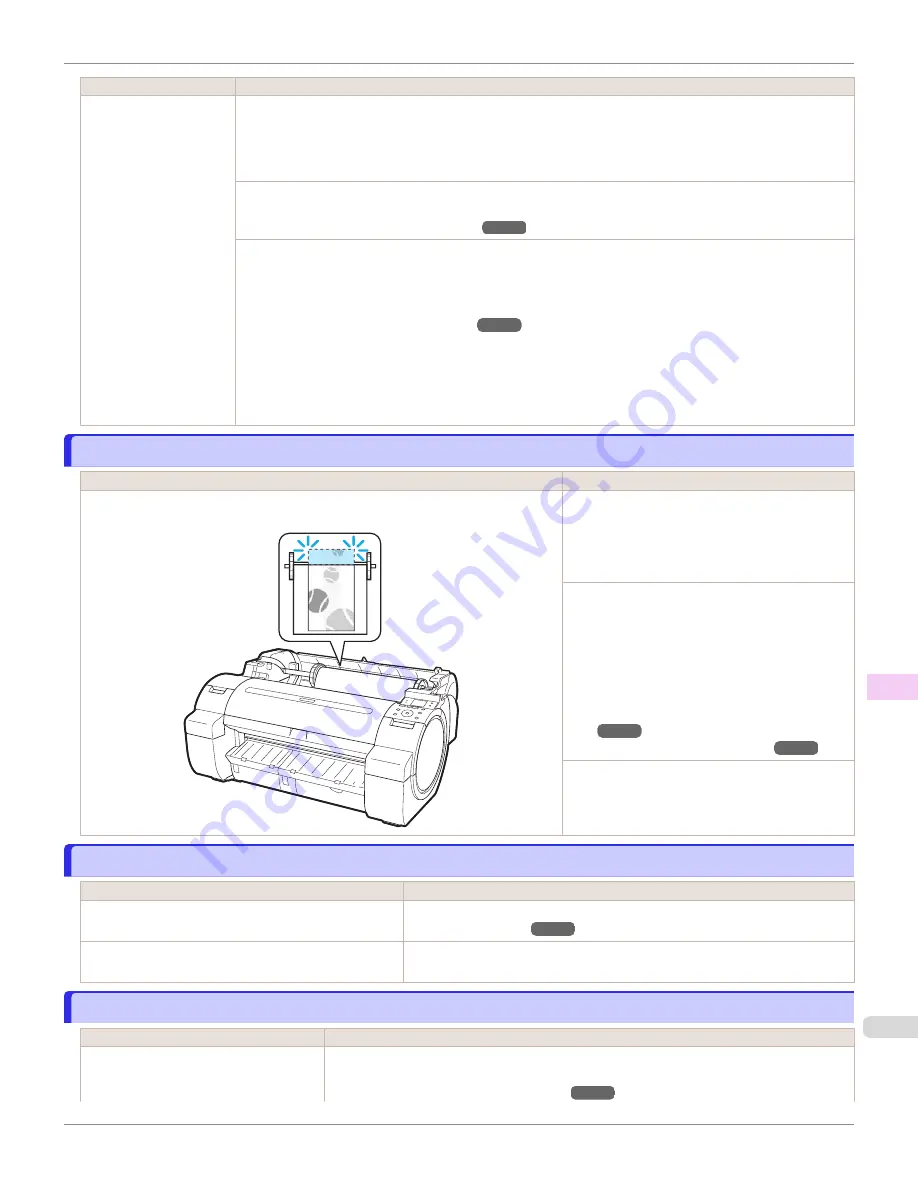
Cause
Corrective Action
Paper has been loaded
askew, or warped paper
has been loaded.
2.
Pull the Release Lever forward.
3.
If "
Not finished printing. Finish printing remaining jobs?
" is shown on the Display Screen, press the
OK
button.
Printing will resume, starting from the page on which the error occurred.
If this error recurs after you reload the roll, remove the Roll Holder from the printer, push the roll firmly in until
it touches the Roll Holder flange, and reload the Roll Holder in the printer.
Attaching the Roll Holder to Rolls
Follow these step to reload a sheet.
1.
Push the Release Lever back.
2.
Load the sheet, aligning it with the guide on the right.
3.
Pull the Release Lever forward.
4.
If "
Not finished printing. Finish printing remaining jobs?
" is shown on the Display Screen, press the
OK
button.
Printing will resume, starting from the page on which the error occurred.
Insufficient paper for job
Insufficient paper for job
Cause
Corrective Action
The printer has received a print job longer than the amount of roll paper left when
ManageRemainRoll
in the Control Panel menu is
On
.
Press
▲
or
▼
to select
, and then press the
OK
button to resume printing.
However, the roll paper may run out during the
print job and you may not be able to print all of
the document.
Press
▲
or
▼
to select
Change Paper
, and then
press the
OK
button to stop printing.
Either change the printer driver
Paper Source
setting or the
GL2 Settings
>
Paper Source
set-
ting in the printer menu or replace the roll with a
roll that has enough paper for the print job, and
then try printing again.
Removing the Roll from the Print-
Press
▲
or
▼
and select
Stop Printing
or press
the
Stop
button to stop printing.
This paper cannot be used.
This paper cannot be used.
Cause
Corrective Action
Paper smaller than the printer's minimum supported
size has been loaded.
Push the Release Lever back and load paper of the correct size.
Paper has been loaded that is too small to print the test
pattern for printhead adjustment or nozzle checking.
Push the Release Lever back and load unused paper of A4 size or larger.
More than one sheet may be required depending on the adjustment.
Roll printing is selected.
Roll printing is selected.
Cause
Corrective Action
You have attempted to print on a roll, but
no roll is loaded.
Press
▲
or
▼
to select "
Load Roll Paper
", and then press the
OK
button. Load the roll, and
then print.
Attaching the Roll Holder to Rolls
iPF670
Insufficient paper for job
Error Message
Messages regarding paper
613
Содержание IPF670
Страница 14: ...14 ...
Страница 154: ...iPF670 User s Guide 154 ...
Страница 195: ...Selecting Use Driver Settings iPF670 Priority setting for rotating 90 degrees User s Guide Windows Software Preview 195 ...
Страница 342: ...iPF670 User s Guide 342 ...
Страница 381: ...6 Pull the Release Lever forward iPF670 Removing Sheets User s Guide Handling and Use of Paper Handling sheets 381 ...
Страница 474: ...iPF670 User s Guide 474 ...
Страница 524: ...iPF670 User s Guide 524 ...
Страница 606: ...iPF670 User s Guide 606 ...
Страница 628: ...iPF670 User s Guide 628 ...
Страница 634: ...iPF670 User s Guide 634 ...
Страница 652: ...iPF670 User s Guide ENG CANON INC 2015 ...






























