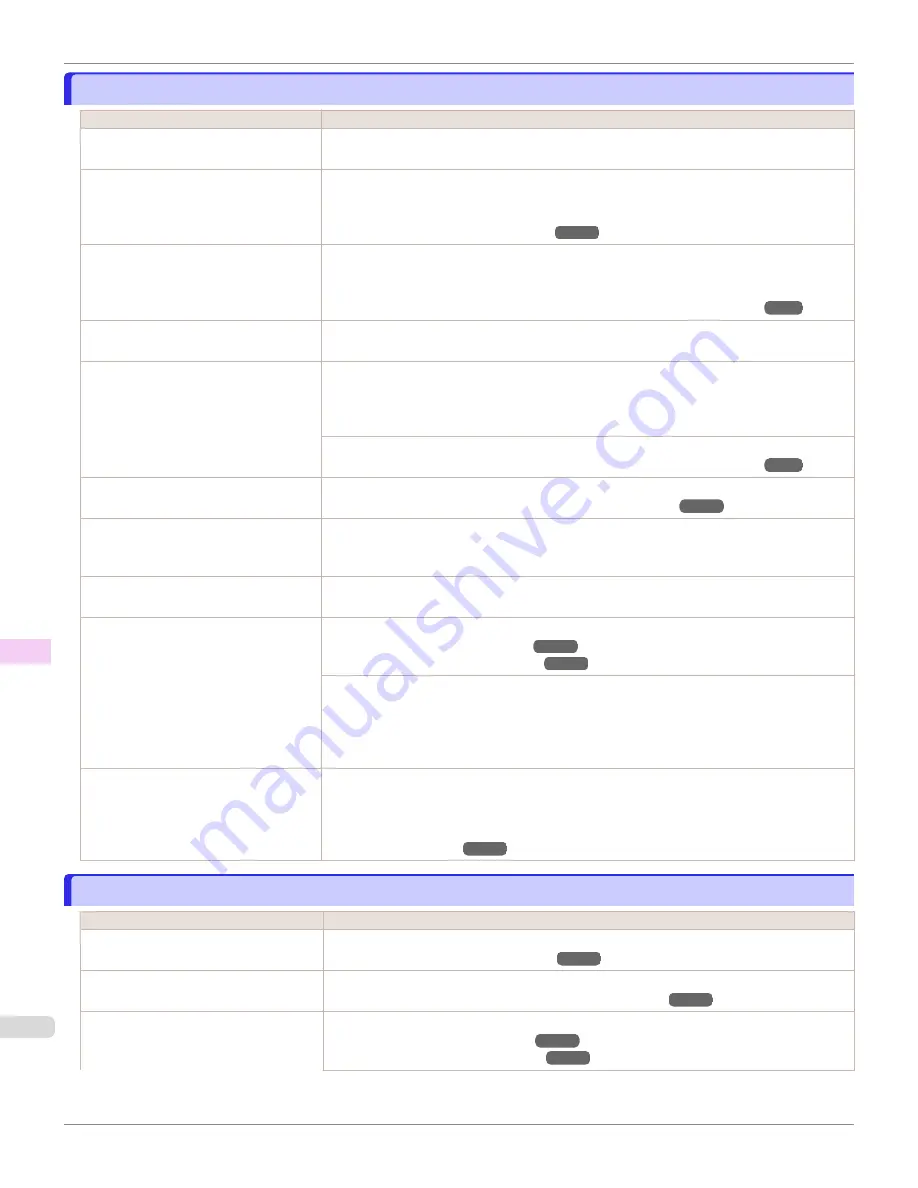
Colors in printed images are uneven
Colors in printed images are uneven
Cause
Corrective Action
Line Drawing/Text
is selected when
printing images in many solid colors.
In
Print Priority
in the
Advanced Settings
of the printer driver, choose
Image
.
You are printing on paper that curls easi-
ly.
Printed colors may appear uneven on the leading edge of paper that is susceptible to curling.
Select a stronger level in
VacuumStrngth
in the Control Panel menu to increase suction
against the paper, or specify a leading margin of 20 mm (0.79 in) or more.
Printed colors may be uneven if you set
the
Print Quality
too low.
Choose a higher level of
Print Quality
in the
Advanced Settings
of the printer driver.
Printing in
Fast
or
Standard
mode is faster and consumes less ink than in
Highest
or
High
modes, but the printing quality is lower.
Giving Priority to Particular Graphic Elements and Colors for Printing
Color may be uneven between dark and
light image areas.
Select
Unidirectional Printing
in the
Advanced Settings
of the printer driver.
When borderless printing is used, the
edge of the paper is cut during printing.
Thus, ink density may be slightly uneven
at the leading edges.
Specify
No
in
Automatic Cutting
in the printer driver before printing. In this case, the paper
can be printed without borders on the left and right sides only. Cut the printed document ejec-
ted from the printer, and then use scissors or a cutting tool to cut away the edges on the top
and bottom.
Choose a higher level of
Print Quality
in the
Advanced Settings
of the printer driver.
Giving Priority to Particular Graphic Elements and Colors for Printing
The Printhead is out of alignment.
Adjust the Printhead alignment.
Automatic Adjustment to Straighten Lines and Colors
Allowing printed documents to dry on
top of each other may cause uneven
colors.
To avoid uneven colors, we recommend drying each sheet separately.
Density may be uneven if you use Glos-
sy Paper or Coated Paper.
In
Advanced Settings
of the printer driver, choose
Highest
or
High
in
Print Quality
.
The type of paper specified in the printer
driver does not match the type loaded in
the printer.
Load paper of the same type as you have specified in the printer driver.
Make sure the same type of paper is specified in the printer driver as you have loaded in the
printer.
1.
Press the
Stop
button and stop printing.
2.
Change the type of paper in the printer driver and try printing again.
Scan Wait Time
>
Area
in the Control
Panel menu is set to
Leading edge
.
When
Scan Wait Time
>
Area
is set to
Leading edge
, colors may be uneven 110–140 mm
from the leading edge. (The position varies depending on the
Print Quality
setting.)
In this case, select
Scan Wait Time
>
Area
>
Entire area
.
However, note that printing will now take longer.
Image edges are blurred or white banding occurs
Image edges are blurred or white banding occurs
Cause
Corrective Action
The Platen suction is too strong.
In the Control Panel menu, reduce the level of
VacuumStrngth
.
Incorrect Printhead alignment value.
In the Control Panel menu, set
Head Height
to a lower height.
Troubleshooting Paper Abrasion and Blurry Images
The type of paper specified in the printer
driver does not match the type loaded in
the printer.
Load paper of the same type as you have specified in the printer driver.
Colors in printed images are uneven
iPF670
Troubleshooting
Problems with the printing quality
594
Содержание IPF670
Страница 14: ...14 ...
Страница 154: ...iPF670 User s Guide 154 ...
Страница 195: ...Selecting Use Driver Settings iPF670 Priority setting for rotating 90 degrees User s Guide Windows Software Preview 195 ...
Страница 342: ...iPF670 User s Guide 342 ...
Страница 381: ...6 Pull the Release Lever forward iPF670 Removing Sheets User s Guide Handling and Use of Paper Handling sheets 381 ...
Страница 474: ...iPF670 User s Guide 474 ...
Страница 524: ...iPF670 User s Guide 524 ...
Страница 606: ...iPF670 User s Guide 606 ...
Страница 628: ...iPF670 User s Guide 628 ...
Страница 634: ...iPF670 User s Guide 634 ...
Страница 652: ...iPF670 User s Guide ENG CANON INC 2015 ...






























