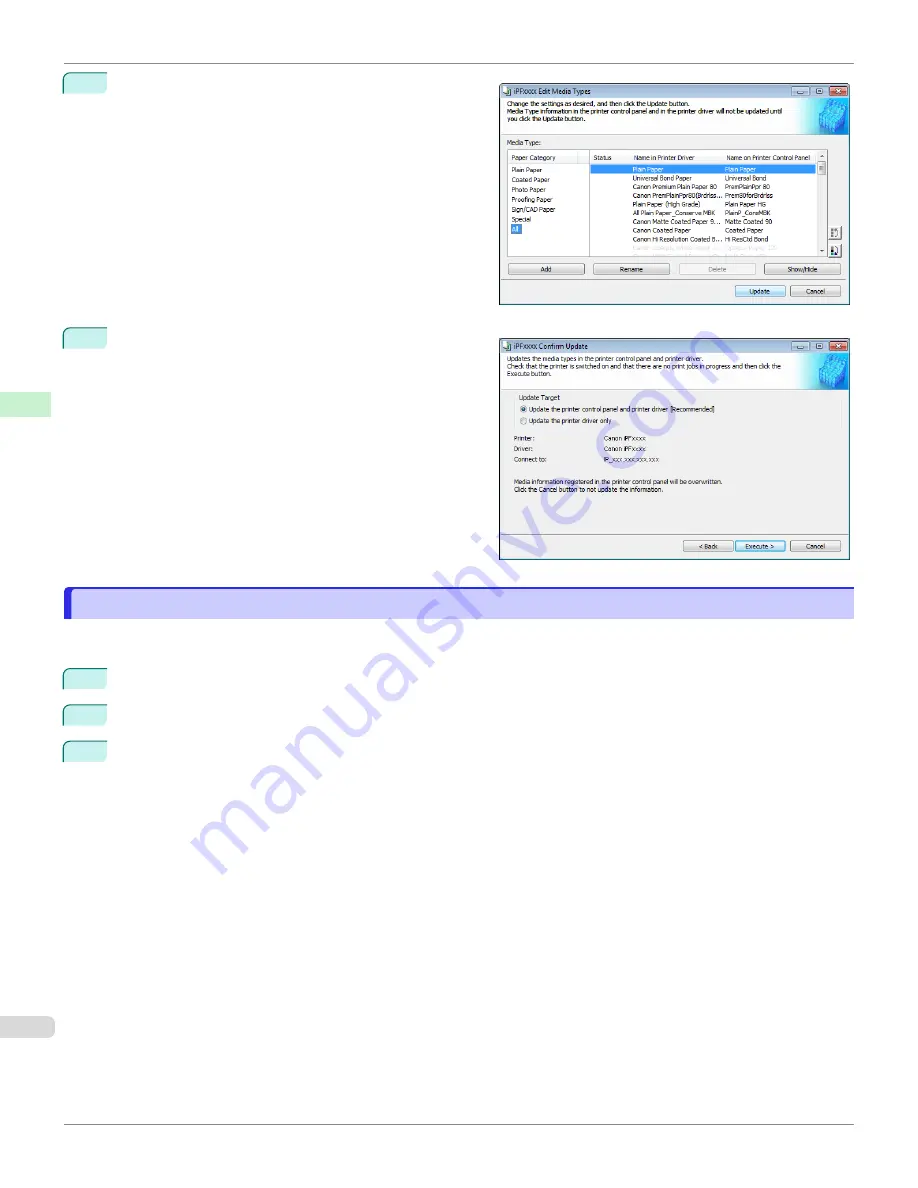
6
In the
Edit Media Types
dialog box, click the
Update
button.
7
Configure Update Target and click the
Execute
button.
Checking the update
Checking the update
After updating the media information using the Media Configuration Tool, you can check whether the update has been
applied to the printer in the control panel of the printer.
1
Click the
About
button in the Media Configuration Tool main window to open the
About
dialog box.
2
Check the value
xx.xx (xxxx)
of
MIT DB Version
.
3
Check the value
xx.xx (xxxx)
of
MIT
in
Set./Adj. Menu
>
Printer Info
>
System Info
in the printer control
panel.
If the values in Steps 2 and 3 are the same, the update has been applied to the printer.
Checking the update
iPF670
Handling and Use of Paper
Media Configuration Tool (Windows)
410
Содержание IPF670
Страница 14: ...14 ...
Страница 154: ...iPF670 User s Guide 154 ...
Страница 195: ...Selecting Use Driver Settings iPF670 Priority setting for rotating 90 degrees User s Guide Windows Software Preview 195 ...
Страница 342: ...iPF670 User s Guide 342 ...
Страница 381: ...6 Pull the Release Lever forward iPF670 Removing Sheets User s Guide Handling and Use of Paper Handling sheets 381 ...
Страница 474: ...iPF670 User s Guide 474 ...
Страница 524: ...iPF670 User s Guide 524 ...
Страница 606: ...iPF670 User s Guide 606 ...
Страница 628: ...iPF670 User s Guide 628 ...
Страница 634: ...iPF670 User s Guide 634 ...
Страница 652: ...iPF670 User s Guide ENG CANON INC 2015 ...






























