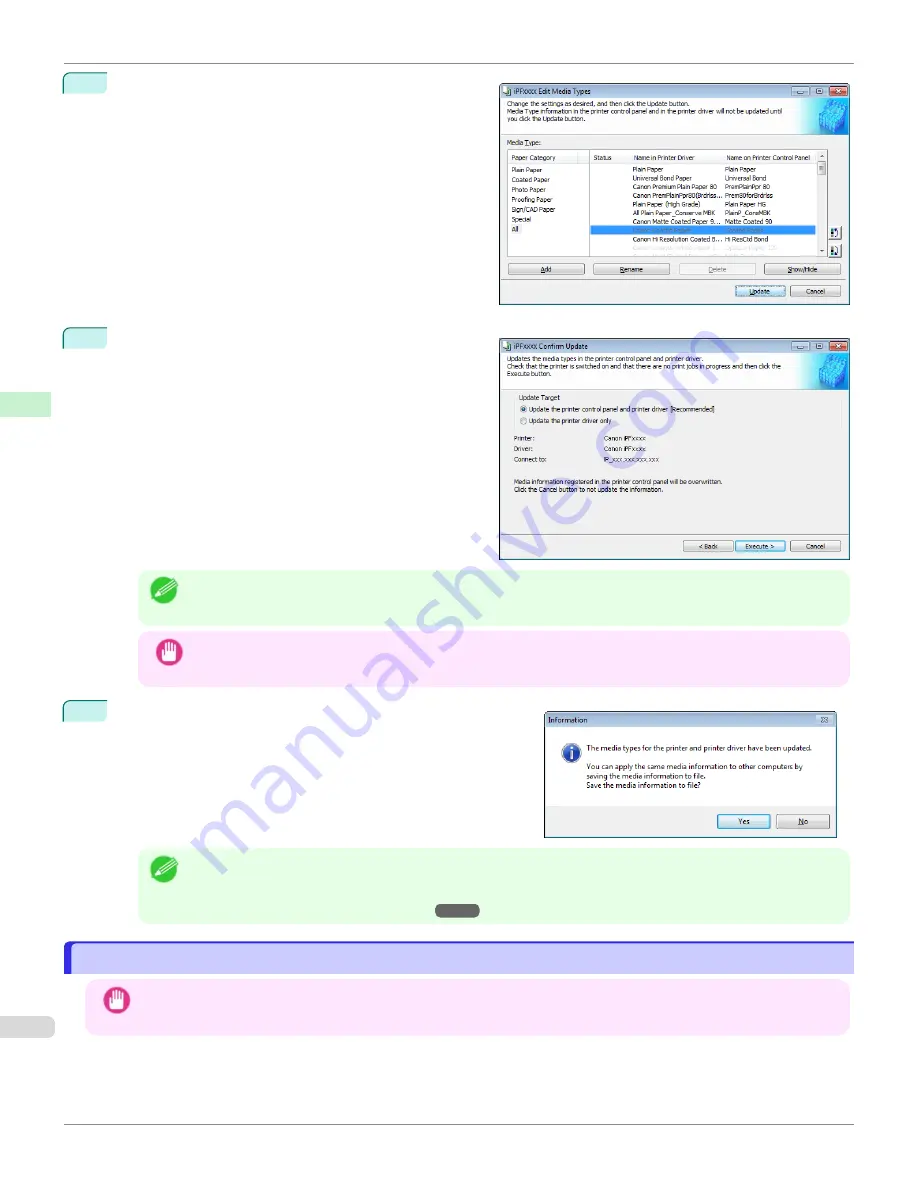
4
In the
Edit Media Types
dialog box, click the
Update
button.
5
The
Confirm Update
dialog box is displayed.
Configure Update Target and click the
Execute
button.
The printer control panel and printer driver media infor-
mation is updated.
Note
•
You should normally select
Update the printer control panel and printer driver
.
Important
•
When setting a data to the printer that differs from the data to be updated, the selected media information file
is updated. When you would like to remain the data that is set to the printer, click the
Cancel
button.
6
The message on the right is displayed.
If you want to save the current media information in a file, click
the
Yes
button. If you do not want to save it, click the
No
but-
ton.
Note
•
The media information is saved as a media information file (.amx file).
•
For the method for loading a saved media information file in another computer,
Information File on Another Computer
Changing the Display Order of Media Types
Changing the Display Order of Media Types
Important
•
Do not attempt to print or turn the printer off while the program is communicating with the printer.
Changing the Display Order of Media Types
iPF670
Handling and Use of Paper
Media Configuration Tool (Windows)
406
Содержание IPF670
Страница 14: ...14 ...
Страница 154: ...iPF670 User s Guide 154 ...
Страница 195: ...Selecting Use Driver Settings iPF670 Priority setting for rotating 90 degrees User s Guide Windows Software Preview 195 ...
Страница 342: ...iPF670 User s Guide 342 ...
Страница 381: ...6 Pull the Release Lever forward iPF670 Removing Sheets User s Guide Handling and Use of Paper Handling sheets 381 ...
Страница 474: ...iPF670 User s Guide 474 ...
Страница 524: ...iPF670 User s Guide 524 ...
Страница 606: ...iPF670 User s Guide 606 ...
Страница 628: ...iPF670 User s Guide 628 ...
Страница 634: ...iPF670 User s Guide 634 ...
Страница 652: ...iPF670 User s Guide ENG CANON INC 2015 ...
















































