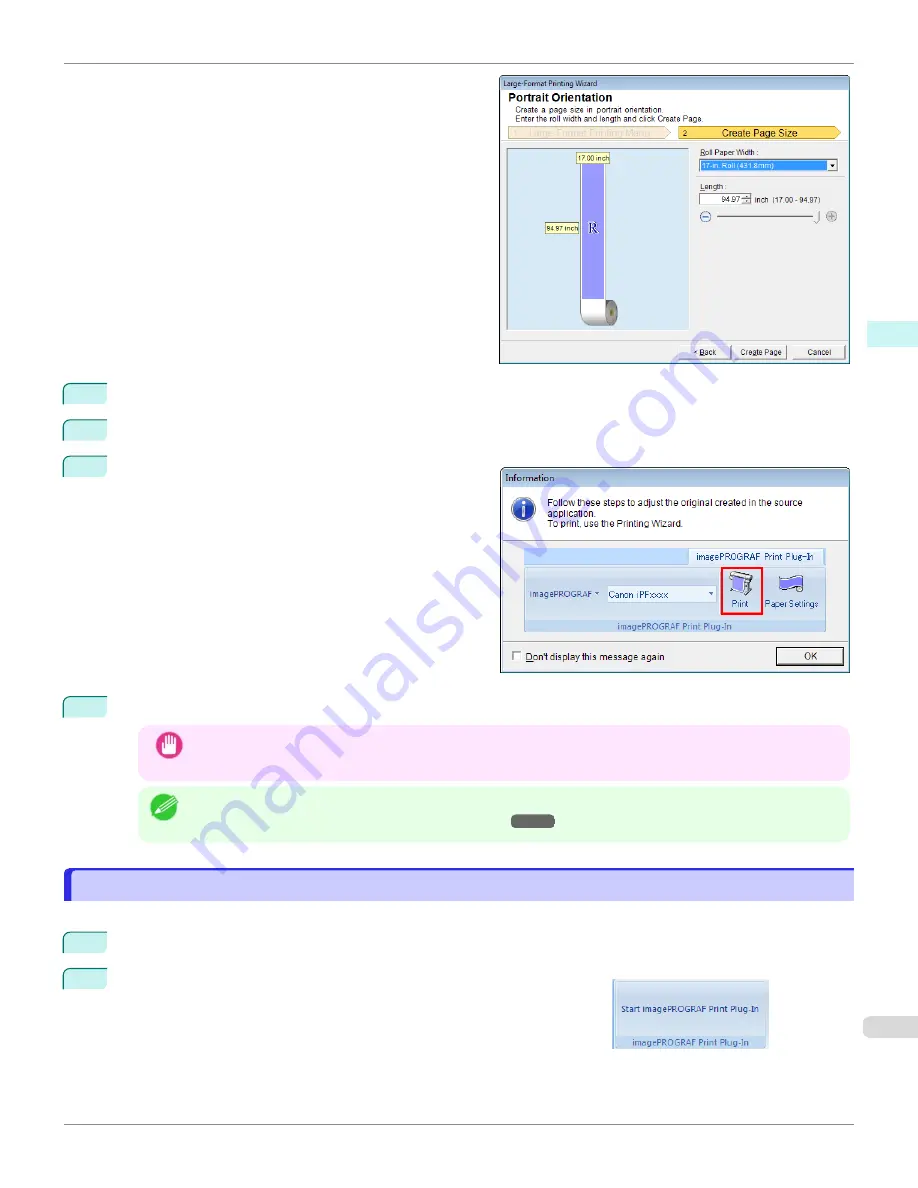
5
Adjust
Length
from the list-box or slide-bar.
6
Click the
Create Page
button.
7
Click
OK
if the message is displayed.
8
Edit and create the document.
Important
•
The layout may collapse if you create a form using existing data. If that is the case, modify the data again.
Note
•
Printing is done in
Print Matching Roll Width
of the
Printing Wizard
. For details on
Print Matching Roll
Width
Print Matching Roll Width(PowerPoint)
To start from Microsoft Excel
To start from Microsoft Excel
Below are the steps to start
Print Plug-In for Office
from
Microsoft Excel
.
1
Start
Microsoft Excel
.
2
If
Start imagePROGRAF Print Plug-In
is displayed on the toolbar/
ribbon, click it.
iPF670
To start from Microsoft Excel
Windows Software
Print Plug-In for Office
265
Содержание IPF670
Страница 14: ...14 ...
Страница 154: ...iPF670 User s Guide 154 ...
Страница 195: ...Selecting Use Driver Settings iPF670 Priority setting for rotating 90 degrees User s Guide Windows Software Preview 195 ...
Страница 342: ...iPF670 User s Guide 342 ...
Страница 381: ...6 Pull the Release Lever forward iPF670 Removing Sheets User s Guide Handling and Use of Paper Handling sheets 381 ...
Страница 474: ...iPF670 User s Guide 474 ...
Страница 524: ...iPF670 User s Guide 524 ...
Страница 606: ...iPF670 User s Guide 606 ...
Страница 628: ...iPF670 User s Guide 628 ...
Страница 634: ...iPF670 User s Guide 634 ...
Страница 652: ...iPF670 User s Guide ENG CANON INC 2015 ...






























