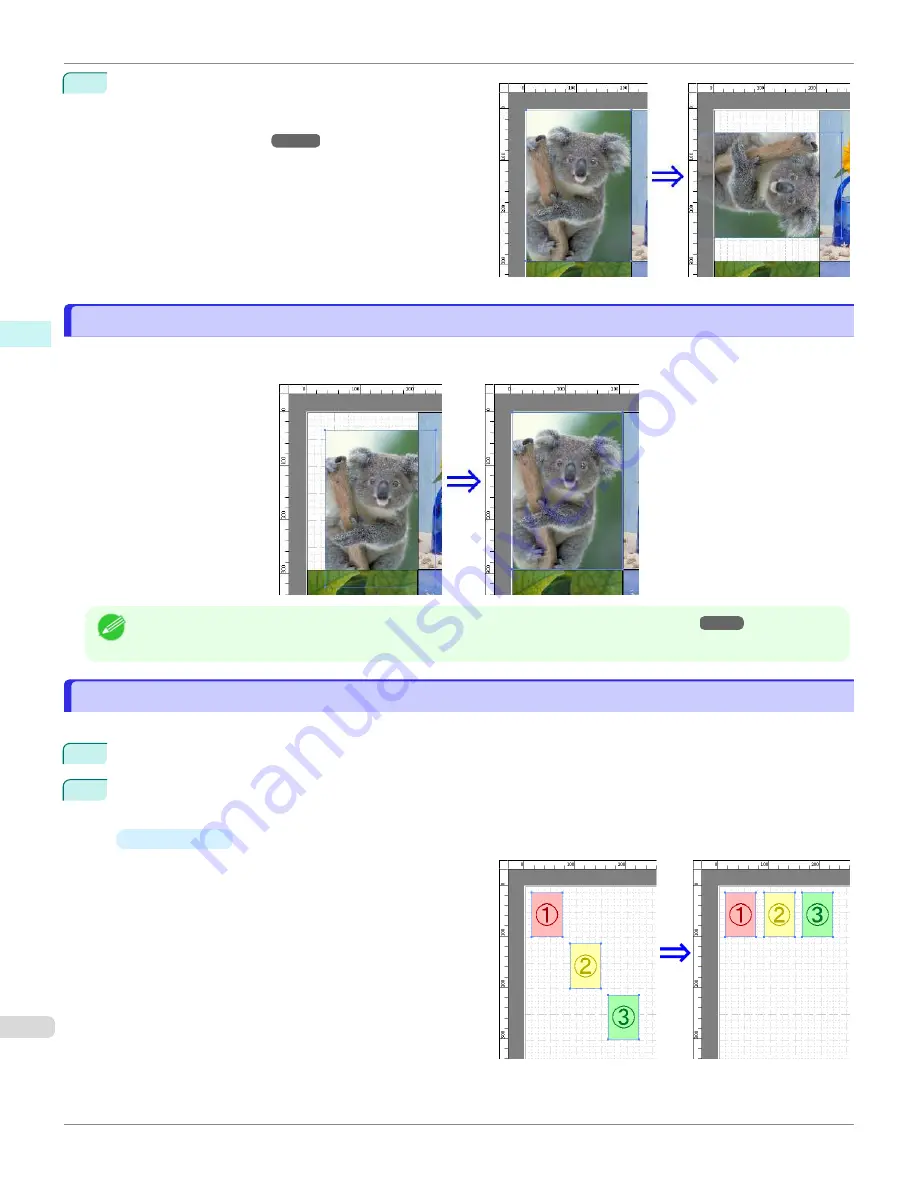
2
Select
Rotate Left 90 Degrees
or
Rotate Right 90 De-
grees
from the toolbar.
Alternatively, you may click on the
Rotate
check box in
then select
Rotate
Right
or
Rotate Left
, and click the
OK
button.
Laying out Objects Automatically
Laying out Objects Automatically
Click
Auto Arrange Object
in the tool bar. This automatically lays out objects. Alternatively, you may select
Auto Ar-
range Object
from the
Object
menu.
Note
•
The object layout order varies depending on the
Order
dialog box.
Aligning Objects
Aligning Objects
You can align objects systematically.
1
Select multiple objects.
2
Click the align button from the toolbar.
Alternatively, you may select the align menu from the
Object
menu.
•
Align Top
Lays out the objects, justifying them to the top.
Laying out Objects Automatically
iPF670
Windows Software
Free Layout
216
Содержание IPF670
Страница 14: ...14 ...
Страница 154: ...iPF670 User s Guide 154 ...
Страница 195: ...Selecting Use Driver Settings iPF670 Priority setting for rotating 90 degrees User s Guide Windows Software Preview 195 ...
Страница 342: ...iPF670 User s Guide 342 ...
Страница 381: ...6 Pull the Release Lever forward iPF670 Removing Sheets User s Guide Handling and Use of Paper Handling sheets 381 ...
Страница 474: ...iPF670 User s Guide 474 ...
Страница 524: ...iPF670 User s Guide 524 ...
Страница 606: ...iPF670 User s Guide 606 ...
Страница 628: ...iPF670 User s Guide 628 ...
Страница 634: ...iPF670 User s Guide 634 ...
Страница 652: ...iPF670 User s Guide ENG CANON INC 2015 ...






























