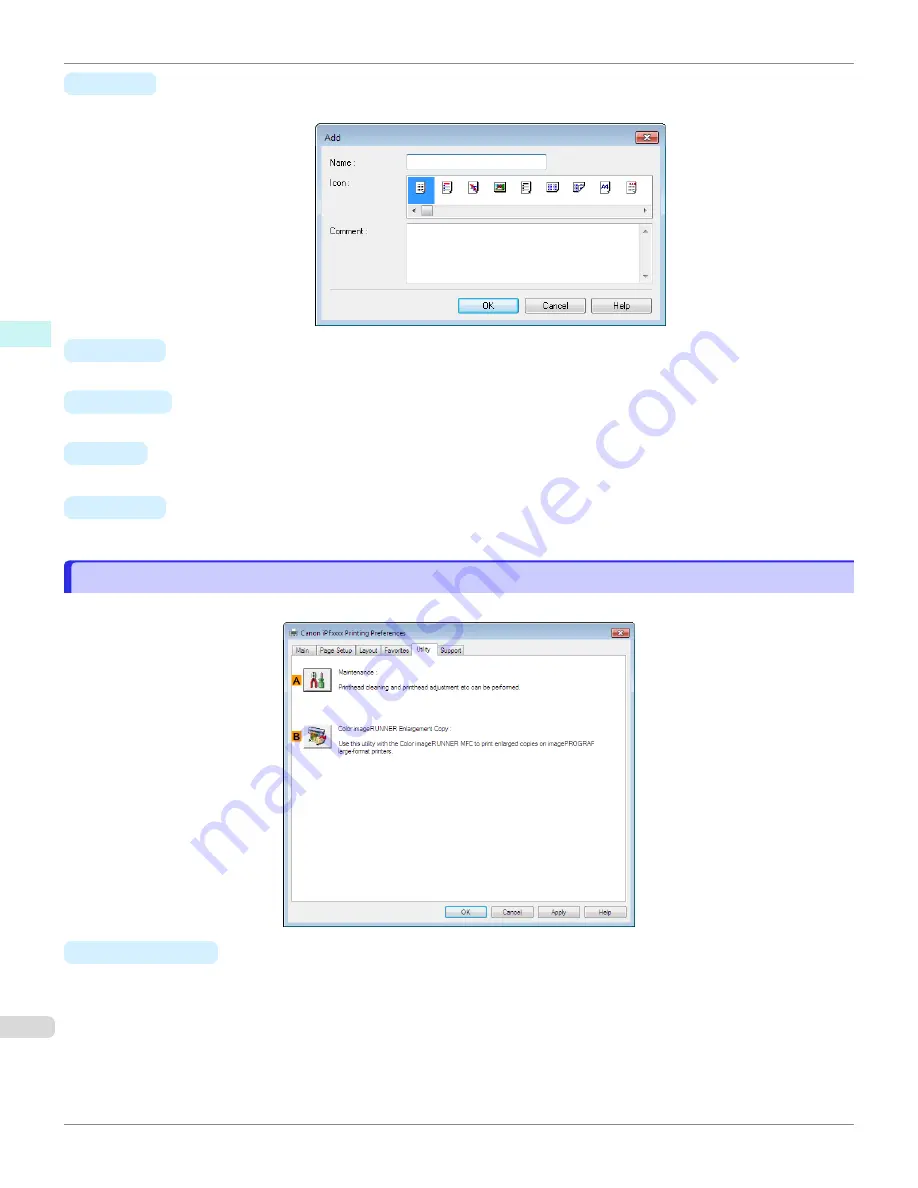
•
H
Add
Click to display the
Add
dialog box, which enables you to add the current print settings as a favorite.
•
I
Import
Click to display the
Open
dialog box, which enables you to import favorite settings saved as a file.
•
J
Export
Click to display the
Save As
dialog box, which enables you to save the favorite settings as a file.
•
K
Up
Click to move the selected favorite up in the
A
Favorites
list.
•
L
Down
Click to move the selected favorite down in the
A
Favorites
list.
Utility Sheet
Utility Sheet
The following items can be executed on the
Utility
sheet. For details on the utilities, refer to the relevant utility help.
•
A
Maintenance
Click to start the
imagePROGRAF Status Monitor
, which offers the following maintenance for the printer.
•
Nozzle (ink ejecting outlet) check
•
Nozzle (ink ejecting outlet) cleaning
•
Head alignment adjustment
•
Feed amount adjustment
Utility Sheet
iPF670
Windows Software
Printer Driver
184
Содержание IPF670
Страница 14: ...14 ...
Страница 154: ...iPF670 User s Guide 154 ...
Страница 195: ...Selecting Use Driver Settings iPF670 Priority setting for rotating 90 degrees User s Guide Windows Software Preview 195 ...
Страница 342: ...iPF670 User s Guide 342 ...
Страница 381: ...6 Pull the Release Lever forward iPF670 Removing Sheets User s Guide Handling and Use of Paper Handling sheets 381 ...
Страница 474: ...iPF670 User s Guide 474 ...
Страница 524: ...iPF670 User s Guide 524 ...
Страница 606: ...iPF670 User s Guide 606 ...
Страница 628: ...iPF670 User s Guide 628 ...
Страница 634: ...iPF670 User s Guide 634 ...
Страница 652: ...iPF670 User s Guide ENG CANON INC 2015 ...
















































