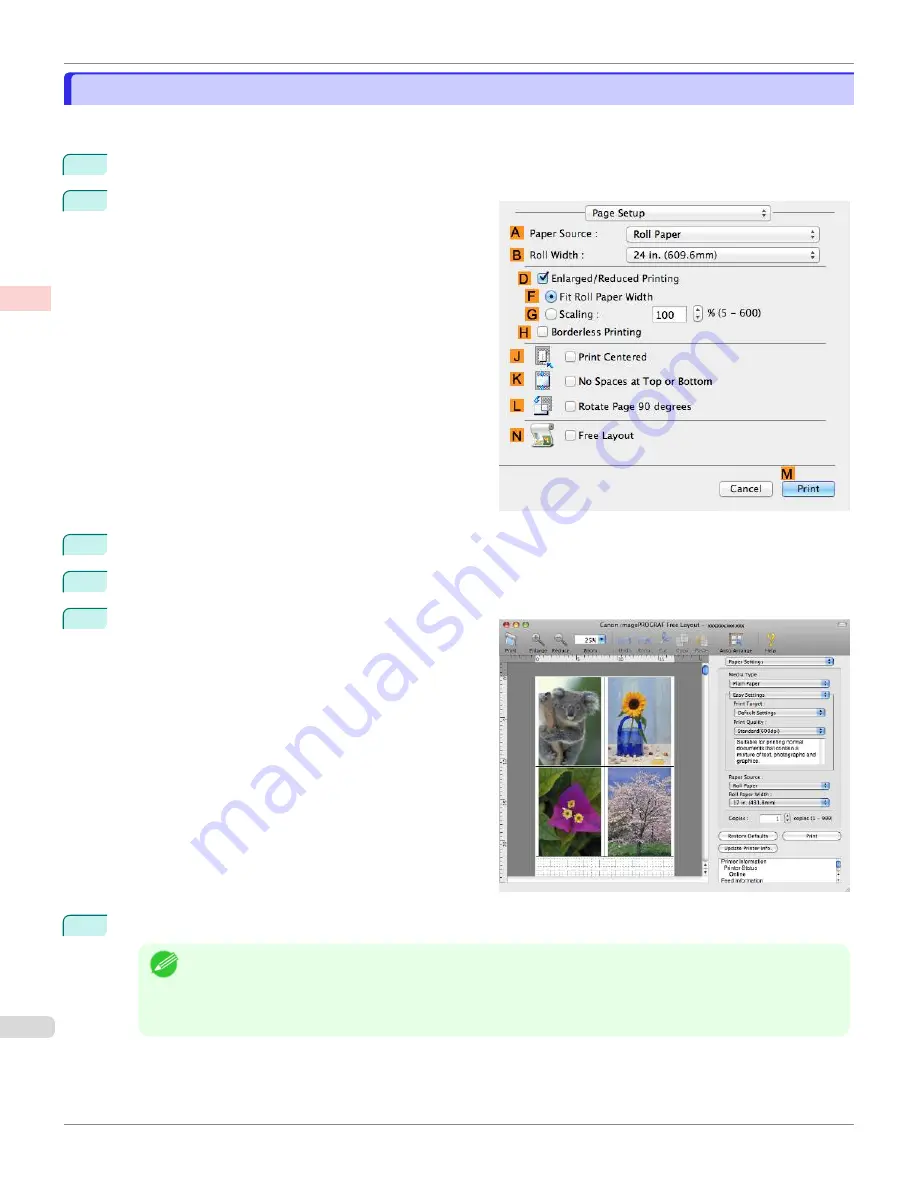
Printing Multiple Originals Next to Each Other (Mac OS)
Printing Multiple Originals Next to Each Other (Mac OS)
This topic describes how to use the
Free Layout
function to arrange multiple originals next to each other before print-
ing.
1
Choose
in the application menu.
2
Access the
Page Setup
pane.
3
Select the
N
Free Layout
check box.
4
Click
M
.
5
The
Canon imagePROGRAF Free Layout
window is
displayed.
6
Edit and rearrange the image in the
Canon imagePROGRAF Free Layout
window as desired.
Note
•
Without closing the
Canon imagePROGRAF Free Layout
window, repeat steps 1 to 4 to arrange originals
from multiple applications on the same page.
•
For instructions on editing and rearranging images, refer to the
Canon imagePROGRAF Free Layout
help
topic.
Printing Multiple Originals Next to Each Other (Mac OS)
iPF670
Enhanced Printing Options
Tiling and multiple pages per sheet
112
Содержание IPF670
Страница 14: ...14 ...
Страница 154: ...iPF670 User s Guide 154 ...
Страница 195: ...Selecting Use Driver Settings iPF670 Priority setting for rotating 90 degrees User s Guide Windows Software Preview 195 ...
Страница 342: ...iPF670 User s Guide 342 ...
Страница 381: ...6 Pull the Release Lever forward iPF670 Removing Sheets User s Guide Handling and Use of Paper Handling sheets 381 ...
Страница 474: ...iPF670 User s Guide 474 ...
Страница 524: ...iPF670 User s Guide 524 ...
Страница 606: ...iPF670 User s Guide 606 ...
Страница 628: ...iPF670 User s Guide 628 ...
Страница 634: ...iPF670 User s Guide 634 ...
Страница 652: ...iPF670 User s Guide ENG CANON INC 2015 ...






























