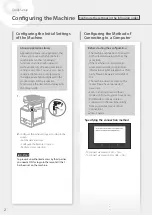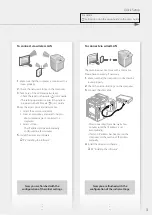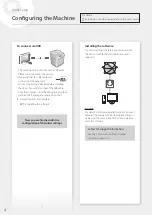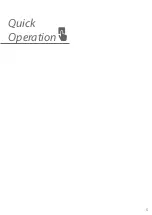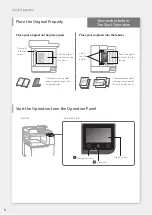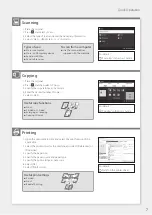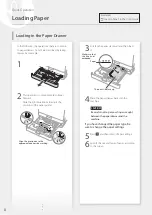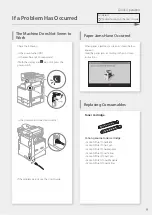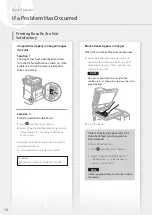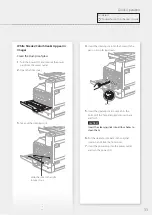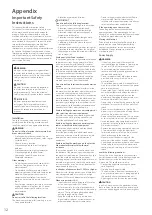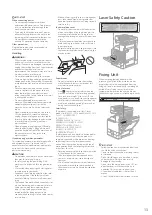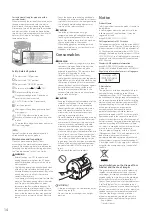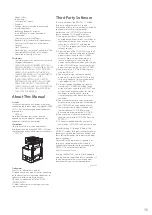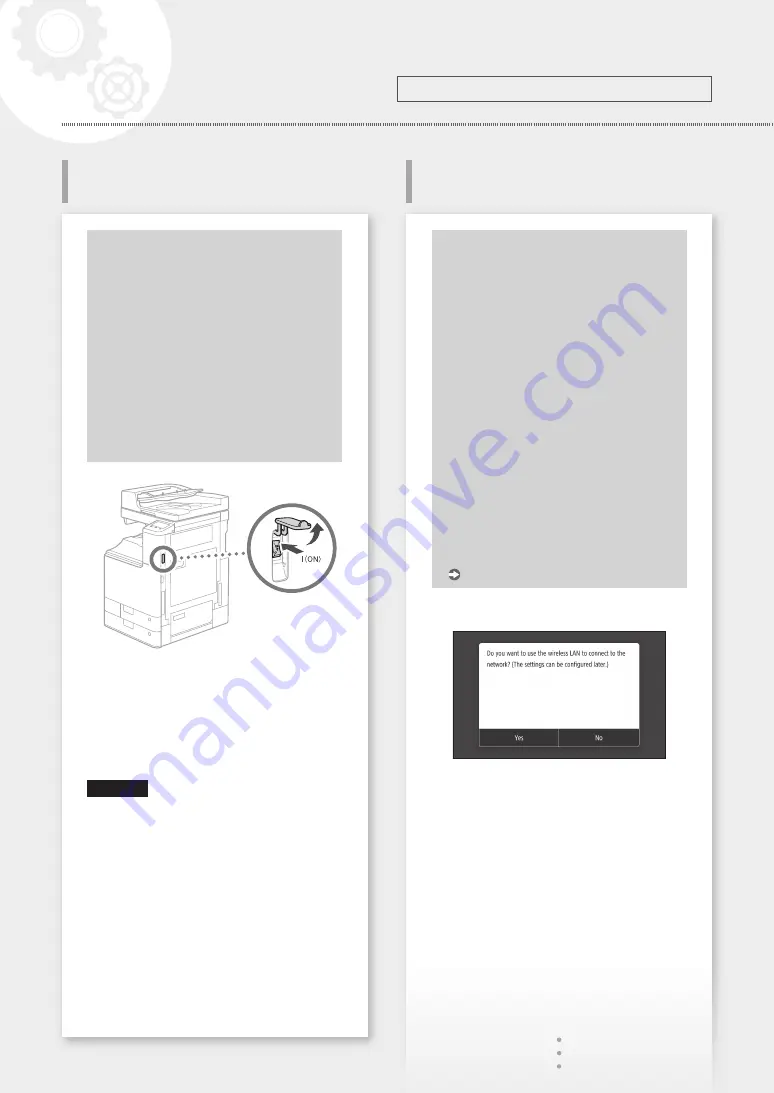
Confi guring the Method of
Connecting to a Computer
About Application Library
Application Library is an application that
allows you to use useful functions for
routine jobs or other convenient
functions in a one-touch operation
without necessity of making functional
settings every time. You can access each
registered function by simply pressing
the appropriate button displayed in the
Home screen. For the respective
function, see the description displayed in
the Setup Guide.
1.
2.
Confi gure the initial settings, according to the
screen.
• Set the date and time
• Confi gure the Remote UI Access
• Perform color correction
IMPORTANT
To prevent unauthorized access by third parties,
you need a PIN for login to the remote UI that
has been set on the machine.
Before starting the confi guration
• The machine cannot be connected to
both wired and wireless LANs at the
same time.
• If the machine is connected to an
unsecured network, your personal
information might be leaked to a third
party. Please be aware and careful of
this.
• The machine does not come with a
router. Please have one ready, if
necessary.
• Even in an environment without
wireless LAN router, you can use Access
Point Mode to make a wireless
connection to the machine directly
from your mobile device (Direct
Connection).
User's Guide
Specifying the connection method
• To connect via wireless LAN : <Yes>
• To connect via wired LAN or USB : <No>
2
Confi guring the Machine
Confi guring the Initial Settings
of the Machine
Confi gure the settings in the following order.
Quick Setup
Содержание imageRUNNER C3222L
Страница 5: ...5 Quick Operation ...