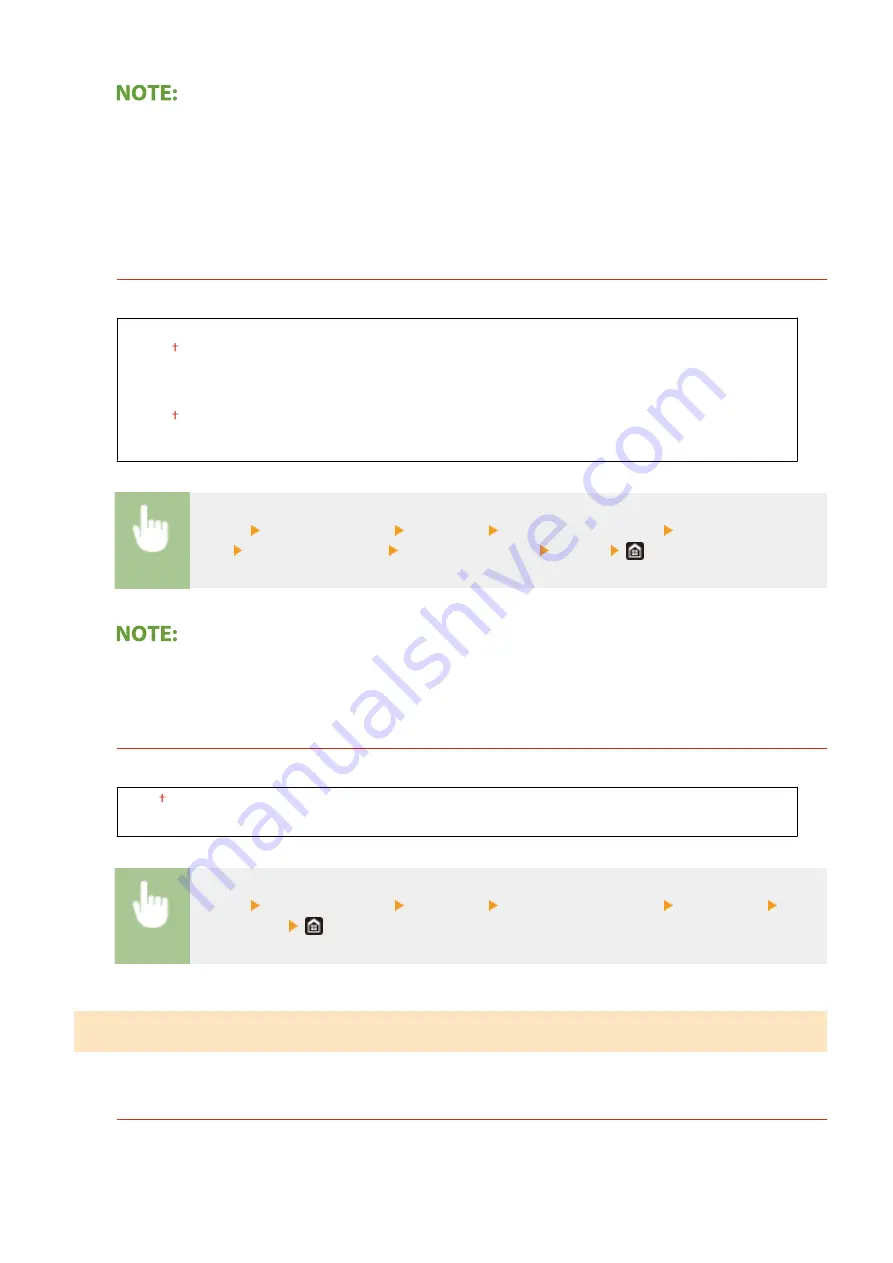
●
Select <Other> when printing reports.
●
The priority order of the output destinations is determined by the order of the selected output trays. The
priority is displayed as "1," "2," and "3."
●
Paper sizes which can be output to each output tray differ depending on optional equipment attached to the
machine, such as the finisher, etc. For more information, see Optional Equipment.
<Use Optional Output Tray>
Specify whether to use the tray of the optional equipment as the output tray.
<Tray B>
<Off>
<On>
<Tray C>
<Off>
<On>
<Menu> <Function Settings> <Common> <Paper Output Settings> <Use Optional Output
Tray> Select the output tray Select <Off> or <On> <Apply>
●
Set this function properly depending on the optional equipment attached. If the output tray that is not
attached is set, a paper may not be output properly.
<Offset Jobs>
*1
This enables you to shift the output for each job when multiple jobs are printed consecutively.
<Off>
<On>
<Menu> <Function Settings> <Common> <Paper Output Settings> <Offset Jobs> Select
<Off> or <On>
<Scan Settings>
Configure scan settings.
<Scanner Noise Settings>
You can set whether priority is given to scanning speed or to noise reduction when the original is scanned from
the feeder.
Setting Menu List
506
Содержание imageRUNNER C3125i
Страница 1: ...imageRUNNER C3125i User s Guide USRMA 4602 00 2019 12 en Copyright CANON INC 2019...
Страница 58: ...3 Follow the on screen instructions to install the drivers LINKS Printing from a Computer P 268 Setting Up 49...
Страница 85: ...Menu Preferences Network Device Settings Management On Setting Up 76...
Страница 117: ...LINKS Loading Paper in the Paper Drawer P 138 Optional Equipment P 764 Basic Operations 108...
Страница 119: ...Stop key Press to cancel printing and other operations LINKS Basic Operation P 123 Basic Operations 110...
Страница 163: ...Landscape orientation paper The printing results Basic Operations 154...
Страница 185: ...5 Select Apply LINKS Basic Operation P 123 Basic Operations 176...
Страница 207: ...Start Use this button to start copying Copying 198...
Страница 221: ...LINKS Basic Copy Operations P 199 Copying 212...
Страница 234: ...Sending and Receiving Faxes via the Internet Using Internet Fax I Fax P 257 Faxing 225...
Страница 251: ...3 Select Start Sending The faxes are sent LINKS Basic Operations for Sending Faxes P 227 Faxing 242...
Страница 296: ...LINKS Store Access Files P 577 Printing 287...
Страница 326: ...LINKS Basic Operations for Scanning Originals P 294 Sending I Faxes P 258 Adjusting Density P 315 Scanning 317...
Страница 338: ...LINKS Checking Status and Log for Scanned Originals P 311 Scanning 329...
Страница 341: ...LINKS Using ScanGear MF P 333 Scanning 332...
Страница 370: ...5 Specify the destination 6 Click Fax Fax sending starts Linking with Mobile Devices 361...
Страница 377: ...Importing Exporting the Setting Data 458 Updating the Firmware 462 Initializing Settings 464 Managing the Machine 368...
Страница 432: ...Registering Destinations from Remote UI P 448 Specifying E Mail Settings P 327 Managing the Machine 423...
Страница 455: ...5 Click Edit 6 Specify the required settings 7 Click OK Managing the Machine 446...
Страница 585: ...Only When Error Occurs Setting Menu List 576...
Страница 630: ...The used waste toner container will be collected by your local authorized Canon dealer Maintenance 621...
Страница 651: ...5 Select Apply Maintenance 642...
Страница 730: ...Third Party Software P 722 Feature Highlights P 723 Basic Windows Operations P 794 Notice P 802 Appendix 721...
Страница 731: ...Third Party Software 6C6U 0CF For information related to third party software click the following icon s Appendix 722...
Страница 749: ...Appendix 740...
Страница 802: ...Appendix 793...
















































