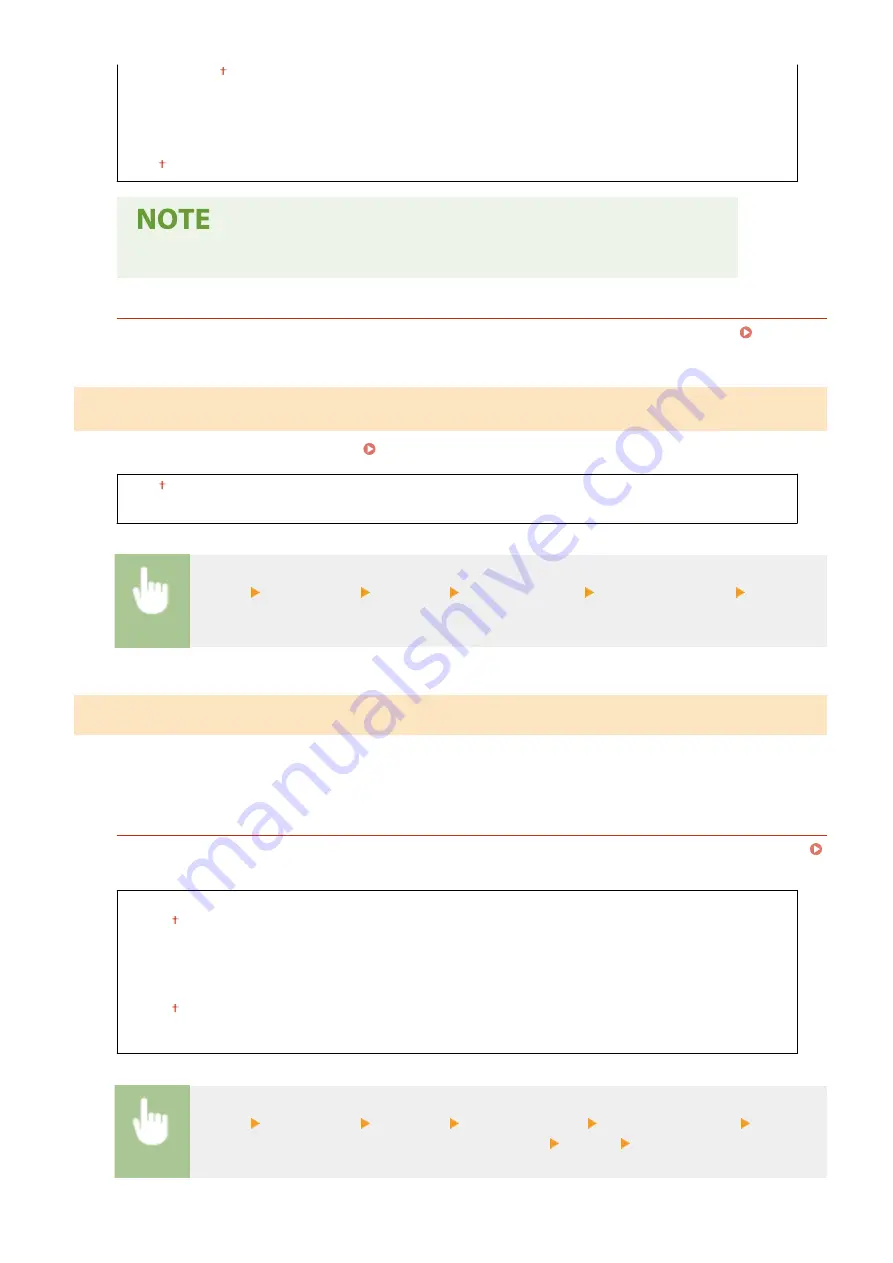
<10BASE-T>
<100BASE-TX>
<1000BASE-T>
<On>
●
When <Communication Mode> is set to <Half Duplex>, you cannot select <1000BASE-T>.
<MAC Address>
Check the MAC address of the machine, which is a number unique to each communication device. Viewing
the MAC Address for Wired LAN(P. 37)
<Use IEEE 802.1X>
*1*2
Enable or disable IEEE 802.1X authentication. Configuring IEEE 802.1X Authentication Settings(P. 415)
<Off>
<On>
<Menu> <Preferences> <Network> <Use IEEE 802.1X> Select <Off> or <On> Restart the
machine
<Firewall Settings>
Without appropriate security, unauthorized third parties can access computers and other communication devices that
are connected to a network. To reduce the risk of this unauthorized access, configure the settings for packet filtering, a
feature that restricts communication to devices with specified IP addresses or MAC addresses.
<IPv4 Address Filter>
Enable or disable settings for filtering packets sent to or received from devices with specified IPv4 addresses.
Specifying IP Addresses for Firewall Settings(P. 388)
<Outbound Filter>
<Off>
<On>
<Inbound Filter>
<Off>
<On>
<Menu> <Preferences> <Network> <Firewall Settings> <IPv4 Address Filter> Select
<Off> or <On> in <Outbound Filter> or <Inbound Filter> <Apply> Restart the machine
Setting Menu List
489
Содержание imageRUNNER C3125i
Страница 1: ...imageRUNNER C3125i User s Guide USRMA 4602 00 2019 12 en Copyright CANON INC 2019...
Страница 58: ...3 Follow the on screen instructions to install the drivers LINKS Printing from a Computer P 268 Setting Up 49...
Страница 85: ...Menu Preferences Network Device Settings Management On Setting Up 76...
Страница 117: ...LINKS Loading Paper in the Paper Drawer P 138 Optional Equipment P 764 Basic Operations 108...
Страница 119: ...Stop key Press to cancel printing and other operations LINKS Basic Operation P 123 Basic Operations 110...
Страница 163: ...Landscape orientation paper The printing results Basic Operations 154...
Страница 185: ...5 Select Apply LINKS Basic Operation P 123 Basic Operations 176...
Страница 207: ...Start Use this button to start copying Copying 198...
Страница 221: ...LINKS Basic Copy Operations P 199 Copying 212...
Страница 234: ...Sending and Receiving Faxes via the Internet Using Internet Fax I Fax P 257 Faxing 225...
Страница 251: ...3 Select Start Sending The faxes are sent LINKS Basic Operations for Sending Faxes P 227 Faxing 242...
Страница 296: ...LINKS Store Access Files P 577 Printing 287...
Страница 326: ...LINKS Basic Operations for Scanning Originals P 294 Sending I Faxes P 258 Adjusting Density P 315 Scanning 317...
Страница 338: ...LINKS Checking Status and Log for Scanned Originals P 311 Scanning 329...
Страница 341: ...LINKS Using ScanGear MF P 333 Scanning 332...
Страница 370: ...5 Specify the destination 6 Click Fax Fax sending starts Linking with Mobile Devices 361...
Страница 377: ...Importing Exporting the Setting Data 458 Updating the Firmware 462 Initializing Settings 464 Managing the Machine 368...
Страница 432: ...Registering Destinations from Remote UI P 448 Specifying E Mail Settings P 327 Managing the Machine 423...
Страница 455: ...5 Click Edit 6 Specify the required settings 7 Click OK Managing the Machine 446...
Страница 585: ...Only When Error Occurs Setting Menu List 576...
Страница 630: ...The used waste toner container will be collected by your local authorized Canon dealer Maintenance 621...
Страница 651: ...5 Select Apply Maintenance 642...
Страница 730: ...Third Party Software P 722 Feature Highlights P 723 Basic Windows Operations P 794 Notice P 802 Appendix 721...
Страница 731: ...Third Party Software 6C6U 0CF For information related to third party software click the following icon s Appendix 722...
Страница 749: ...Appendix 740...
Страница 802: ...Appendix 793...
















































