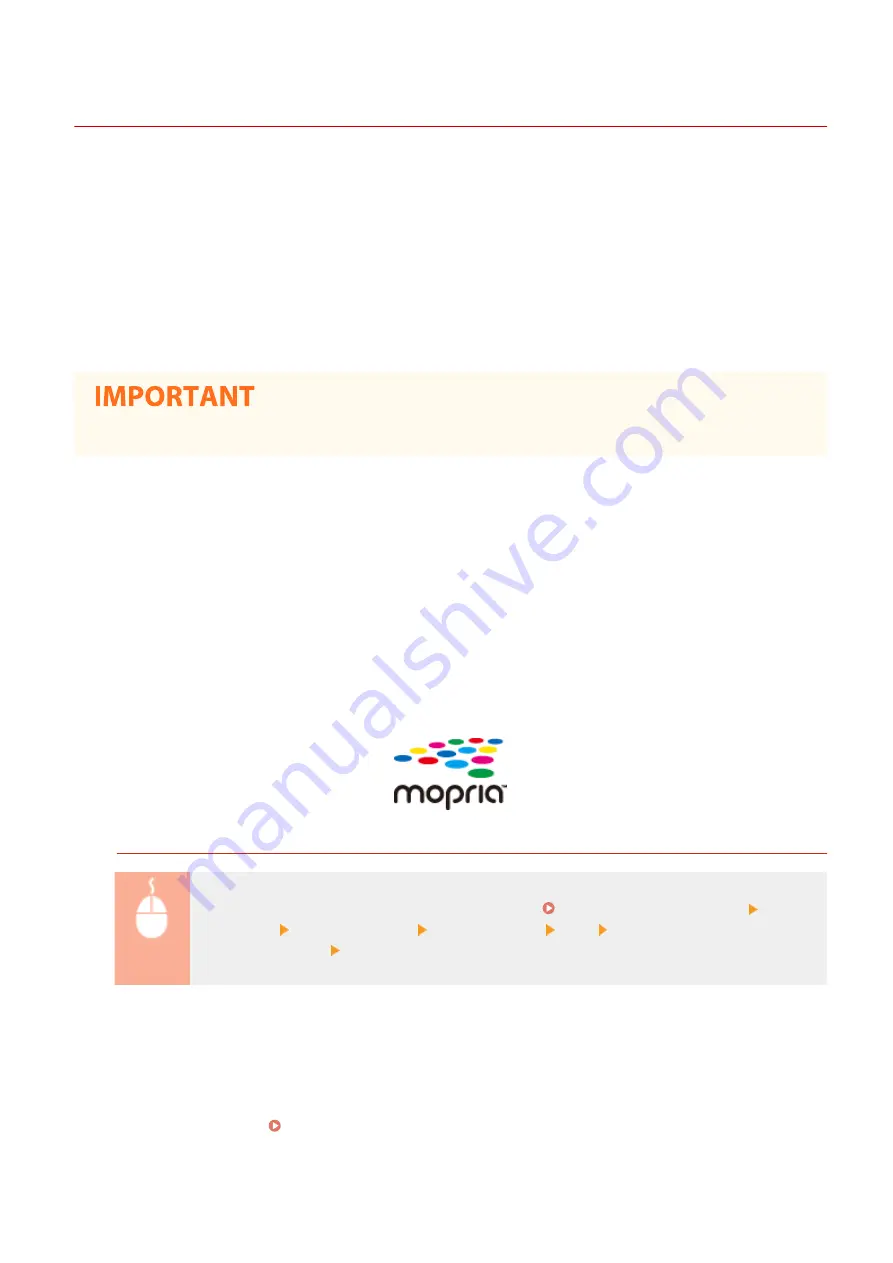
Utilizing the Machine through Applications
19YU-06C
Perform printing and other operations from the mobile device connected to the machine using applications. Various
applications including those exclusive to Canon are supported. Use properly in accordance with your device, the
application, and the situation.
◼
Using Canon PRINT Business
This application is used to perform printing and other operations from mobile devices that support iOS/Android. When
printing, it is not necessary to perform operations on the machine. For more information on supported operating
systems, detailed setting methods, and operations, see the application's Help or the Canon website (http://
www.canon.com/gomp/).
●
You can download Canon PRINT Business for free, but you will be charged the Internet connection fee.
◼
Printing with Canon Print Service
You can easily print from the menu of applications that support the Android print subsystem. For more information on
supported operating systems and detailed settings and procedures, see the Canon website (http://www.canon.com/).
◼
Printing by Mopria™
The machine also supports Mopria™. Using Mopria™ enables you to print from mobile devices that support Android
using common operations and settings, even if manufacturers and models differ. For example, if you are using
printers supporting Mopria™ made by multiple manufacturers or a printer supporting Mopria™ that is located in a
place you are visiting, you can print without installing an application exclusive for each manufacturer or model. For
more information on supporting models or operation environments, see http://www.mopria.org.
Confirming Mopria™ Settings
Log in to the Remote UI with Administrator privileges ( Starting Remote UI(P. 427) ) [Settings/
Registration] [Network Settings] [Mopria Settings] [Edit] Check that the [Use Mopria]
check box is selected [OK]
◼
Printing with Google Cloud Print
You can use applications and services which support Google Cloud Print to print from a computer or mobile device
without using a printer driver. Using Google Cloud Print(P. 354)
Linking with Mobile Devices
340
Содержание imageRUNNER C3025i
Страница 1: ...imageRUNNER C3025i C3025 User s Guide USRMA 1888 00 2017 06 en Copyright CANON INC 2017...
Страница 57: ...3 Follow the on screen instructions to install the drivers LINKS Printing from a Computer P 261 Setting Up 48...
Страница 84: ...Menu Preferences Network Device Settings Management On Setting Up 75...
Страница 116: ...LINKS Loading Paper in the Paper Drawer P 135 Optional Equipment P 742 Basic Operations 107...
Страница 118: ...Stop key Press to cancel printing and other operations LINKS Basic Operation P 121 Basic Operations 109...
Страница 160: ...Basic Operations 151...
Страница 179: ...5 Select Apply LINKS Basic Operation P 121 Basic Operations 170...
Страница 201: ...Start Use this button to start copying Copying 192...
Страница 215: ...LINKS Basic Copy Operations P 193 Copying 206...
Страница 228: ...Sending and Receiving Faxes via the Internet Using Internet Fax I Fax P 250 Faxing 219...
Страница 245: ...3 Select Start Sending The faxes are sent LINKS Basic Operations for Sending Faxes P 221 Faxing 236...
Страница 318: ...LINKS Basic Operations for Scanning Originals P 286 Sending I Faxes P 251 Adjusting Density P 307 Scanning 309...
Страница 330: ...LINKS Checking Status and Log for Scanned Originals P 303 Scanning 321...
Страница 333: ...LINKS Using ScanGear MF P 325 Scanning 324...
Страница 361: ...6 Click Fax Fax sending starts Linking with Mobile Devices 352...
Страница 367: ...Updating the Firmware 444 Initializing Settings 446 Managing the Machine 358...
Страница 423: ...Registering Destinations from Remote UI P 437 Specifying E Mail Settings P 319 Managing the Machine 414...
Страница 444: ...5 Click Edit 6 Specify the required settings 7 Click OK Managing the Machine 435...
Страница 463: ...Menu Preferences Display Settings Millimeter Inch Entry Switch Select Millimeter or Inch Setting Menu List 454...
Страница 567: ...Only When Error Occurs Setting Menu List 558...
Страница 612: ...The used waste toner container will be collected by your local authorized Canon dealer Maintenance 603...
Страница 633: ...5 Select Apply Maintenance 624...
Страница 712: ...Third Party Software P 704 Feature Highlights P 705 Basic Windows Operations P 764 Notice P 771 Appendix 703...
Страница 713: ...Third Party Software 19YU 0CA For information related to third party software click the following icon s Appendix 704...
Страница 772: ...Appendix 763...
Страница 802: ...18 MD4 RSA Data Security Inc MD4 Message Digest Algorithm...






























