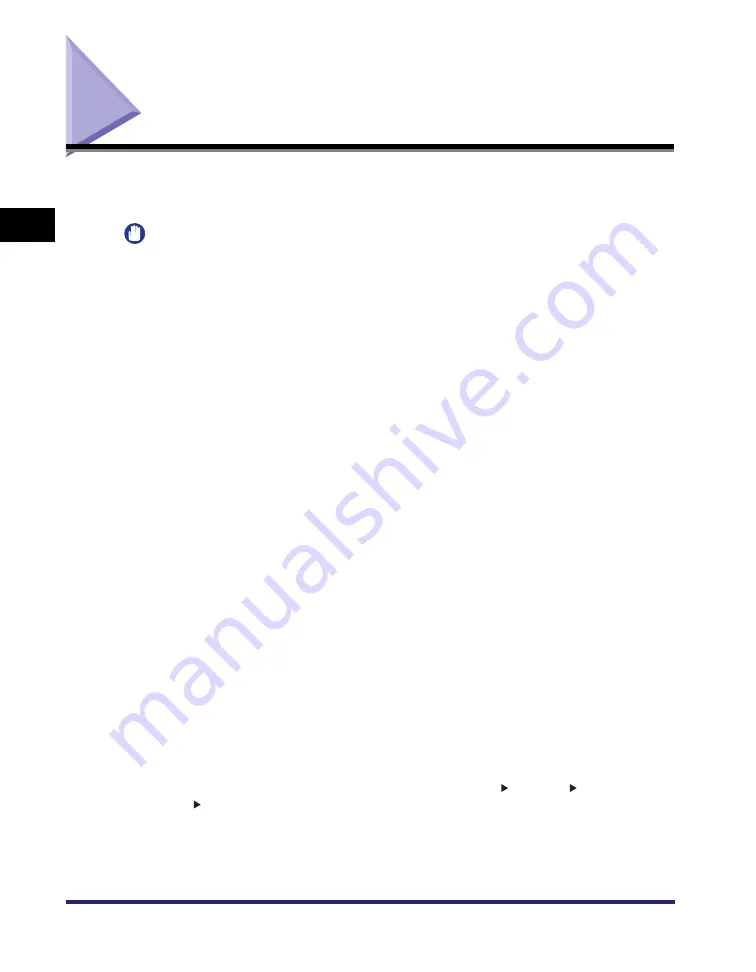
Making Prints Using the Stack Bypass
2-42
2
Basic Oper
ations
Making Prints Using the Stack Bypass
If you are making prints on tracing paper, labels, transparencies, nonstandard
paper size stock, or envelopes, load the paper stock into the stack bypass.
IMPORTANT
•
Note the following points when using the stack bypass:
- Paper Quantity: one to approximately 50 sheets (20 lb bond (80 g/m
2
), stack
approximately 1/4" (5 mm) high)
- Paper Size: 3 15/16" x 5 7/8" to 12 5/8" x 18" (99 mm x 140 mm to 320 mm x 457 mm)
- Paper Weight: 17 lb bond to 80 lb cover (64 to 220 g/m
2
)
- Paper which has been rolled or curled must be straightened out prior to use, to allow
the paper to feed smoothly through the stack bypass (allowable curl amount: less than
3/8" (10 mm) for normal paper, less than 1/5" (5 mm) for heavy paper). There are some
types of paper stock which may meet the above specifications, but cannot be fed into
the stack bypass.
•
Do not load different size/type paper at the same time.
•
Feed coated paper one sheet at a time. Loading several sheets together may cause
paper jams.
•
Feed tracing paper one sheet at a time, and remove each sheet as it is delivered to the
output tray. Loading several sheets of tracing paper together may cause paper jams.
•
Depending on the type of heavy paper you want to load, if you load multiple sheets of
heavy paper into the stack bypass, a paper jam may occur. In this case, load only one
sheet of heavy paper at a time.
•
If you are making two-sided prints, select the 2-Sided mode. The printed paper may
crease depending on the moisture absorption condition of the paper, and if you copy the
two pages as two one-sided documents.
•
To print on the back side of preprinted paper, load the paper into the stack bypass, and
press [2nd Side of 2-Sided Page] on the paper selection screen that appears.
•
When printing on special types of paper, such as heavy paper or transparencies, be sure
to correctly set the paper type, especially if you are using heavy paper. If the type of
paper is not set correctly, it could adversely affect the quality of the image. Moreover, the
fixing unit may become dirty and require a service repair, or the paper could jam.
•
If you are printing on envelopes, do not allow more than 10 envelopes to accumulate in
the output tray. Always empty the output tray once 10 envelopes have accumulated.
•
If you select [Irreg. Size] for copying, you cannot use the Poster, Rotate Collate, Rotate
Group, Offset Collate, Offset Group, Staple, Hole Punch, 1 2-Sided, 2 2-sided,
Book 2-Sided, 2-Page Separation, Cover/Sheet Insertion, Image Combination, Booklet,
Transparency Interleaving, Job Block Combination, or Store In User Inbox mode. (See
Chapter 1, "Introduction to the Copy Functions," in the
Содержание ImageRunner C2550
Страница 2: ......
Страница 3: ...Color imageRUNNER C3480 C3480i C3080 C3080i C2550 Reference Guide 0 Ot ...
Страница 44: ...System Settings 1 26 1 Before You Start Using This Machine ...
Страница 104: ...Available Paper Stock 2 60 2 Basic Operations ...
Страница 248: ...Priority Printing 5 16 5 Checking Job and Device Status ...
Страница 276: ...Current Date and Time 6 28 6 System Manager Settings 3 Press OK ...
Страница 490: ...When the Power Does Not Turn ON 8 94 8 Troubleshooting ...
Страница 510: ...Index 9 20 9 Appendix Z Zoom Fine Adjustment 4 66 ...
Страница 511: ......
















































