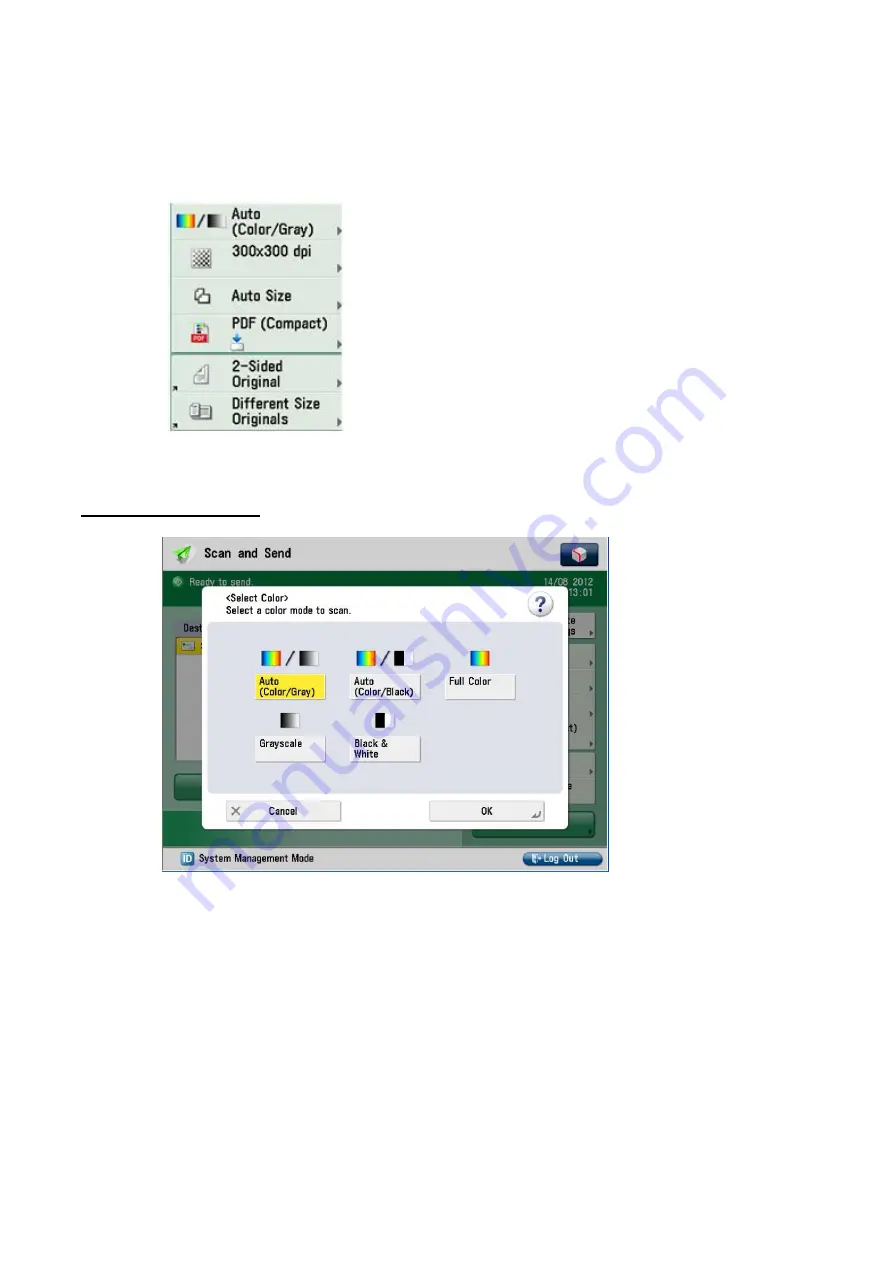
2. How to change the Scan Settings
Using the settings panel on the right hand side of the destination
screen you can configure scan settings for a particular scan job in
the following way;
•
Auto (Color/Gray) – Press this button to change your colour settings.
The document can be scanned using the following options;
•
Black & White produces a Black and White document aimed at
enhancing text quality with the minimum file output size.
•
Grayscale produces a Black and White document using Grayscale
shading for better image quality, particularly useful for Black and
White images.
•
Full Color scans every page of the document as a color page, even if
the page is Black and White, this will result in a larger file size but
provides the best shading quality for pictures or posters.
















