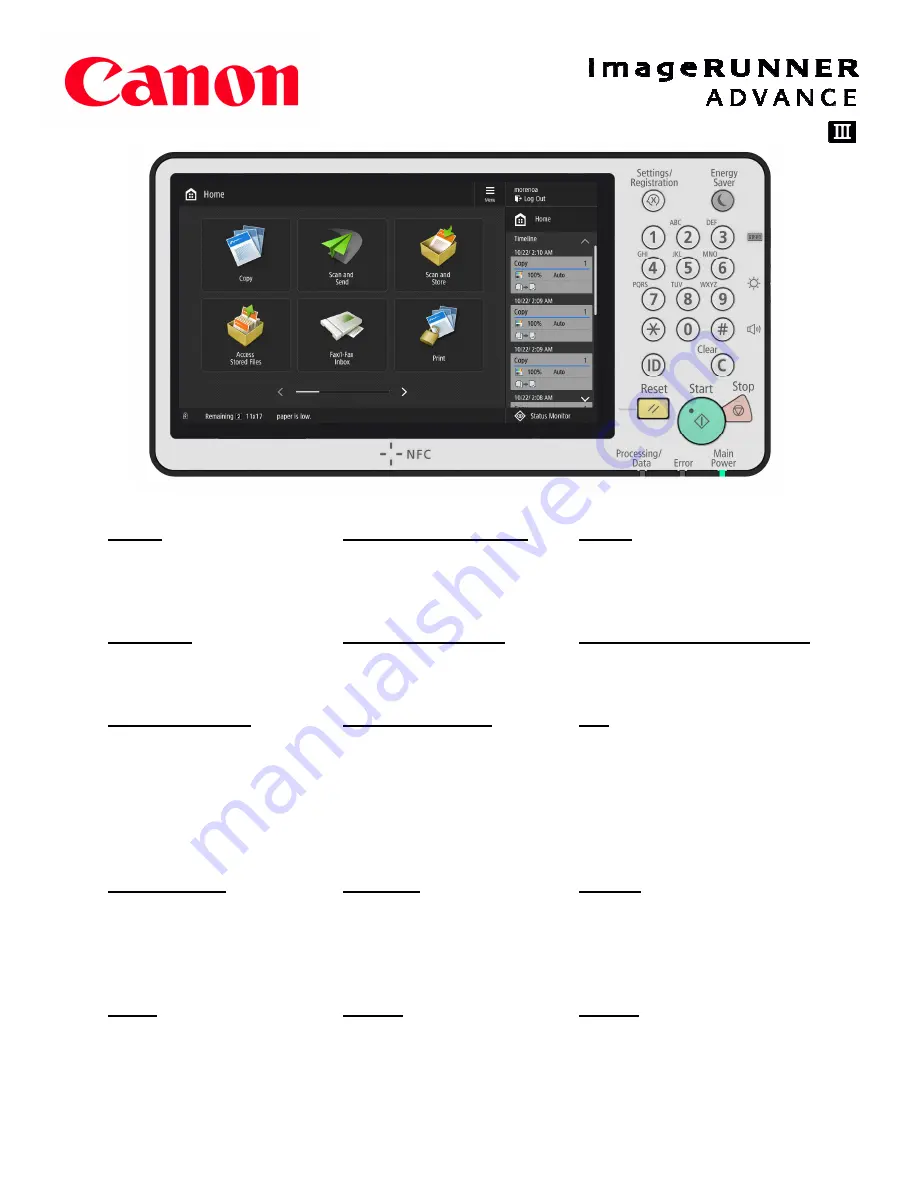
HOME
A screen which contains
links to all available
functions
FUNCTION BUTTONS
These buttons enable you
to open basic function
screens, such as “Copy”
MENU
Enables you to customize
and manage the Home
screen.
TIMELINE
Displays the setting history
for some functions
STATUS MONITOR
Check/Cancel the status of
a job or the device
SETTINGS/REGISTRATION
Press to start specifying
many of the settings for the
machine.
ENERGY SAVER
Select to put the machine
into sleep mode. Key
lights up when machine is
in sleep mode.
LOG IN/LOG OUT
Log in & out of the machine
when authentication is
necessary.
123
Counter/Device information.
Display the total number of
pages used for operations.
Also check serial number
and IP address of the
machine.
BRIGHTNESS
Adjust the brightness of the
touch panel display
VOLUME
Display screen to adjust
the sound volume for fax
communication or set
alarm sound when an error
occurs.
CLEAR
Clears entered values or
characters
STOP
Stops a send job or print
job
START
Begin copying or scanning
originals
RESET
Cancel the settings and
restore to default settings
PANEL DISPLAY





