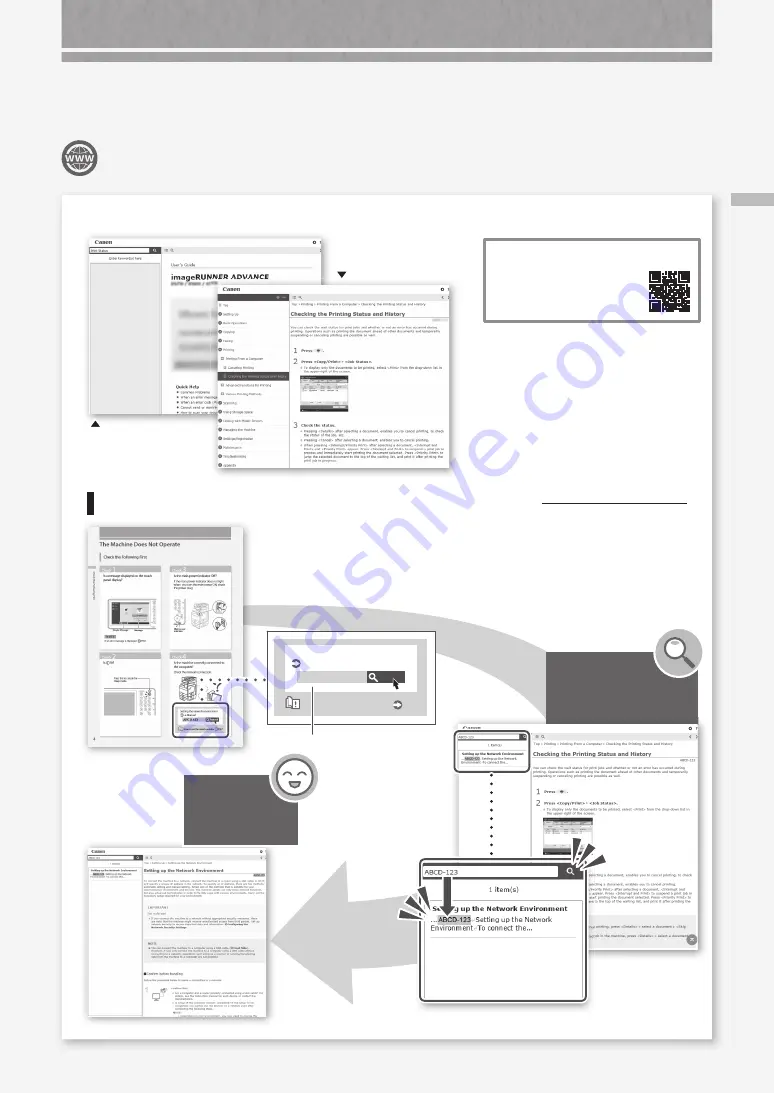
Y
o
u C
a
n C
o
nsult th
e U
se
r's G
u
id
e
!
47
Do You Want to Know More?
You Can Consult the User's Guide!
If you notice a search number in a topic in this guide you are reading...
The User's Guide describes all functions of the machine.
Search by "Contents"
Search by "Search"
Opening the User's Guide
Display the online manual
website
https://oip.manual.canon/
The wanted
page appears in
no time at all!
You can search
through the User's Guide
by the search number!
Search number (Example)
Search
ABCD-123
Setting the network environment
User's Guide
How to use the search number
P.46






























