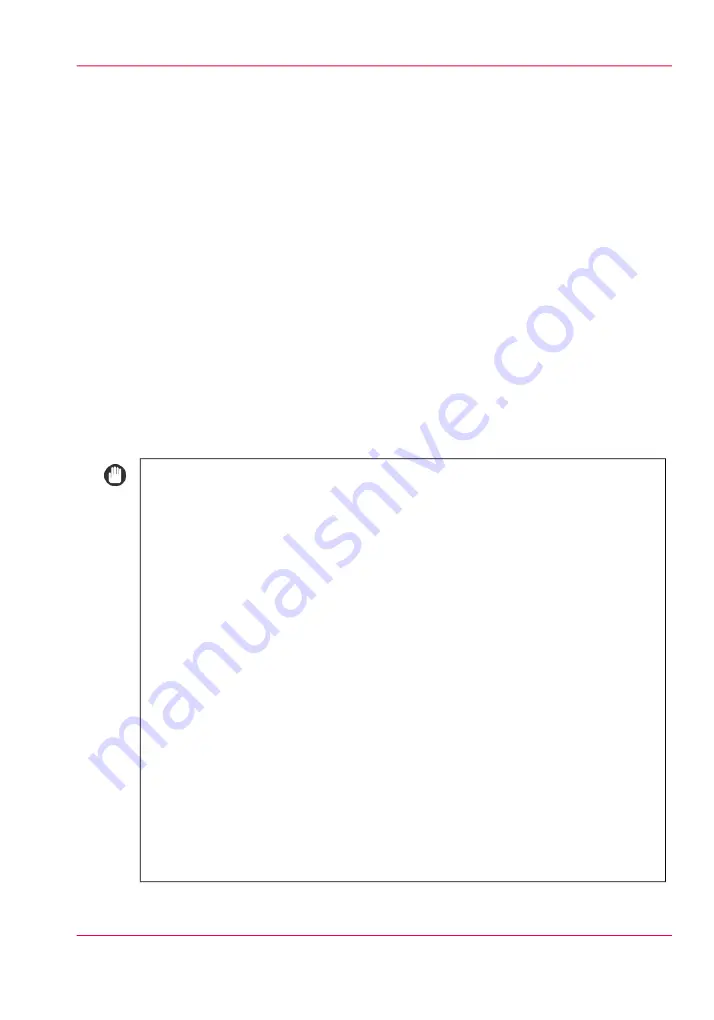
Loading transparencies
Introduction
You can load transparencies into the following paper source.
• Paper drawers of the main unit
• Special feeder
• POD Deck Lite-A1
• Multi-Drawer Paper Deck-A1
Unlike normal paper, transparencies have a specific printable surface to ensure the optimal
reproduction of images.
When a transparency is loaded into the paper drawer of the main unit, the side facing
down is the one printed on.
When the transparency is loaded into the special feeder, POD Deck Lite-A1, or Multi-
Drawer Paper Deck-A1, the side facing up is the one printed on.
Important remarks and notes
#
IMPORTANT
• Only A4/LTR transparencies can be used.
When loading transparencies, be careful not to touch the printable surface. Hold
transparencies by their edges.
• Fan the stack of transparencies well before loading it in a paper source. Loading
transparencies without fanning them may cause a paper jam.
• Do not load transparencies into a paper source while a print job is in progress.
This may cause paper jams.
• Only use transparencies that are specially recommended for use in this printer.
Other chemicals can damage the printer.
• To prevent paper jams or the folding of transparencies, it is recommended that
you remove them from the output tray as soon as possible.
• Place unused transparencies into the box in which they came. Leaving them in
the paper tray for an extended period of time may cause them to adhere to one
another, resulting in paper jams. Avoid storing transparencies in a location subject
to high temperatures or humidity.
• If transparencies are adhering to one another and a paper jam occurs, remove
them, fan them well, make sure that fewer than 100 transparencies are loaded, or
use new transparencies.
• When printing onto transparencies, image density may be high, depending on the
image type. In this case, adjust the output image density.
Chapter 9 - Paper, toner, and staples
285
Loading transparencies
Содержание imageRUNNER ADVANCE C9065S PRO
Страница 1: ...Please read this guide before operating this product Operating Information ENG ...
Страница 7: ...Chapter 1 Preface ...
Страница 15: ...Chapter 2 Main parts ...
Страница 51: ... Overview of the machine configuration on page 16 Chapter 2 Main parts 51 Inserter ...
Страница 58: ...Chapter 2 Main parts 58 Folder ...
Страница 59: ...Chapter 3 Operating concept ...
Страница 82: ...Chapter 3 Operating concept 82 Manage production printing ...
Страница 83: ...Chapter 4 Operator panel views ...
Страница 92: ...Chapter 4 Operator panel views 92 The System view ...
Страница 93: ...Chapter 5 Power information ...
Страница 100: ...Chapter 5 Power information 100 Use the Sleep mode ...
Страница 101: ...Chapter 6 Print jobs ...
Страница 123: ... Delete print jobs on page 128 Chapter 6 Print jobs 123 Reprint a job ...
Страница 169: ...Chapter 7 Copy jobs ...
Страница 213: ...Chapter 8 Scan jobs ...
Страница 233: ...Chapter 9 Paper toner and staples ...
Страница 317: ...Chapter 10 Adapt printer settings to your needs ...
Страница 343: ...Chapter 11 Maintenance and calibra tion ...
Страница 345: ...The maintenance section Chapter 11 Maintenance and calibration 345 Introduction to the Maintenance section ...
Страница 369: ...Chapter 12 Specifications ...
Страница 390: ...Chapter 12 Specifications 390 Specifications ...
Страница 391: ...Chapter 13 Third party software ...
Страница 417: ...PLIED WARRANTIES OF MERCHANTABILITY AND FITNESS FOR A PARTIC ULAR PURPOSE Chapter 13 Third party software 417 MSTLIB ...






























