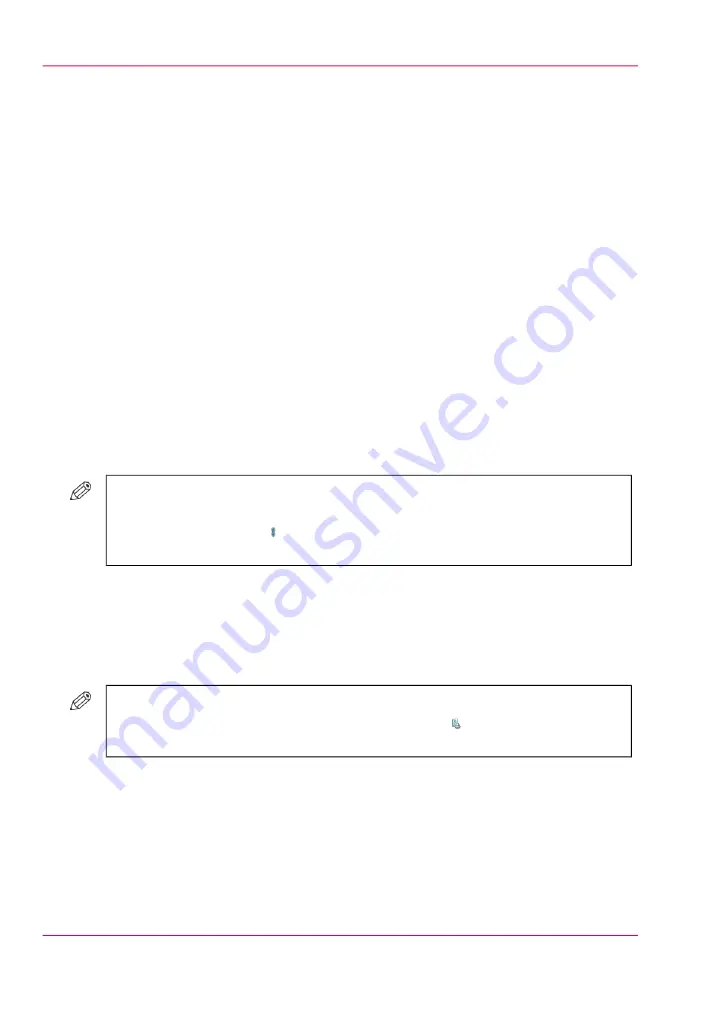
Shift the image precisely to create binding space or correct
the layout
Introduction
If you want to create space for staples or punch holes, for example, you can use the 'Align'
function. However, when the 'Align' function is not precise enough, you can use the
'Margin shift' and 'Image shift' functions. These functions allow you to shift the image
more precisely. The preview in the right-hand pane of the operator panel displays the
consequences of your changes. If you shift the margin too much, you may loose part of
the image.
The 'Shift' function has 2 options.
• 'Margin shift' allows you to increase or decrease the margin to create more binding
space, for example. With 'Margin shift', you can shift an image relative to the binding
edge.
• 'Image shift' has basically the same function. However, 'Image shift' also allows you
to move the image vertically. This gives you more freedom in moving the image exactly
to the desired position.
#
NOTE
By default, the values of the front side and the back side are linked. To define different
values for each side, touch . The changes you make are valid for the whole document,
not only for the current page.
How to shift the margin and the image
1.
Touch 'Jobs' -> 'Waiting jobs'.
2.
Touch the job you want to change.
#
NOTE
You can only change the settings of the active print job after you stopped the
printer (press the 'Stop' button two times).
3.
Touch 'Properties', or touch the job two times to open the 'Properties' window.
4.
Touch the 'Shift' button.
5.
Make the required changes.
6.
Press 'OK'.
7.
Press 'OK'.
Chapter 6 - Print jobs
164
Shift the image precisely to create binding space or correct the layout
Содержание imageRUNNER ADVANCE C9065S PRO
Страница 1: ...Please read this guide before operating this product Operating Information ENG ...
Страница 7: ...Chapter 1 Preface ...
Страница 15: ...Chapter 2 Main parts ...
Страница 51: ... Overview of the machine configuration on page 16 Chapter 2 Main parts 51 Inserter ...
Страница 58: ...Chapter 2 Main parts 58 Folder ...
Страница 59: ...Chapter 3 Operating concept ...
Страница 82: ...Chapter 3 Operating concept 82 Manage production printing ...
Страница 83: ...Chapter 4 Operator panel views ...
Страница 92: ...Chapter 4 Operator panel views 92 The System view ...
Страница 93: ...Chapter 5 Power information ...
Страница 100: ...Chapter 5 Power information 100 Use the Sleep mode ...
Страница 101: ...Chapter 6 Print jobs ...
Страница 123: ... Delete print jobs on page 128 Chapter 6 Print jobs 123 Reprint a job ...
Страница 169: ...Chapter 7 Copy jobs ...
Страница 213: ...Chapter 8 Scan jobs ...
Страница 233: ...Chapter 9 Paper toner and staples ...
Страница 317: ...Chapter 10 Adapt printer settings to your needs ...
Страница 343: ...Chapter 11 Maintenance and calibra tion ...
Страница 345: ...The maintenance section Chapter 11 Maintenance and calibration 345 Introduction to the Maintenance section ...
Страница 369: ...Chapter 12 Specifications ...
Страница 390: ...Chapter 12 Specifications 390 Specifications ...
Страница 391: ...Chapter 13 Third party software ...
Страница 417: ...PLIED WARRANTIES OF MERCHANTABILITY AND FITNESS FOR A PARTIC ULAR PURPOSE Chapter 13 Third party software 417 MSTLIB ...






























