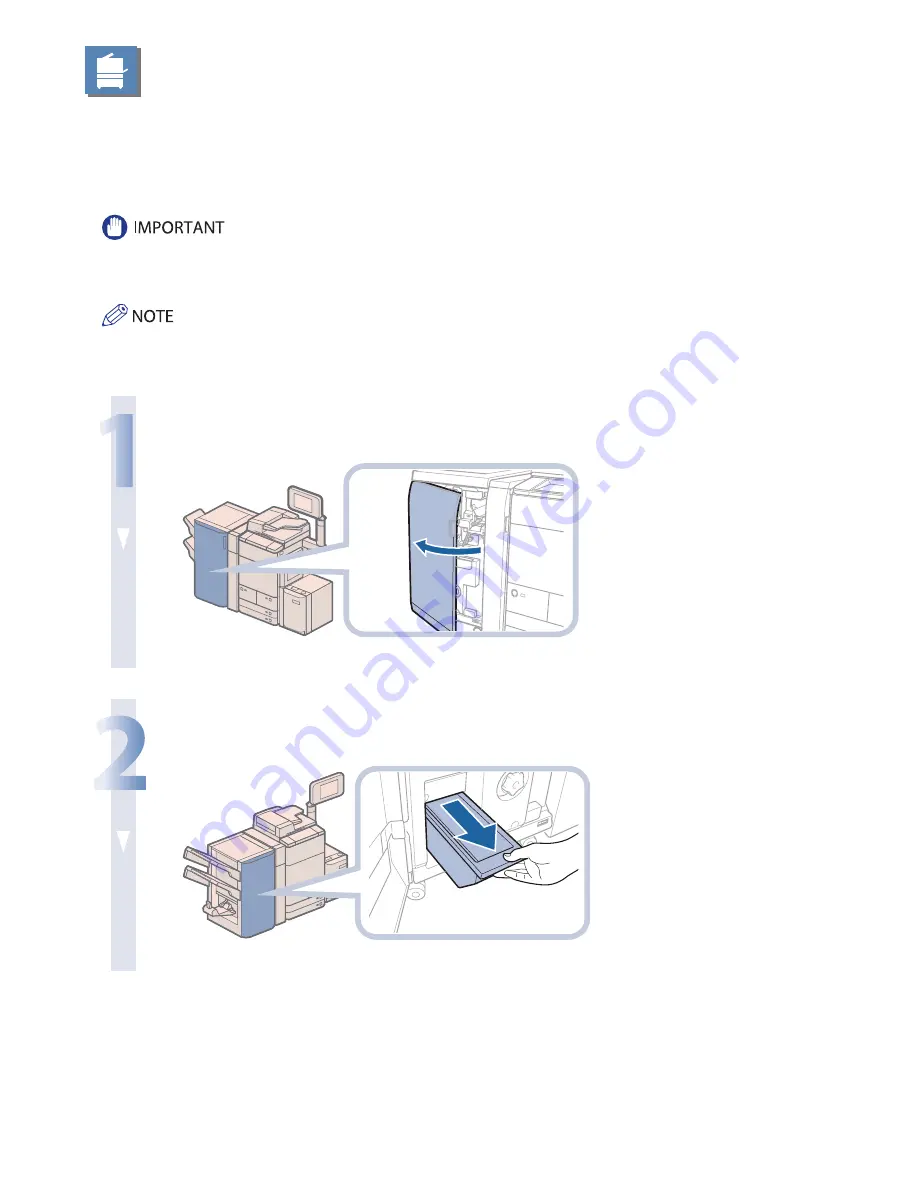
126
Removing Trim Waste (Inner
Booklet Trimmer-A1)
This section describes how to remove the trim waste from the trim waste tray.
When the trim waste tray of the Inner Booklet Trimmer-A1 becomes full, a screen prompting you to remove the trim waste
appears on the touch panel display. Follow the procedure described below to remove the trim waste.
Take care when handling the optional equipment that is attached to the machine. When an optional unit’s cover is opened to
replace a staple cartridge, discard the punch waste/trim waste/staple waste, or clear paper or staple jams, prints may still be
output if other optional units are operating normally, and are not involved in the paper or staple jam removal procedure.
• This procedure is necessary only if the Inner Booklet Trimmer-A1 is attached to the Booklet Finisher-K1.
• When the trim waste tray is full, you cannot make copies or prints using the Trim mode.
1
Open the front cover of the fi nisher.
2
Pull out the trim waste tray.
Содержание imageRUNNER ADVANCE C7260
Страница 8: ...8 MEMO ...
Страница 26: ...26 MEMO ...
Страница 64: ...64 MEMO ...
Страница 234: ...234 3 Open the top cover of the finisher 4 Open the delivery guide 5 Remove any jammed paper ...
Страница 265: ...265 Troubleshooting MEMO ...
Страница 299: ......
















































