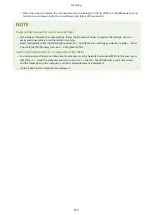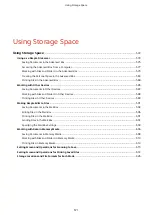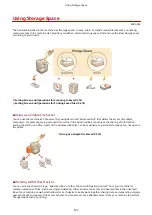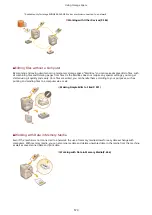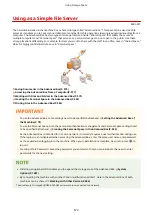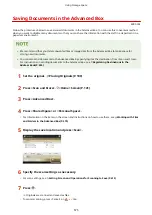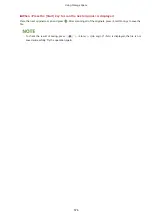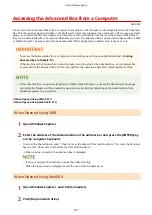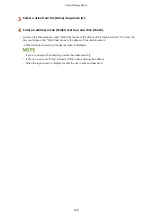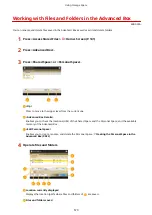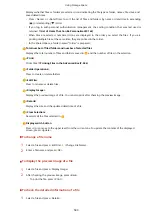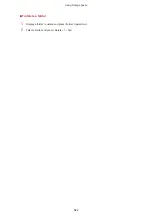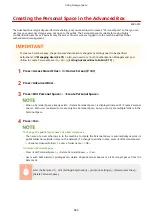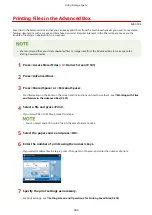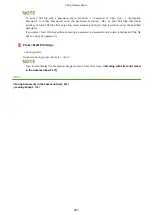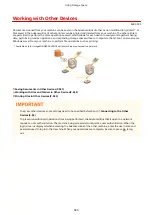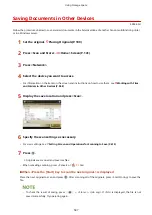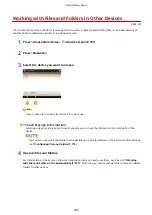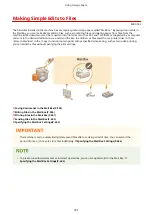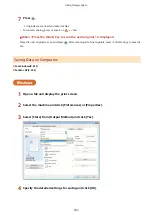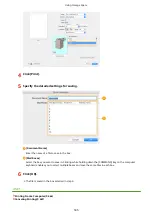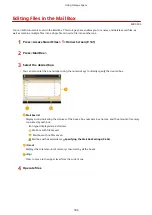Edit Personal SpaceEdit Personal Space
Creating the Personal Space in the Advanced Box
4XR3-09C
The Advanced Box is typically used for data sharing, but you are allowed to create a "Personal Space" so that you can
use it as your personal storage area, not open to the public. The Personal Space is suitable for saving highly
confidential documents as it permits only the access of users who are logged in to the machine with personal
authentication management.
●
To create a Personal Space, the personal authentication management settings need to be specified
beforehand. ( Managing Users(P. 675) ). Also, you need to set both <Authentication Management> and
<Allow to Create Personal Space> to <On> ( Setting Advanced Box to Public(P. 79) ).
1
Press <Access Stored Files>. <Home> Screen(P. 141)
2
Press <Advanced Box>.
3
Press <Edit Personal Space> <Create Personal Space>.
●
When a Personal Space already exists, <Delete Personal Space> is displayed instead of <Create Personal
Space>. Each user is allowed to create only one Personal Space, but you can create multiple folders in the
Personal Space.
4
Press <Yes>.
To change the public folder name of a Personal Space
●
The name of a user who logs in to the machine to create the Personal Space is automatically used as its
public folder name (folder name on the network). To change to another name, press <Edit Personal Space>
<Rename Opened Folder> enter a folder name <OK>.
To delete a Personal Space
●
Press <Edit Personal Space> <Delete Personal Space> <Yes>.
●
Users with Administrator privileges can delete single Personal Spaces or all Personal Spaces from the
Remote UI.
Start the Remote UI click [Settings/Registration] [Function Settings] [Store/Access Files]
[Delete Personal Space].
Using Storage Space
583
Содержание imageRUNNER ADVANCE C5535i III
Страница 16: ...Setting Advanced Box to Public 79 Connecting to the Other Devices 84 Setting Up 2 ...
Страница 37: ...LINKS Adapting to the Network Environment P 43 Setting Up 23 ...
Страница 65: ...4 Press OK 5 Press Yes Setting Up 51 ...
Страница 87: ...LINKS Faxing P 384 Options P 1513 Setting Up 73 ...
Страница 119: ...Basic Operations 105 ...
Страница 176: ...Starting the Remote UI P 784 Basic Operations 162 ...
Страница 184: ...LINKS Hardware Specifications P 1485 Basic Operations 170 ...
Страница 222: ... If you do not want to register settings select Unassigned Basic Operations 208 ...
Страница 229: ...4 Press OK Basic Operations 215 ...
Страница 279: ...7 Press Copying starts Copying 265 ...
Страница 291: ...Originals must all be the same size If you set N on 1 Shift is automatically set to Center Copying 277 ...
Страница 294: ...8 Press Start Copying Copying starts Copying 280 ...
Страница 298: ... Copying starts Copying 284 ...
Страница 322: ...8 Press Copying starts LINKS Making Booklets Booklet Copying P 299 Copying 308 ...
Страница 337: ... Copying starts LINKS Inserting Sheets and Chapter Pages Insert Sheets P 317 Copying 323 ...
Страница 344: ... Maximum number of job blocks that can be scanned 100 Copying 330 ...
Страница 359: ...7 Select the number of sheets and press OK 8 Press Copying starts Copying 345 ...
Страница 461: ...3 Click General Settings 4 Click Add Destination Faxing 447 ...
Страница 513: ...LINKS Registering Destinations P 218 Scanning 499 ...
Страница 543: ...Erasing Dark Borders When Scanning Erase Frame P 523 Scanning 529 ...
Страница 549: ...Specifying E Mail Settings P 559 Scanning 535 ...
Страница 641: ... N on 1 Print Comments Password to Open Doc Skip Blank Pages Using Storage Space 627 ...
Страница 665: ...6 Click Fax Fax sending starts Linking with Mobile Devices 651 ...
Страница 708: ... Numbers starting with 0 Numbers greater than 12 digits Text strings surrounded by and Managing the Machine 694 ...
Страница 747: ...LINKS Specifying IP Addresses in Firewall Settings P 729 Managing the Machine 733 ...
Страница 752: ...4 Press Apply Set Changes Yes Managing the Machine 738 ...
Страница 782: ...LINKS Configuring the Forced Hold Printing Settings P 761 Managing the Machine 768 ...
Страница 787: ...Restricting Copying Using a QR Code P 355 Managing the Machine 773 ...
Страница 801: ...Settings Registration P 905 Managing the Machine 787 ...
Страница 806: ...Starting the Remote UI P 784 Managing the Machine 792 ...
Страница 855: ...LINKS Importing Exporting All Settings P 831 Restricting Use of the Address Book P 754 Managing the Machine 841 ...
Страница 1024: ... File Formats Allowed for Storing WebDAV Server Settings SMB Server Settings Settings Registration 1010 ...
Страница 1124: ... The reception speed set in RX Start Speed RX Start Speed P 1117 Settings Registration 1110 ...
Страница 1202: ... Push the punch waste tray in as far as it will go 5 Close the front cover of the finisher Maintenance 1188 ...
Страница 1204: ... Push the punch waste tray in as far as it will go 5 Close the front cover of the finisher Maintenance 1190 ...
Страница 1237: ...6 Press OK Maintenance 1223 ...
Страница 1254: ... When a paper jam staple jam occurs Clearing Paper Jams P 1337 Clearing Staple Jams Optional P 1367 Troubleshooting 1240 ...
Страница 1453: ...Managing MEAP Applications P 1443 Managing MEAP Application Licenses P 1448 Appendix 1439 ...
Страница 1507: ...Appendix 1493 ...
Страница 1580: ...5 Close the right cover of the machine Appendix 1566 ...
Страница 1595: ... 5 iproute 284 Squid 295 gst plugins base 341 webkit 352 ...
Страница 1650: ... 60 libjpeg this software is based in part on the work of the Independent JPEG Group ...
Страница 1663: ... 73 MD4 RSA Data Security Inc MD4 Message Digest Algorithm ...
Страница 1850: ... 260 This file is distributed without any expressed or implied warranty ...
Страница 2019: ...introduced by others ...